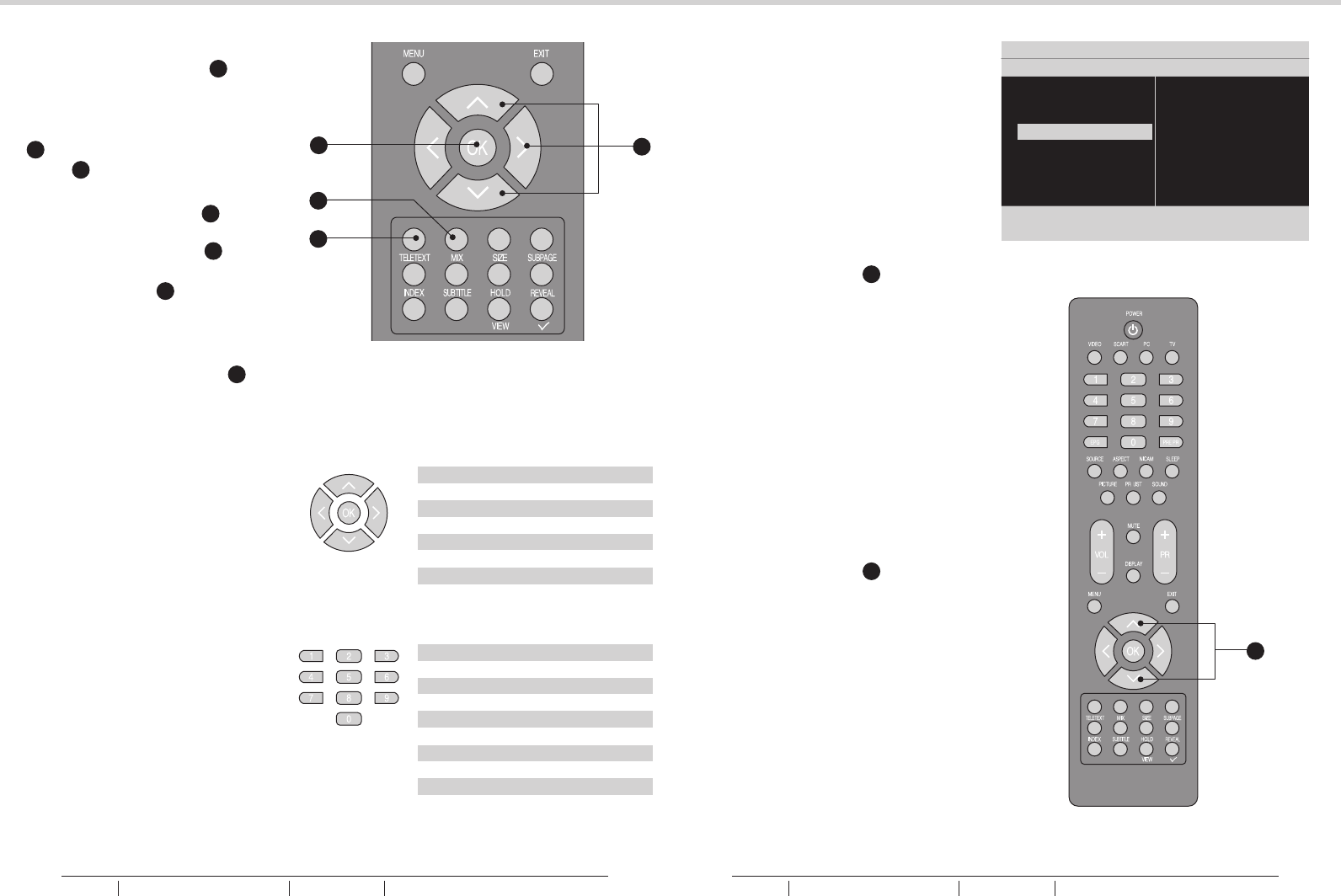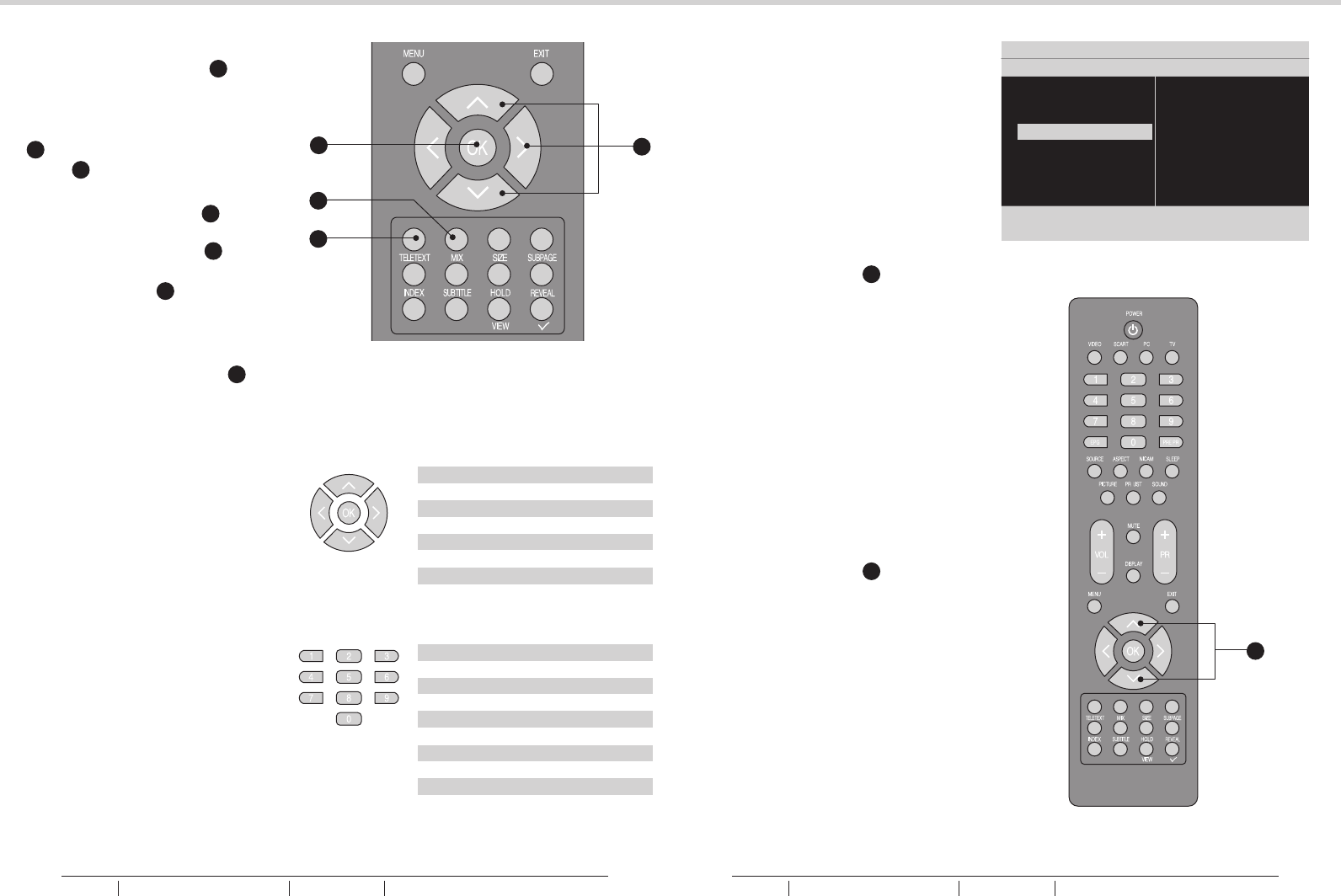
Channel name edit
1. Use Navigation Keys Y to
select Channel name edit in the
Channels menu.
2. Press the Right Navigation Key
Y to enter it and press Navigation
Keys Y to highlight the program
you want to edit.
3. Press the Red Button e to start
editing program name.
4. Use Navigation Keys Y to edit
name and use the Right
Navigation Keys Y to move to
the next character. Please refer
to the table below for available
characters.
5. Press the Green Button a to
confirm.
See fig. 44 and 45.
Tip: When functions attached
to the Colour Buttons are active
or selected, the Colour Buttons
are shown on screen.
0 . @ 0
1 _ - 1
2 A B C a b c 2
3 D E F d e f 3
4 G H I g H i 4
5 J K L j k l 5
6 M N O m n o 6
7 P Q R S p q r s 7
8 T U V t u v 8
9 W X Y Z w x y z 9
Available characters
_ - . @ 0 1 2 3 4
5 6 7 8 9 A B C D E
F G H I J K L M N O
P Q R S T U V W X Y
Z a b c d e f g h i
j k l m n o p q r s
t u v w x y z
Available characters
Language
- To select the interface language.
See fig. 46 and 47.
Source
- To identify the accessory devices
you have connected to the external
inputs/outputs.
Time setup
- Use Navigation Keys Y to toggle
between :
• Time zone: to select the time
zone you are in.
• Time: to set the time and date
or select auto synchronisation.
Tip: Before setting the time and
date manually, make sure Auto
synchronisation is Off.
• Sleep timer: to set the TV to turn
itself off after a set period of time.
Subtitle
- Use Navigation Keys Y to toggle
between :
• Analog subtitle: to display the
transmitted subtitle on the screen.
This text can either be permanently
displayed (assuming that the
service is available with the
broadcast) or only when mute is
active.
• Digital subtitle language: to
select the teletext language.
• Subtitle type: to choose the
normal type or hearing impaired
type of subtitle.
Installation
28
29
MENU OPERATIONMENU OPERATION
fig. 44
fig. 45
fig. 47
fig. 46
Picture
Sound
TV
Installation
Parental
Settings 5 Installation
Language
Source
Time setup
Subtitle
Teletext
Current software info
Reset AV settings
7
X
a
e
Y
Y
BUSH HD Ready Digital LCDTV User Manual Customer Helpline 0845 604 0105BUSH HD Ready Digital LCDTV User Manual Customer Helpline 0845 604 0105