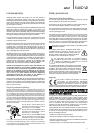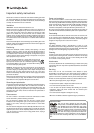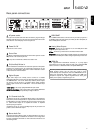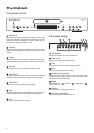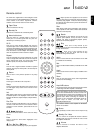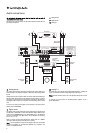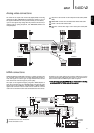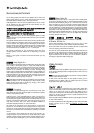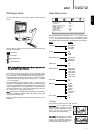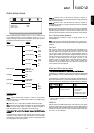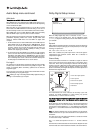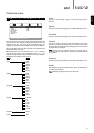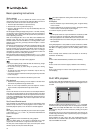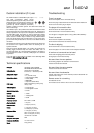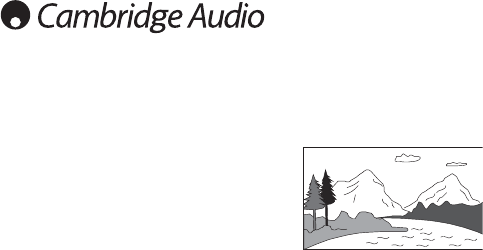
16:9
Wide
-
Select this screen when
connected to a widescreen TV set. The full
picture will now normally be displayed
with no picture cropping (unless the movie
itself has black bars recorded into the
video).
TV Type
Either select ‘NTSC’ or ‘PAL’ to force the analog video outputs of the
540D V2 to the TV system in your area (the 540D V2 will also then
automatically convert any PAL DVDs to NTSC playback or vice versa as
necessary) or select ‘AUTO’ to allow the output of the 540D V2 to follow
the encoding on the disc.
Note:
Some TVs are unable to display both types of system and a blank
screen/no picture may appear if the wrong system is selected.
SCART / Component
Note:
HDMI output must be set to ‘Off’ for this menu to be accessible.
Select between the following choices:
Component-pp
-
Enables progressive scan component (YPbPr) using the
3 phono/RCA component outputs on the rear panel.
Component-ii
-
Enables interlaced scan component (YCbCr) using the 3
phono/RCA component outputs on the rear panel.
SCART
RGB
-
Enables interlaced scan RGB + Sync using the
SCART/Peritel output on the rear panel.
Note:
Not all TV sets can accept Progressive Scan Component and a
blank screen may result if the TV set does not support this format.
For Component-p the component outputs will be 480p if the TV type has
been set to NTSC, 576p if the TV type has been set to PAL. Similarly for
Component-i the component outputs will 480i if the TV type has been
set to NTSC, 576i if the TV type has been set to PAL. If the Auto setting
is used the format will follow the disc type.
Notes:
• The Composite (CVBS) and S-Video outputs are always present and
always output interlaced video whether Component, RGB or HDMI is
selected.
• Setting HDMI output to ‘On’ disables the TV type and
SCART/Component menus and in fact always forces the component
outputs ‘On’ in component-p (Progressive Scan) format.
• With HDMI output ‘On’ all analog video outputs will output PAL if a
50Hz HDMI mode is selected or will output NTSC if a 60Hz HDMI
mode is selected.
• With HDMI output ‘Off’ all analog video outputs follow the TV type for
their PAL/NTSC mode choice.
12
Video Setup menu continued
HDMI Setup
The default setting is ‘Off’. If you can make an HDMI connection to your
TV, turn the HDMI output to ‘On’ and the HDMI resolution choices will
become available. Choose the resolution you desire:
480p (60Hz) - Progressive format PAL
576p (50Hz) - Progressive format NTSC
720p (50Hz) - Upscaled to PAL at 720 lines progressive
1080i (50Hz) - Upscaled to PAL at 1080 lines interlaced
720p (60Hz) - Upscaled to NTSC at 720 lines progressive
1080i (60Hz) - Upscaled to NTSC at 1080 lines interlaced
Note:
Selecting a 50Hz format will automatically cause the TV Type
menu item to show PAL. Selecting a 60Hz format will automatically
cause the TV Type menu item to show NTSC.
Important!
If you select an HDMI resolution that your TV does not
support you may lose the picture. In this case you may need to make an
analog video connection to your TV to be able to see the picture again
and select another resolution in the Setup menu.
Angle Mark
For DVDs recorded with multi-angular scenes, you can change the angle
of the screen. There are two modes in the Angle Mark setting: ‘On’ and
‘Off’. When set to ‘On’, the current playing angle number is displayed in
the top right hand corner of the TV screen. When set to ‘Off’, no angle
mark number is displayed on the TV screen.
Note:
The angle number differs from disc to disc or from scene to scene.
Press the Angle button on the remote to switch between multi-angles.
OSD Language
There are seven language modes to select from: English, Spanish,
German, French, Italian, Dutch and Russian.
Screen Saver
If you activate the screen saver function, when the unit is stopped, the
disc tray is open or there is no disc or the picture is still for about 60
seconds, a screen saver picture will appear. The purpose of this screen
saver is to protect the display screen from damage (screen burn) by a
static image. Screen burn can affect Plasma TVs but LCD and CRT TVs
are largely immune to it.
Note:
The default setting is ‘On’.