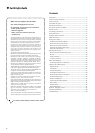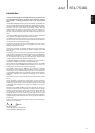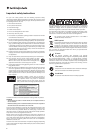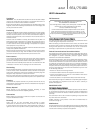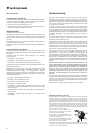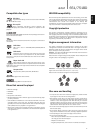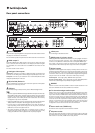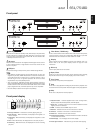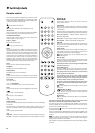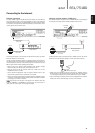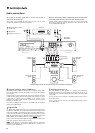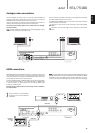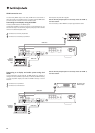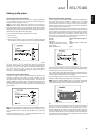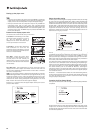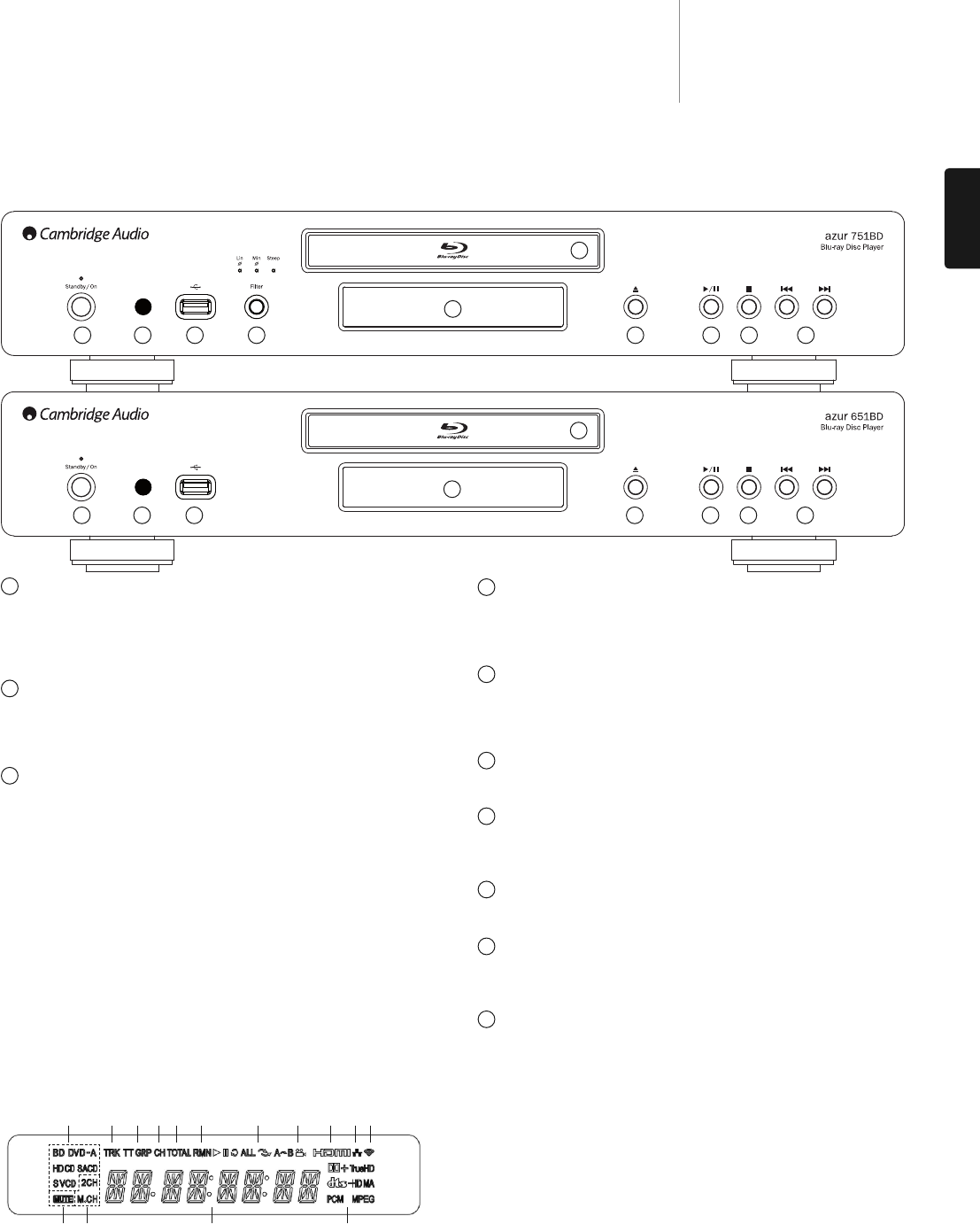
Filter Select (751BD only)
Press to select between three different filter audio modes: linear phase,
minimum phase or steep. The corresponding LED will light up to show
which filter has been selected. See later section for details.
Display
Used to display the 651/751BD’s functions and playback state, etc.
Please refer to the front panel display section on right for more
information.
Disc tray
Use the Open/Close button to activate.
Open/Close
Allows you to open and close the disc tray for loading of discs. Pressing
Play will also close the tray and start playing a disc if one is loaded.
Play/Pause
Plays the disc and pauses (freezes) playback.
Stop
Press once to stop playback. Pressing Play will cause the playback to be
re-started from the same position. Press Stop again to fully stop playback.
Skip
Press once to skip between tracks/chapters.
9
651/751BDazur
ENGLISH
Front panel
Front panel display
Standby/On
Switches the unit between Standby mode (indicated by a dim power LED)
and On (indicated by a bright power LED). Standby is a low power mode
where the power consumption is less than 0.5W. The unit should be left
in Standby mode when not in use.
IR sensor
Receives IR commands from the supplied Azur Navigator remote control.
A clear unobstructed line of sight between the remote control and the
sensor is required.
USB port
Port for interfacing to a flash/memory card or "Mass Storage Device".
NNootteess::
• Only USB 2.0 certified products with the USB 2.0 logo on them are
supported by the 651/751BD. Please either consult the manufacturer
of the USB 2.0 product to make sure it is properly certified, or go to
www.usb.org for a list of approved products. We cannot be held
responsible for any incompatibility issues.
• This unit supports "USB Mass Storage Class Bulk-Only Transport"
devices only. Most USB thumb drives, portable hard disk drives and card
readers conform to this device class. Other USB devices such as MP3
players, digital cameras, and mobile phones may not be compatible.
• See rear USB port section for file system compatibility.
1. Disc Type Indication – Indicates the currently playing disc type.
2. Track/Chapter – When illuminated, the displayed time applies to a
track or chapter.
3. Title/Group – When illuminated, the displayed time applies to a title
or group.
4. Total – When illuminated, the displayed time is the total play time.
5. Remaining – When illuminated, the displayed time is the remaining
play time.
1
1
2
3
4
5
6
7
8
9
10
32
5
6
10987
12
324 5 6 7 8 9
11 12 13 14
4
10
6. Playback Status – Indicates playback status such as Play, Pause,
Repeat, Repeat All, Random/Shuffle, and A-B Repeat.
7. Angle Icon – Indicates that the scene contains additional camera
angle(s) that can be selected.
8. HDMI – Indicates that the HDMI output is active.
9. Network – Indicates that the unit is connected to a network.
10. Wireless – Indicates a connection to a wireless network.
11. Mute Icon – Indicates that the audio is muted.
12. Audio Channel Indication – Indicates whether the audio is 2ch stereo
or multi-channel surround.
13. Main Display – Text messages and numeric display.
14. Audio Type Indication – Indicates the type of audio tracks playing.
1 32
5
6
10987