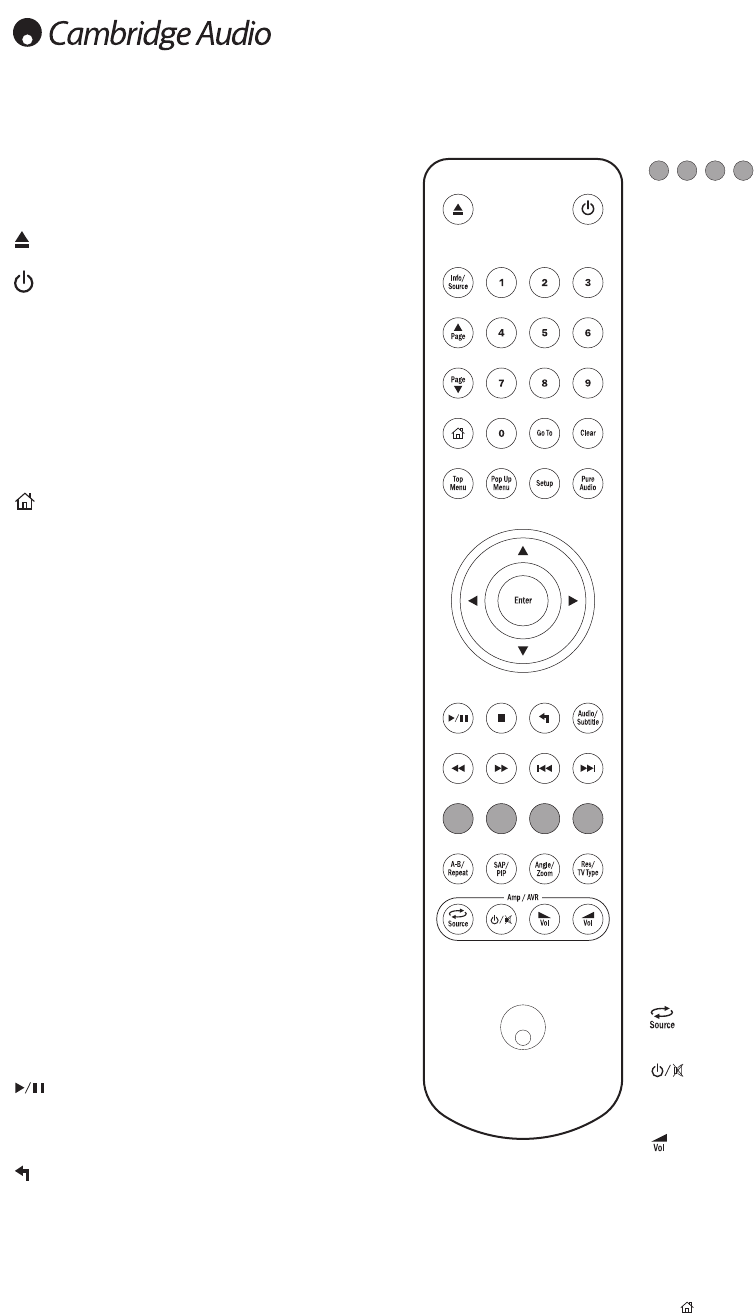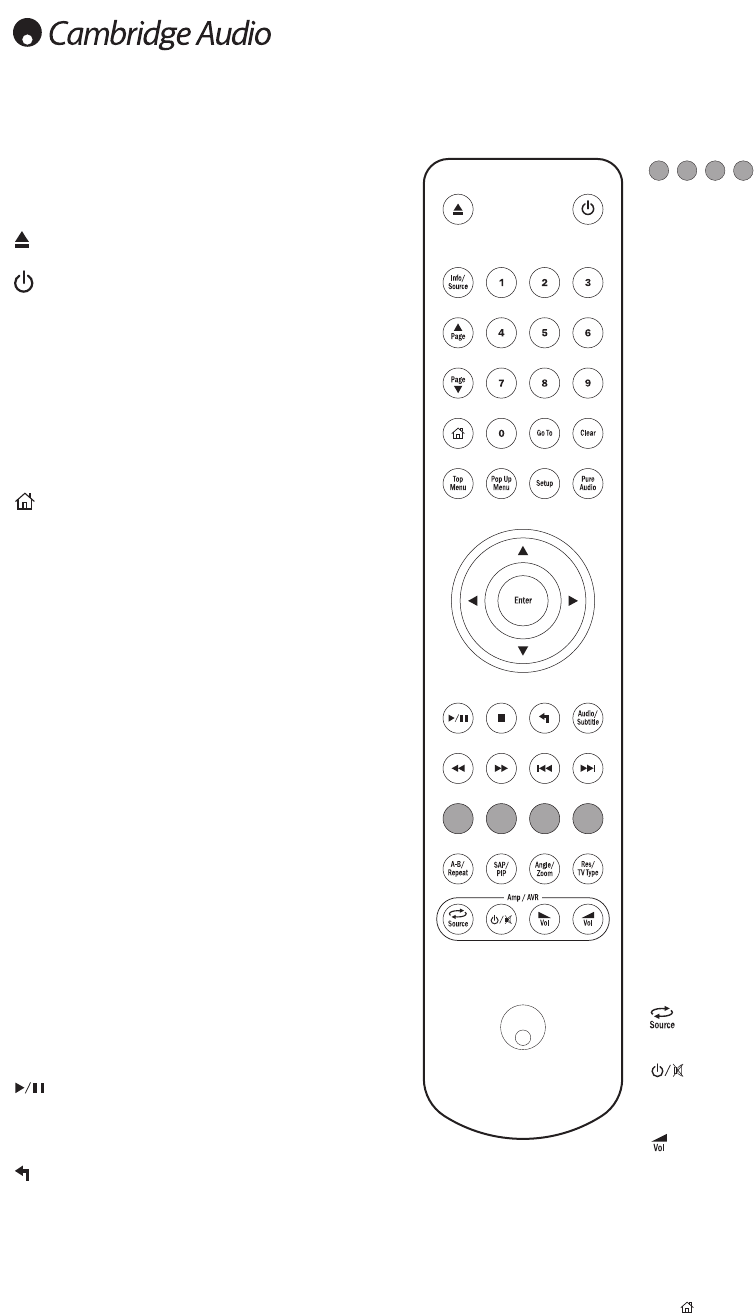
10
Remote control
The Azur 651/751BD is supplied with a remote control.
Insert the 3 supplied AAA batteries to activate. For further
details of the various adjustment functions available, refer
to the later sections of this manual.
Opens and closes the disc tray.
Switches the unit between On and Standby mode.
Info/Source
Press to show/hide the On Screen Information Display.
Press and Hold to go to the Source Selection menu.
0-9 Numerical buttons
Used to enter numeric values such as the number of a
desired chapter or track to go to.
Page/ Page
Show previous/next page.
Press to go to the Home menu.
Go To
Press once to bring up an OSD bar showing (from left to
right) Playing Status, Title, Chapter, Time Counter, Progress
Indicator, and Total Time. After pressing the Go To button
for the first time, the cursor will be positioned at the Time
Counter. This is the “Time Search” mode. Each subsequent
press of the Go To button moves the cursor from Time to
Chapter to Title and back round. Use the Numerical or
Navigation button to enter the hours, minutes and seconds
for your specified search and press the Enter button.
Clear
Press to remove outstanding track programs.
Top Menu
Show BD top menu or DVD title menu.
Pop Up Menu
Show BD pop-up menu or DVD menu.
Setup
Press to enter the Setup menu. Please refer to the "Blu-ray
player setup" section of this manual for more information.
Pure Audio
Turn video off/on.
Navigation
Press the directional arrows to move around menus.
Enter
Press to accept the item/function highlighted in the menu.
Press to play or pause playback.
Press to stop current playback.
Press to return to the previous menu.
Audio/Subtitle
Press once to access alternate audio soundtracks on the disc (if available
on the disc).
Press and hold to access Subtitle function. When pressed for a few
seconds, the Subtitle function will cycle through available languages.
Scan forwards and backwards
Right Skip – Press once to skip forward by one track/chapter on the disc.
Left Skip – Press once to skip backward by one track/chapter on the disc.
Colour buttons
These button functions vary by the content. See later
section of the manual.
A-B/Repeat
Press to mark a segment between A and B for repeated
playback. The first press marks point A, the second press
marks point B.
Press and hold to access Repeat function. When pressed
for a few seconds, the Repeat function will cycle as follows:
DVD and DVD-Audio – Repeat Chapter, Repeat Title,
Repeat All, Repeat Off.
Blu-ray Disc – Repeat Chapter, Repeat Title, Repeat Off.
CD and SACD – Repeat One, Repeat All, Repeat Off.
SAP/PIP
Press to turn Secondary Audio Program on/off. Press and
hold to cycle show/hide Picture-in-Picture. Refer to later
section of the manual.
Angle/Zoom
Press to access various camera angles (if available on the
disc). Press and hold to cycle through the various zoom
magnifications (and back to normal display).
NNoottee
: These features may not be available with certain
DVD or Blu-ray discs.
Res/TV Type
Press to switch output resolution. Press and hold to cycle
through TV system output between PAL, NTSC or Multi.
Refer to later section of this manual.
Important information if you are using a Cambridge Audio
amplifier or AV receiver
Amp/AVR buttons
The 651/751BD remote also has buttons that allow
control of a Cambridge Audio azur amplifier or AV receiver.
Note: These buttons are by default set to transmit codes
for all current Azur AV Receivers.
The exceptions to this are the older 340R and 540R
models. For these models, simply remove the batteries,
leave the remote for a few minutes and then hold down
the Source button whilst re-inserting the batteries.
To control an Azur stereo Amplifier, follow the same steps
as above, but hold down the Standby/On/Mute button.
Source
Press repeatedly to scroll through the source inputs
one by one.
Standby/On/Mute
Press to switch the amplifier/AV receiver between Standby
mode and On. Press and hold to mute/un-mute the
amplifier/AV receiver.
Volume
Press to decrease or increase the volume of the amplifier/
AV Receiver.
By default the Standby/Mute and Volume buttons on the remote control
will control a separate Cambridge Audio Amplifier or AVR.
For users who don’t have a Cambridge Audio amplifier or A/V Reciever,
the 651/751BD has an optional internal volume control that can be
access via the remote control only.
Press and hold the button on the remote whilst inserting the batteries
to enable this feature.
In this mode pressing the Standby/Mute will control 651/751BD’s mute
function and Vol up/Vol down buttons will control 651/751BD’s volume
function.
NNoottee
: The volume control will start when first enabled at maximum
volume. Ensure you turn this down to minimum before connecting and
using the 651/751BD with an amplifier.
Once enabled, the volume will always retain its last used setting at power
up/down.