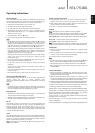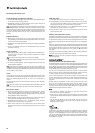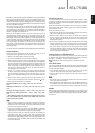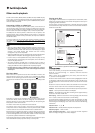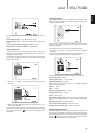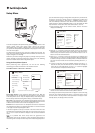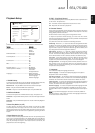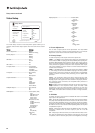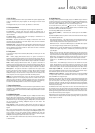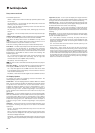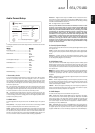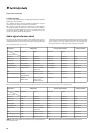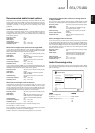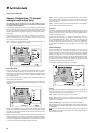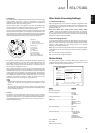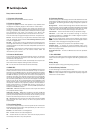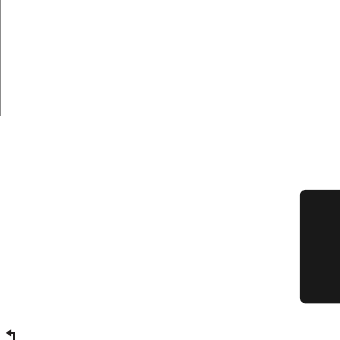
25
651/751BDazur
ENGLISH
9. HDMI Options
To configure video options that apply only to the HDMI output. This item
contains a sub-menu of the Video Setup menu allowing configuration of
some video settings that are unique to the HDMI outputs. To enter this
sub-menu, select “HDMI Options” from the Video Setup menu.
To exit this sub-menu, press the button or the key. Options are
present for HDMI1 (using the Marvell QDEO scaler) and HDMI2 (using
the scaler built into the Mediatek chipset).
The following HDMI options are available:
Colour Space (HDMI 1) – Used select the colour space for the HDMI 1
output.
The Marvell QDEO scaler can perform various conversions for this output.
The available options are:
Auto (Recommended) – The player checks with the display device to
automatically determine what colour spaces it can support and uses
those. Usually avoids extra colour space conversion.
RGB Video Level – Forces the HDMI output to use RGB colour space
and normal signal range suitable for TV type displays.
RGB PC Level – Forces the HDMI output to use RGB colour space and
expands the signal range that to suitable for personal computer (PC)
type displays.
Mostly used for TVs with DVI inputs designed to be also used as PC
monitors, these can expect signal in expanded RGB range when the DVI
input is selected. For these displays if the video signal uses the normal
RGB range, the black-white contrast will be reduced. You can set the
player to use the RGB PC Level output and restore proper contrast.
YCbCr 4:4:4 – The HDMI output is forced to use the YCbCr 4:4:4 colour
space.
YCbCr 4:2:2 – The HDMI output is forced to use YCbCr 4:2:2 colour
space. Generally this is the colour space that is closest to the colour
space encoded on the discs. (Discs are generally encoded in YCbCr
4:2:0 colour space, and the video decoder decodes it into YCbCr 4:2:2.)
Colour Space (HDMI 2) – To select the colour space for the HDMI 2
output. The Mediatek decoders own in-built scaler is used for this output.
The available options are the same as those for HDMI 1.
HDMI Deep Colour (HDMI 1) – To select Deep Colour modes for the HDMI
1 output. Deep Colour is an OPTION for some TVs or projectors that
feature HDMI v1.3 or higher input.
Normally, each pixel of the video image is transmitted using 24-bit data
(8-bit per channel for R, G, B or Y, Cb, Cr). If Deep Colour is supported on
your TV each pixel of the video image can be transmitted using 30-bit
(10-bit per channel) or 36-bit (12-bit per channel) data. The increased bit
depth should result in smoother colour transitions and better gradients
for better picture quality.
For BD discs with native deep colour on them the extra information will
be passed to the TV. For up-scaled content such as DVDs the deep colour
output will be interpolated but can still result in a smoother picture. The
dithering/limiting options allow discs with deep colour content to be sent
to TVs with limited deep colour support.
Dithering is a way to softly limit any extra colour information in the source
material that the display cannot handle by adding ‘noise’ to prevent an
abrupt step in the levels.
4. 3D TV Size
To enter the diagonal screen size of your HDTV. This option applies to 3D
mode, to facilitate the player adjusts the 3D image for better visual
quality.
The diagonal size of your TV screen, by default it is 46 inches.
5. TV Aspect Ratio
To set the aspect ratio of the player’s output image. The options are :
4:3 Letterbox – Choose this when the display is standard 4:3. A
widescreen image is displayed in
"letterbox" format with black borders on
top and bottom.
4:3 Pan & Scan – Choose this when the display is standard 4:3. A
widescreen image will be stretched.
16:9 Wide – Choose this when the display is widescreen 16:9. 16:9
materials will be displayed in its native aspect ratio, and 4:3 materials
will be stretched horizontally.
16:9 Wide/Auto – Choose this when the display is widescreen 16:9. 16:9
materials will be displayed in its native aspect ratio, and 4:3 materials
will be displayed with black borders on both sides in order to maintain
the original 4:3 aspect ratio.
6. TV System
To choose the output video standard (PAL/NTSC) to match your TV. The
options are:
PAL – When playing PAL-encoded discs, no system conversion is
performed. NTSC-encoded contents are converted to PAL output. Blu-ray
discs encoded with 24Hz frame rate are converted to 50Hz frame rate if
neither 1080p24 Output nor Source Direct output resolution is enabled.
NTSC– When playing NTSC-encoded discs, no system conversion is
performed. PAL encoded contents are converted to NTSC output. Blu-ray
discs encoded with 24Hz frame rate are converted to 60Hz frame rate if
neither 1080p24 Output nor Source Direct output resolution is enabled.
Multi-system – No system conversion is performed. The output video
system is the same as that encoded on the disc. Blu-ray discs encoded
with 24Hz frame rate are converted to 60Hz frame rate if neither
1080p24 Output nor Source Direct output resolution is enabled. This
mode requires a TV that supports both NTSC and PAL systems.
NNoottee
: Do not select "Multi-system" if your TV does not support both PAL
and NTSC systems. The TV display may become a black screen upon
inserting a disc encoded in a different system than your TV supports.
Should this happen, you can press the OPEN button to eject the disc tray,
and then use the Setup Menu to correct the "TV System" setting.
7. Output Resolution
To choose the output resolution that best matches your television’s native
resolution. For a detailed description on how to choose a proper output
resolution, please refer to the "Select the Best Output Resolution" section
of this manual.
8. 1080p24 Output
This option only applies to the HDMI output at 1080p resolution. Many
Blu-ray discs that originated from theatrical movies are encoded using
24Hz frame rate, the same number of frames per second as the original
theatrical film. If your TV properly supports 1080p 24Hz, smoother motion
can be achieved by enabling 1080p24 output for such discs. The
available options are:
Auto (default)– Video encoded in 24Hz frame rate will be output as
1080p 24Hz if the TV informs the player that it can support the 1080p24
signal.
On – Video encoded in 24Hz frame rate will be output as 1080p 24Hz
without regard to whether the TV can support the 1080p24 signal or not.
This is useful if the TV can actually support 1080p24 but does not
properly state its capability. Please note that if the TV cannot support
1080p24, selecting this option will result in no video.
Off – Video encoded in 24Hz frame rate will be converted to 50Hz (PAL)
or 60Hz (NTSC)