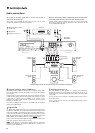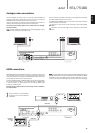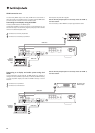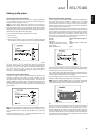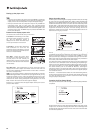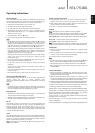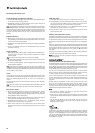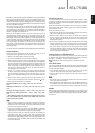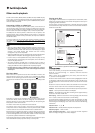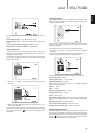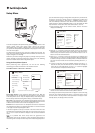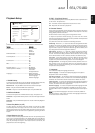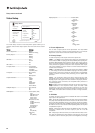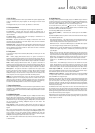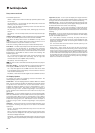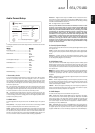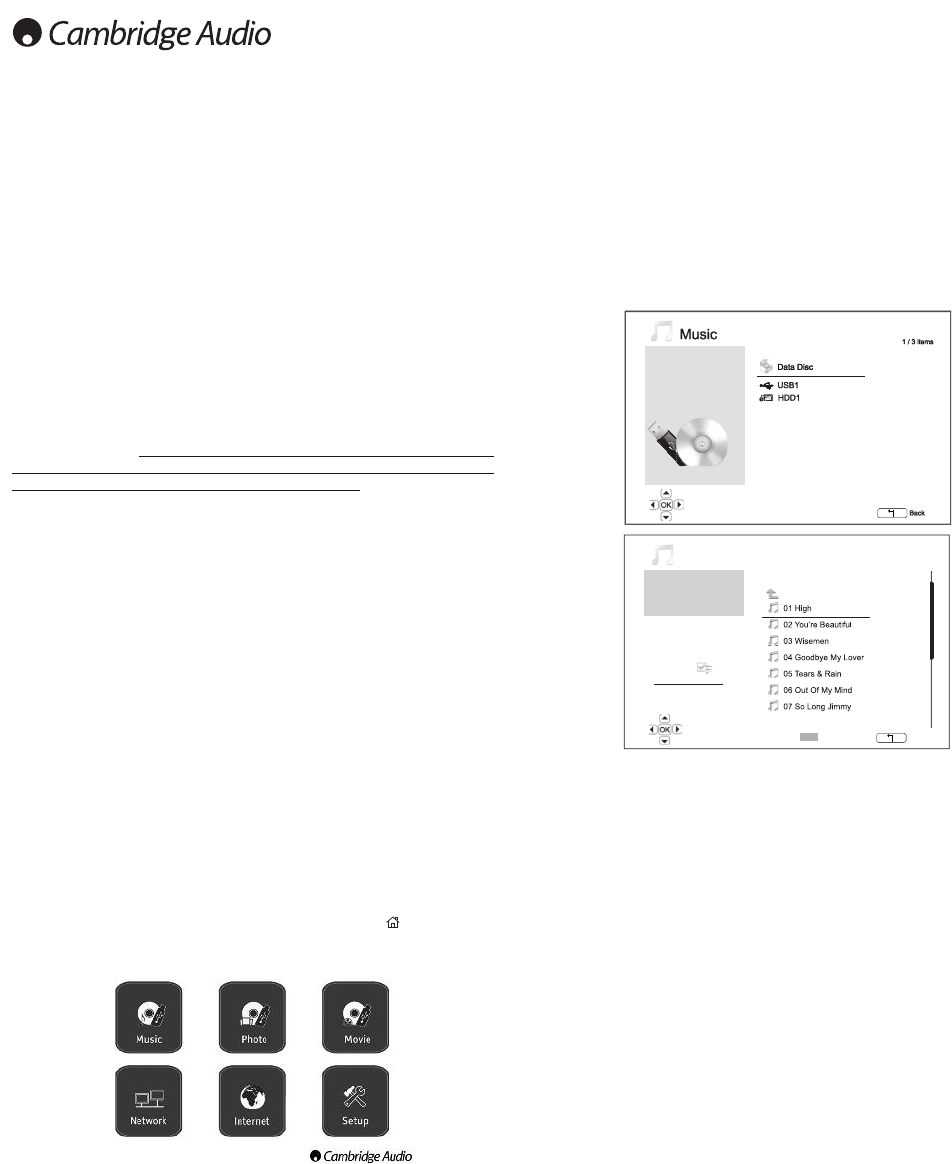
Playing music files
To play digital music files stored on an optical disc or external drive, select
"Music" from the Home Menu. A file browser will appear to assist you in
navigating the files and folders.
The first step is to select the
"Data Disc" or external device that contains
the music files. The player will take a moment to read the disc and list the
folders and music files.
NNoottee
: The 651/751BD can play WMA and MP3 files only.
TThhee 665511//775511BBDD
ccaannnnoott ppllaayy AAAACC fifilleess
.
In the music browser, you can perform the following operations:
Press the buttons or Page buttons to move the cursor and
select music files.
When a music file is highlighted by the cursor, press the Enter or
/button to start playback.
Press the Green colour button to add the currently highlighted music file
to the Playlist. A Green check mark will appear in front of the file name,
and the Playlist count in the lower left corner of the screen will increase
by one.
Press the button to move the cursor to the selection menu in the lower
left corner of the screen. This menu contains the following choices:
All Music – List all music files in a flat view without any directory structure.
Playlist – List only music files added to the Playlist.
Browser – List folders and music files according to the original directory
structure on the disc or USB drive.
Now Playing – Show the status of the currently playing music file. Press
the button to move the cursor back to the file listing.
If a music file starts playing and there is no other user operation, the
"Now
Playing" screen will appearafter a few seconds. You can also get to this
screen using the "Now Playing" menu. This screen can show the following
information:
Playback status – /,
Playback mode – Shuffle, Random, Repeat One, Repeat All
Playback progress – Track and time
Other embedded information – If the music file contains supported
album art image and tags, those will be displayed.
20
As well as normal CD’s, SACD’s, DVD’s and BD’s the 651/751BD can play
some music, movies and photo files either from optical datadiscs (such
as CD-R, DVD-R etc.) or external memory such as USB flash-drives/thumb-
drives or e-Sata hard-drives.
Connecting a USB or an e-Sata Drive
The 651/751BD is equipped with two USB 2.0 ports, one on the front of
the unit and the other on the back, and also an e-Sata port at the back.
You may use either USB port to plug in a USB drive or use the e-Sata port
with an e-Sata drive loaded with digital music, movies and photo files.
The USB ports are rated to provide a maximum of 5V, 1A power to the
attached device. This is usually sufficient to bus power (i.e. self power)
USB flash drives and flash memory card readers, but may not be sufficient
for USB hard disks.
To use the e-Sata port, an external power supply is needed to power up
the e-Sata drive. Note that the e-Sata port does not support “hot-
plugging”. To avoid damaging your e-Sata drive, always plug-in/unplug
the e-Sata drive when the 651/751BD is turned off.
NNoottee::
• This unit supports Mass Storage Class Bulk Transport devices only.
Most USB thumbs drives, portable hard disk drives and card readers
conform to this device class. Other devices such as MP3 players, digital
cameras, and mobile phones that include their own memory
management may not be compatible.
• Supported USB drives must be formatted with the FAT (File Allocation
Table), FAT32 or NTFS (New Technology File System) file system.
• In some cases, an incompatible device may cause the player to stop
responding. If this occurs simply turn off the power, remove the device,
and turn the player back on.
• The player accesses the USB drive in read-only mode. In order to
minimize the risk of data corruption, it is recommended that you only
unplug the USB device when playback has completely stopped.
• DO NOT attempt to plug in a USB drive into the e-Sata port, or plug in
an e-Sata drive into the USB port, as this could damage both the drive
and the port.
The Home Menu
When a drive or an optical disc stored with media files is inserted, the
player presents a "Home menu" to assist you in navigating and playing
the files. You can also bring up the Home menu with the button on the
remote control. The Home menu is the starting point for accessing media
files.
Depending on what type of media files that you intend to play, you can
choose from "Music", "Movie" and "Photo" categories. The "Setup Menu"
selection will bring you to the player’s Setup Menu just like pressing the
Setup button on the remote control.
Two further menu items are provided for future features.
The Internet menu may be used in the future for online streaming
audio/video services. The My Network menu may allow the 651/751BD
to access content over a network via UPnP AV from suitable servers.
Both features are experimental works in progress and not guaranteed
parts of the 651/751BDs functionality. See the 651/751BD support page
at www.cambridgeaudio.com for the latest details on these menus and
any software updates available from Cambridge Audio.
Note streaming services are usually regional so any services that may be
made available will usually vary from country to country also.
HDD1
HDD1
0
1 / 11 items
T
itle: Prelude I C major
A
rtist: Various
A
lbum: J.S. Bach
Genre: Classical
A
ll Music
P
laylist
Browser
Now Playing
0
USB1
..
Music
Back
Add to Playlist
Other media playback
HDD1
HDD1
0
1 / 11 items
T
itle: Prelude I C major
Artist: Various
A
lbum: J.S. Bach
Genre: Classical
All Music
Playlist
Browser
Now Playing
0
U
SB1
.
.
Music
Back
A
dd to Playlist