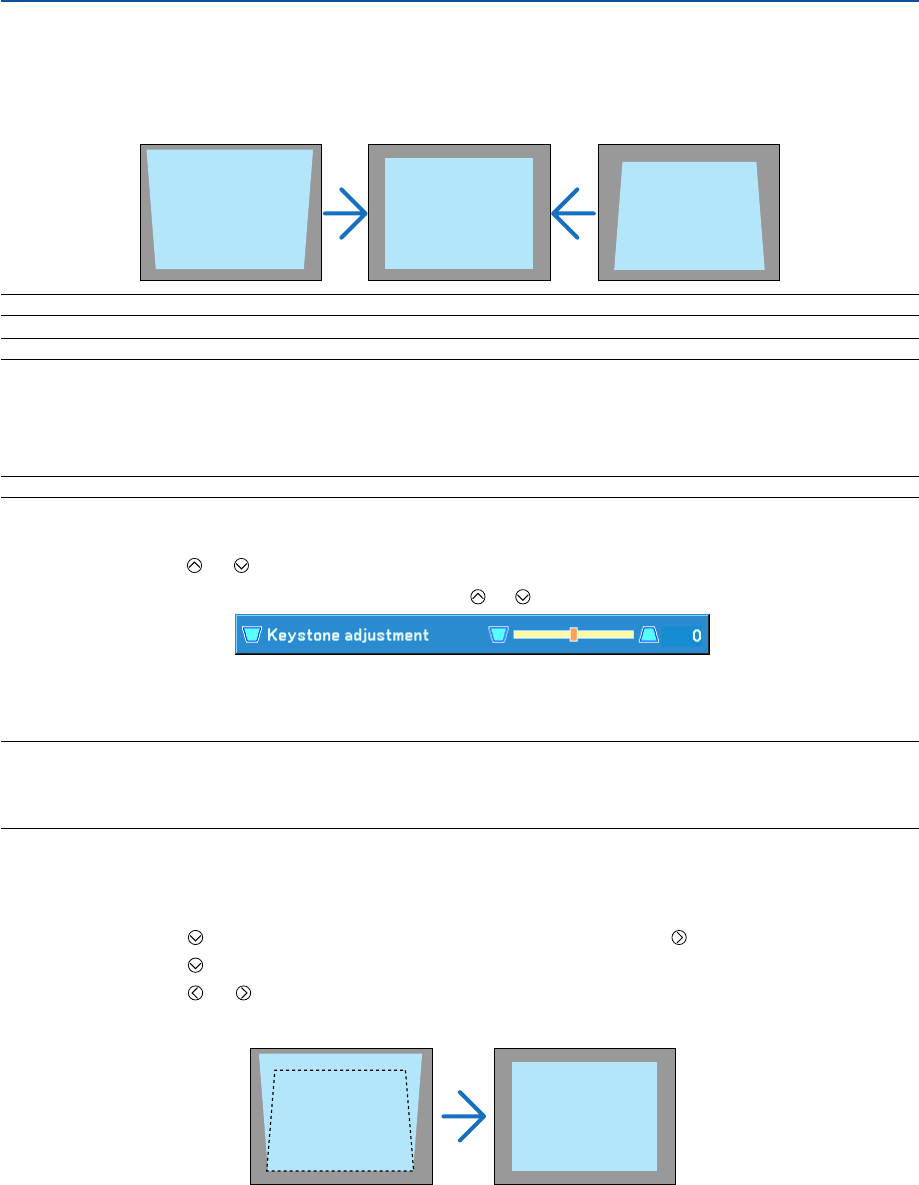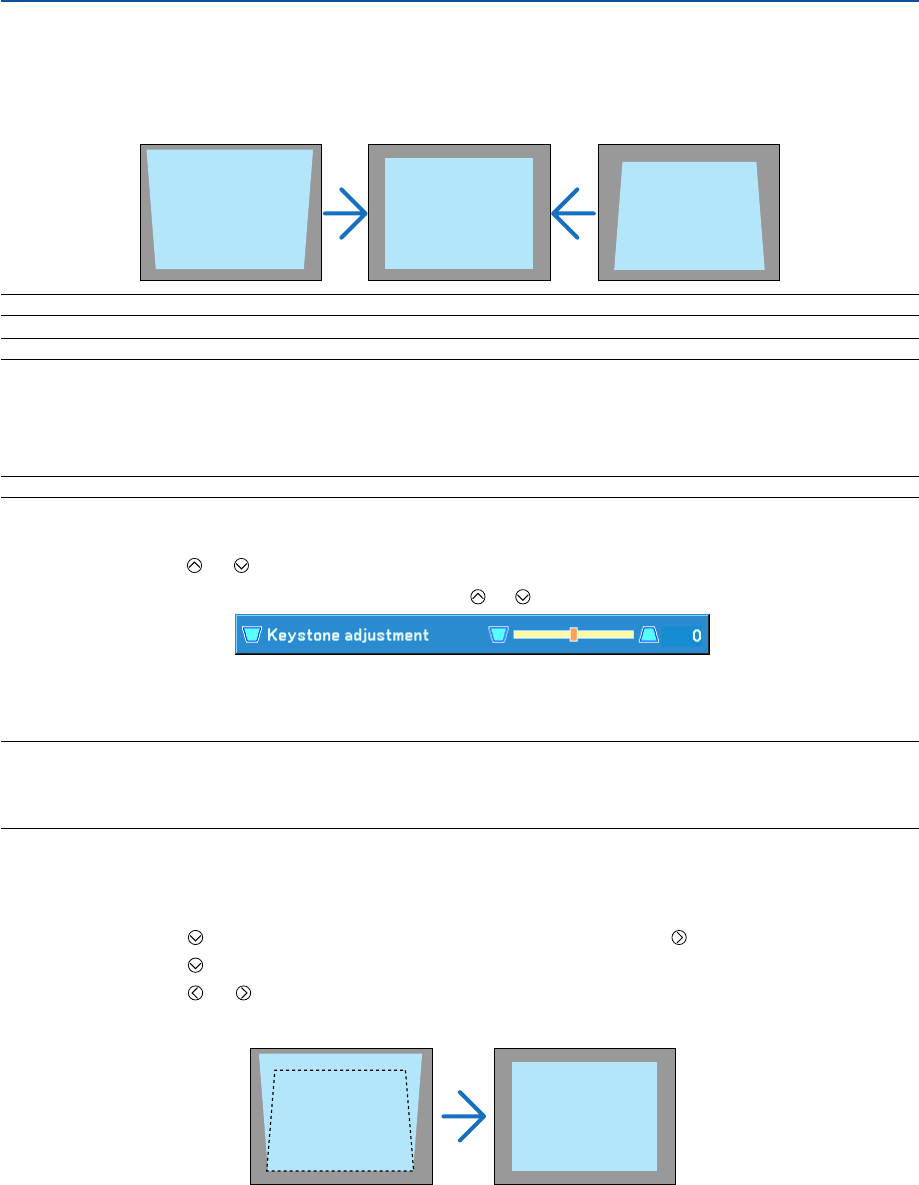
25
3. Projecting an Image (Basic Operation)
ᕤ Correcting Keystone Distortion
Correcting Keystone Distortion
If the screen is tilted vertically, keystone distortion becomes large. Proceed with the following
steps to correct keystone distortion
NOTE: The Keystone correction can cause an image to be slightly blurred because the correction is made electronically.
NOTE: The Keystone correction range can be made narrower, depending on a signal or its aspect ratio selection.
Adjusting with the Auto Keystone Function (LV-7250 only)
The Auto Keystone correction feature will correct the vertical distortion of a projected image on the screen. No special
operation required. Just put the projector on a flat surface.
TIP: Even when the menu setting for [Auto keystone] is turned on, [Keystone adjustment] can be adjusted manually.
Adjusting with buttons on the cabinet
1. Press the SELECT or button with no menus displayed
After the Keystone screen is displayed, press the SELECT or button to correct the keystone distortion.
2. Press the BACK button.
The Keystone screen will be closed. The changes will take effect.
NOTE: When the menu is displayed, the above operation is not available. When the menu is displayed, press the MENU button to
display the menu and start the Keystone correction from the menu.
From the menu, select [Setup]
→
[General]
→
[Keystone adjustment]. The changes can be saved with [Keystone save]. (
→
page
44)
Adjusting with the Remote Control
1. Press the MENU button.
The menu will be displayed.
2. Press the SELECT button to select [Setup] and press the OK or SELECT button.
3. Press the SELECT
button to select [Keystone adjustment] from the [General] tab.
4. Press the SELECT
or button.
Adjust so that the image is rectangular.