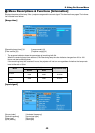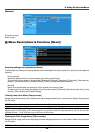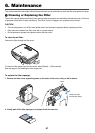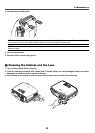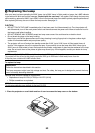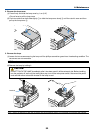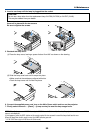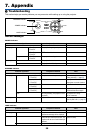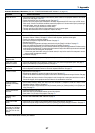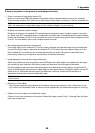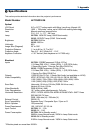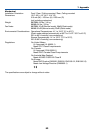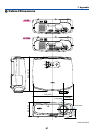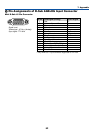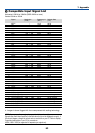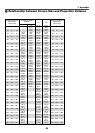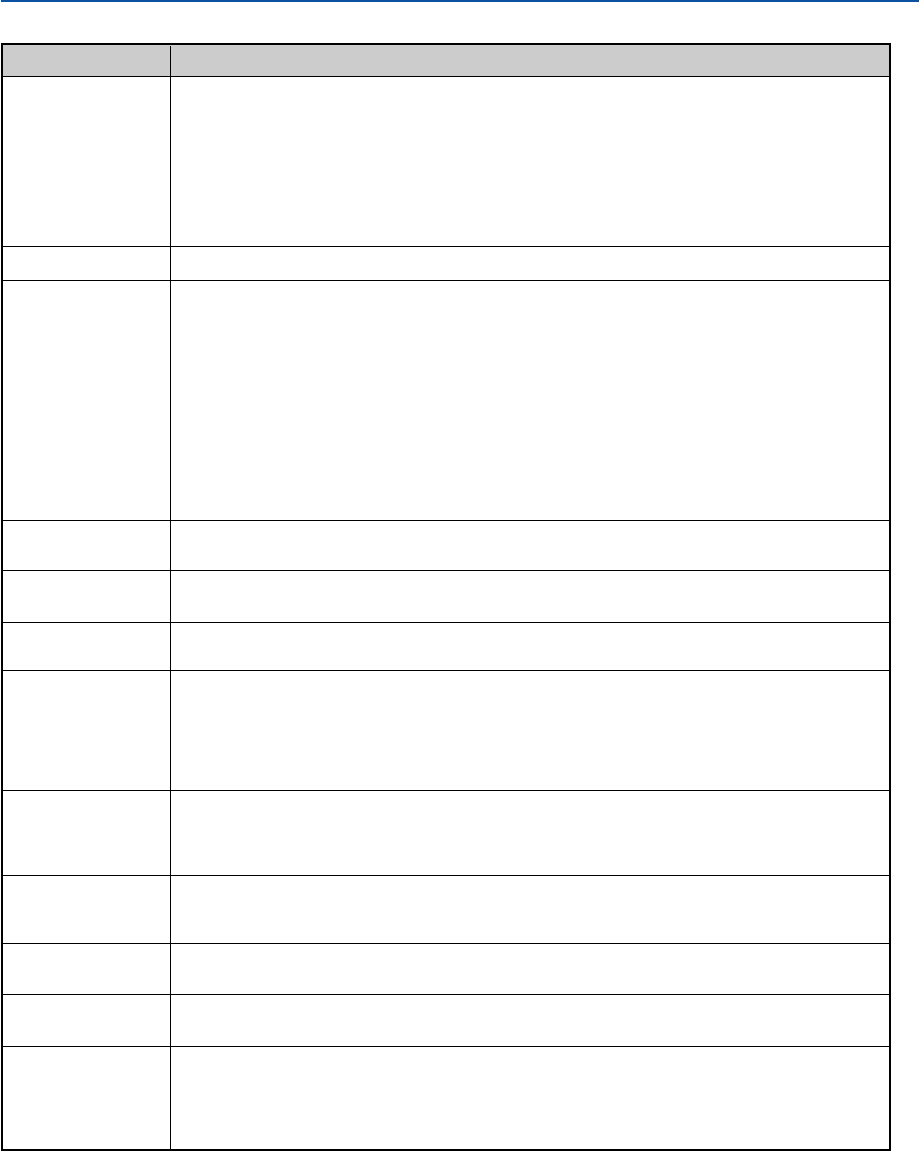
57
7. Appendix
Common Problems & Solutions (See also "POWER/WARNING/LAMP Indicator" on page 56.)
Does not turn on
Will turn off
No picture
Picture suddenly
becomes dark
Color tone or Color
balance is unusual
Image isn’t square to
the screen
Picture is blurred
Image is scrolling
vertically, horizontally
or both
Remote control does
not work
Indicator is lit or
blinking
Cross color in RGB
mode
Whenever the projector
is turned on, a message
prompting you to clean
the filter will be dis-
played
• Check that the power cord is plugged in and that the power button on the projector cabinet or the remote
control is on. See pages 19 and 20.
• Ensure that the lamp cover is installed correctly. See page 55.
• Check to see if the projector has overheated or the lamp usage exceeds 2100* hours (up to 3100* hours :
Quiet mode). If there is insufficient ventilation around the projector or if the room where you’re presenting is
particularly warm, move the projector to a cooler location.
*LV-X6: 3100 hours (up to 4100 hours in Quiet mode).
• The lamp may fail to light. Wait a full minute and then turn on the power again.
• The lamp has reached the end of its usable life. Replace the lamp.
• Ensure that the Power Management or Off timer is off. See page 47.
• Use the INPUT button to select your source (LV-7250: Computer 1, Computer 2, Video or S-Video / LV-X6:
Computer, Video or S-Video). See page 22. If there is still no picture, press the button again.
• Ensure your cables are connected properly.
• Use menus to adjust the brightness and contrast. See page 42.
• Remove the lens cap.
•
Reset the settings or adjustments to factory preset levels using the [Reset] in the Menu. See page 50.
• Enter your registered Password if the Password function is enabled. See page 33.
• When using with a notebook PC, be sure to connect between the projector and the notebook PC before turning
on the power to the notebook PC. In most cases signal cannot be output from RGB output unless the notebook
PC is turned on after connecting with the projector.
* If the screen goes blank while using your remote control, it may be the result of the computer's screen-
saver or power management software.
• See also the next page.
• When the room where you' re presenting is particularly warm → Move the projector to a cooler location.
• Check if an appropriate color is selected in [Screen color]. If so, select an appropriate option. See page 44.
• Adjust [Color balance] in [Image adjustment]. See page 42.
• Reposition the projector to improve its angle to the screen. See page 23.
• Use the Keystone correction function to correct the trapezoid distortion. See page 25.
• Adjust the focus. See page 24.
• Reposition the projector to improve its angle to the screen. See page 23.
• Ensure that the distance between the projector and screen is within the adjustment range of the lens. See page
12.
• Condensation may form on the lens if the projector is cold, brought into a warm place and is then turned on.
Should this happen, let the projector stand until there is no condensation on the lens.
• Use the INPUT button to select your source (LV-7250: Computer 1, Computer 2, Video or S-Video / LV-X6:
Computer, Video or S-Video). See page 22.
• Adjust the computer image manually with the [Horizontal position] or [Vertical position] in the [Display set-
tings]. See page 43.
• Install new batteries.See page 10.
• Make sure there are no obstacles between you and the projector.
• Stand within 7 m (22 feet) of the projector. See page 10.
• See the POWER/WARNING/LAMP Indicator on page 56.
• Press the AUTO PC button on the projector cabinet or the remote control. See page 27.
• Adjust the computer image manually with [Clock] or [Tracking] in [Display settings] in the menu. See page 43.
• Clean or replace the filter and then reset the Filter counter. See page 51.
Problem Check These Items
For more information contact your dealer.