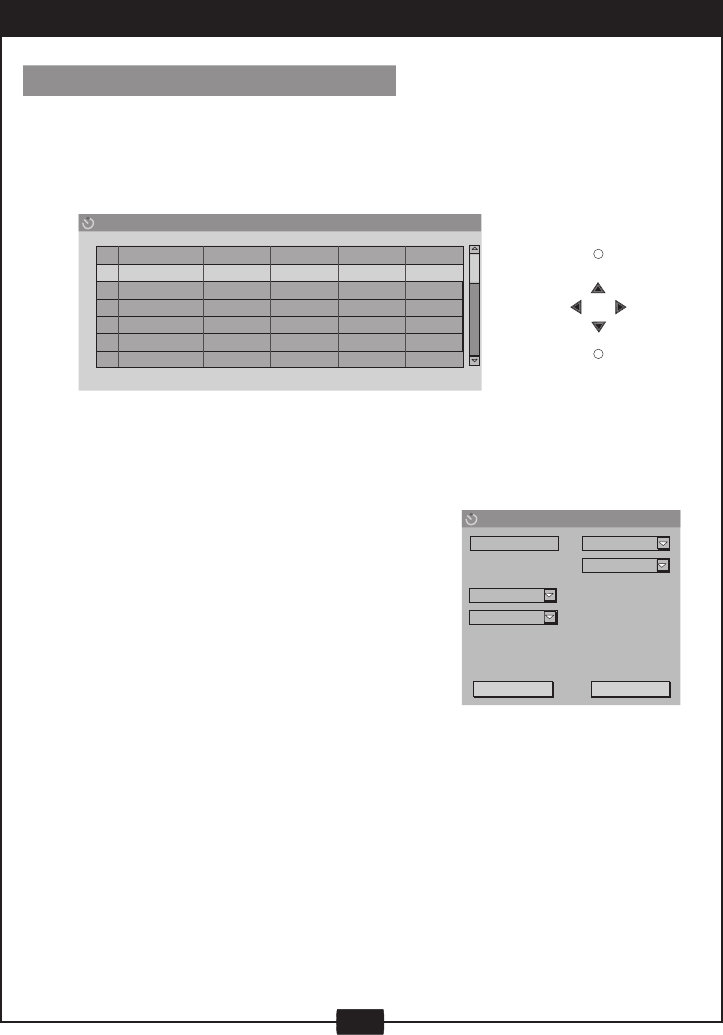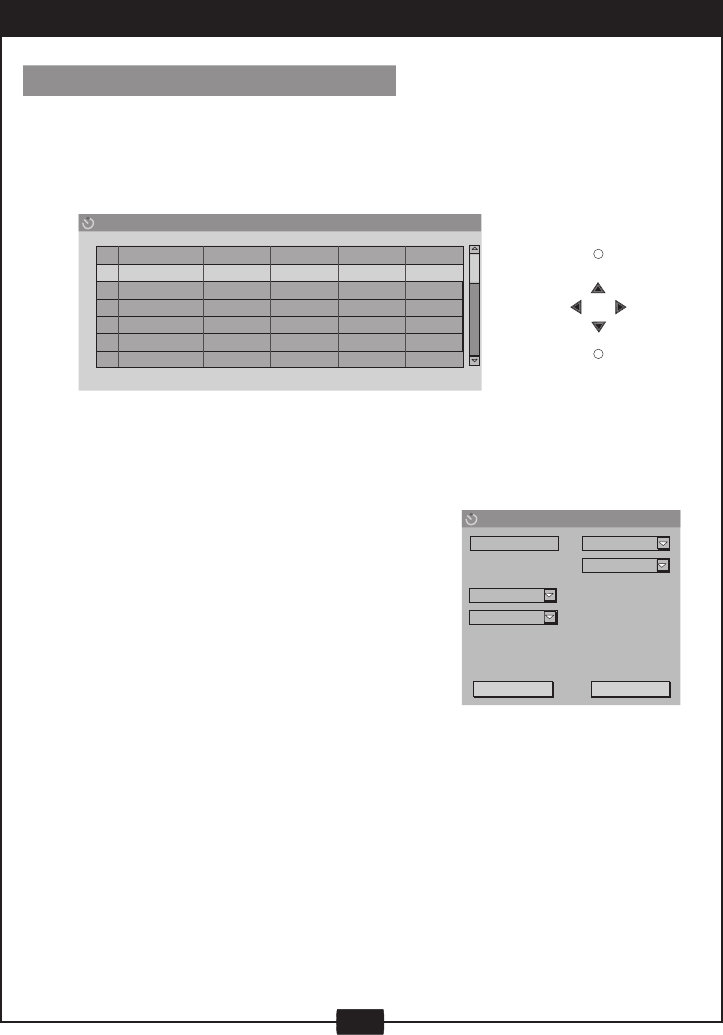
24
RECORDING OPTIONS
TIMER RECORD
TIMER RECORD
Record scheduter
Source
Quality
Date
Start
End
1
2
3
4
6
8
Item Editor
SP
Start
End
OK
Cancel
0 1 / 0 1 / 0 4
1 2 : 4 5
1 3 : 4 5
Front CVBS
Quality
Mode
ONCE
DATE
Source
TIMER
SELECT
1. Ensure your recorder’s time and date are current (using CLOCK SETUP).
Note: When you unplug the power connection, the clock information may be lost.
2. Press TIMER, the record scheduler will pop up.
Note: If you want to delete a schedule, highlight the one, press ADD/CLEAR.
3. Use UP/DOWN to select one schedule, and press ENTER to access Item Editor as below. In
each item you can also use direction keys to highlight and press ENTER to choose your
desired setting:
• Signal input source, see details on page 22, step 5.
• Record quality, see details on page 22, step 6.
• Record mode : once, daily, weekly, Mon~Fri,
Mon~Sat, weekend.
• Start time for timer recording
• End time for timer recording
4. Select OK to save your setting.
5. Five minutes prior to a scheduled recording, if your recorder is on, a prompt will appear on
your TV screen asking if you would like to continue or cancel a scheduled recording. If the
prompt is not answered it will automatically continue with the scheduled recording.
Note
:
1. The timer recording function will be effective under standby status.
2. In standby mode, your recorder will turn on 2 minutes before recording.
3. During recording, you can press STOP to suspend the recording.
4. A DVD+RW/DVD+R can record for up to 343 minutes, up to 48 titles.