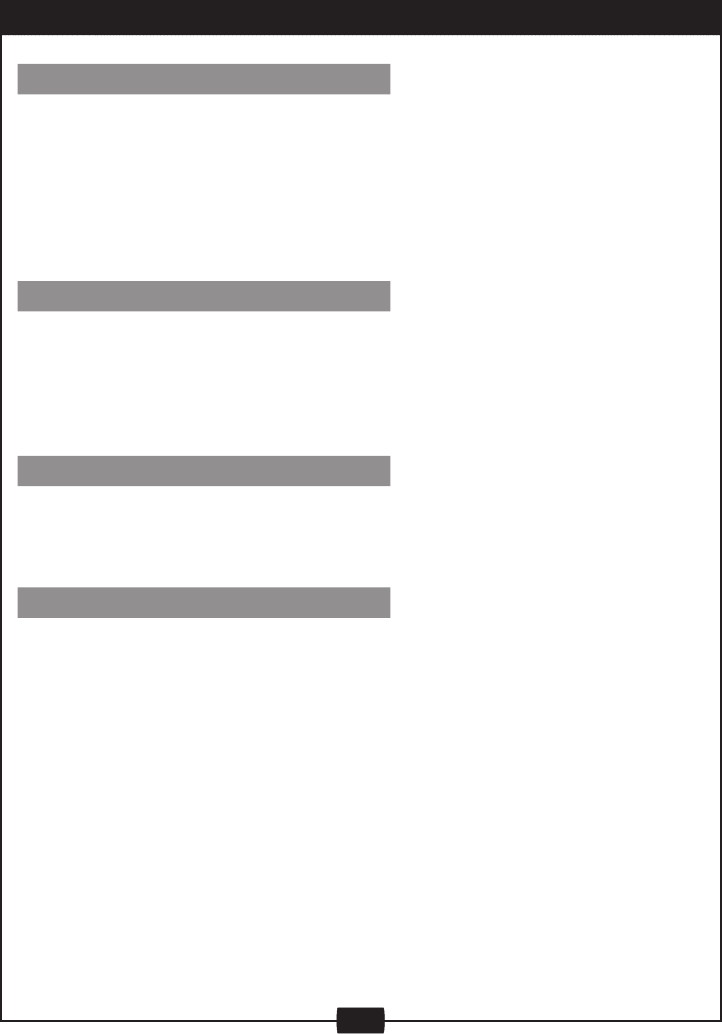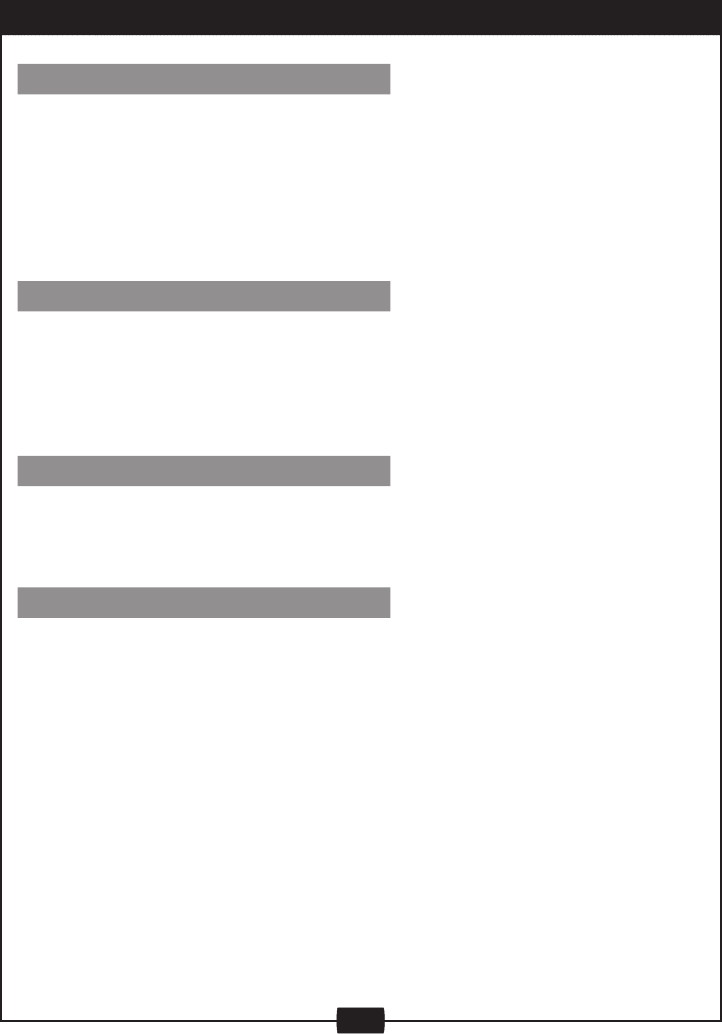
26
EDITING
CHAPTER EDITING
CHAPTER HIDE OR UNHIDE
TITLE ICON (INDEX PICTURE)
SPLIT TITLE
From the control menu, select the Chapter Marker icon, press SELECT repeatedly, it will cycle as
follows:
• Insert marker is selected by pressing ENTER, a new chapter marker will be added to the
current point.
• Delete marker is selected by pressing ENTER, the marker of the current chapter will be
deleted.
• Delete all markers is selected by pressing ENTER, all of the chapter markers will be deleted.
Note: If only one chapter is available in the current title, only Insert marker is available to select.
From the control menu, select the Hide chapter icon, press ENTER
When the icon displays C-hide, it shows the current chapter is visible, and you can select it to
hide it by pressing ENTER.
When the icon displays C-unhide, it shows the current chapter is invisible, and you can select it
to unhide it by pressing ENTER
From the control menu, select the Index picture icon, press ENTER button.
When you want to set the current frame as the icon of the current title (a miniature picture will
appear in the Index Picture Screen) press ENTER with T-ICON displayed.
Select the title you want to divide.
Press UP/DOWN to Split title menu.
Press ENTER button and divide current title to 2 titles at current playing point.
Note
:
Some editing functions cannot be completed on a DVD+R; however, all functions can be done
on a DVD+RW.