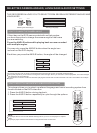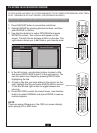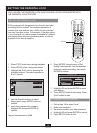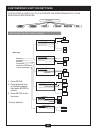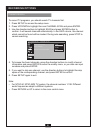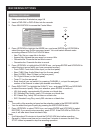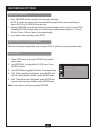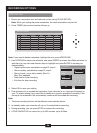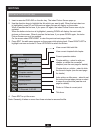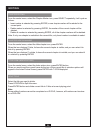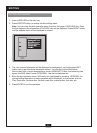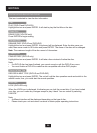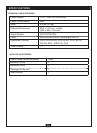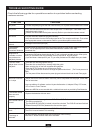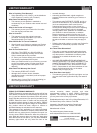25
EDITING
EDITING A TITLE OF DVD + RW
EDIT MODE
Title:04/14
Chapter: 01/01
PLAY
Chapter marker
Hide chapter
Index picture
Split title
T-Elapsed: 0:00:02
1. Insert a recorded DVD+RW on the disc tray. The index Picture Screen pops up.
2. Use the direction keys to highlight the title which you want to edit. When the top index icon
is highlighted, press UP and the previous index pictures will display on the screen.
When it reaches the first one, if you press UP again, the index Picture Screen can only be
updated.
When the bottom index icon is highlighted, pressing DOWN will display the next index
pictures on the screen. When it reaches the last one, if you press DOWN again, the index
Picture Screen can only be updated.
On the screen select PREV/NEXT to view the previous/next page of titles.
3. Press EDIT, the edit menu appears on the screen while playing back. Press RIGHT/LEFT to
highlight one icon and enter it. Press UP/DOWN to select a sub-item.
4. Press EDIT to quit the menu.
Note: Generally, it takes no more than three minutes to rename the title.
View current title/ total title
View current chapter/total chapter
Current operation status
Chapter editing – select to add one
chapter, or delete the current/all
chapters (see the next page for details)
Chapter hide or unhide – select to hide
the current chapter (see the next page
for details)
Index picture or title name – select to set
the current image index picture or select
to name the current title (see the next
page for details)
Divide to 2 titles at current point.
Title timer