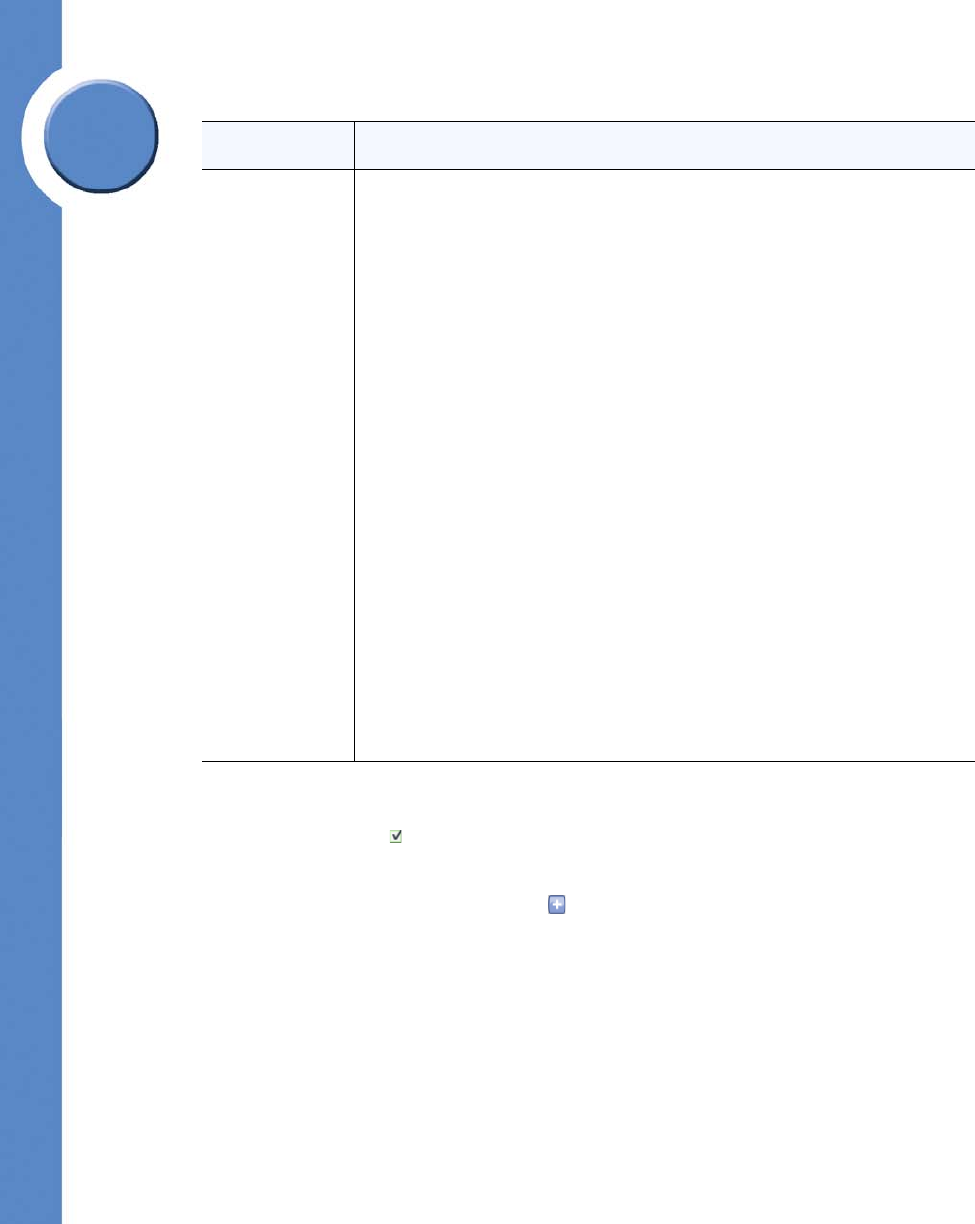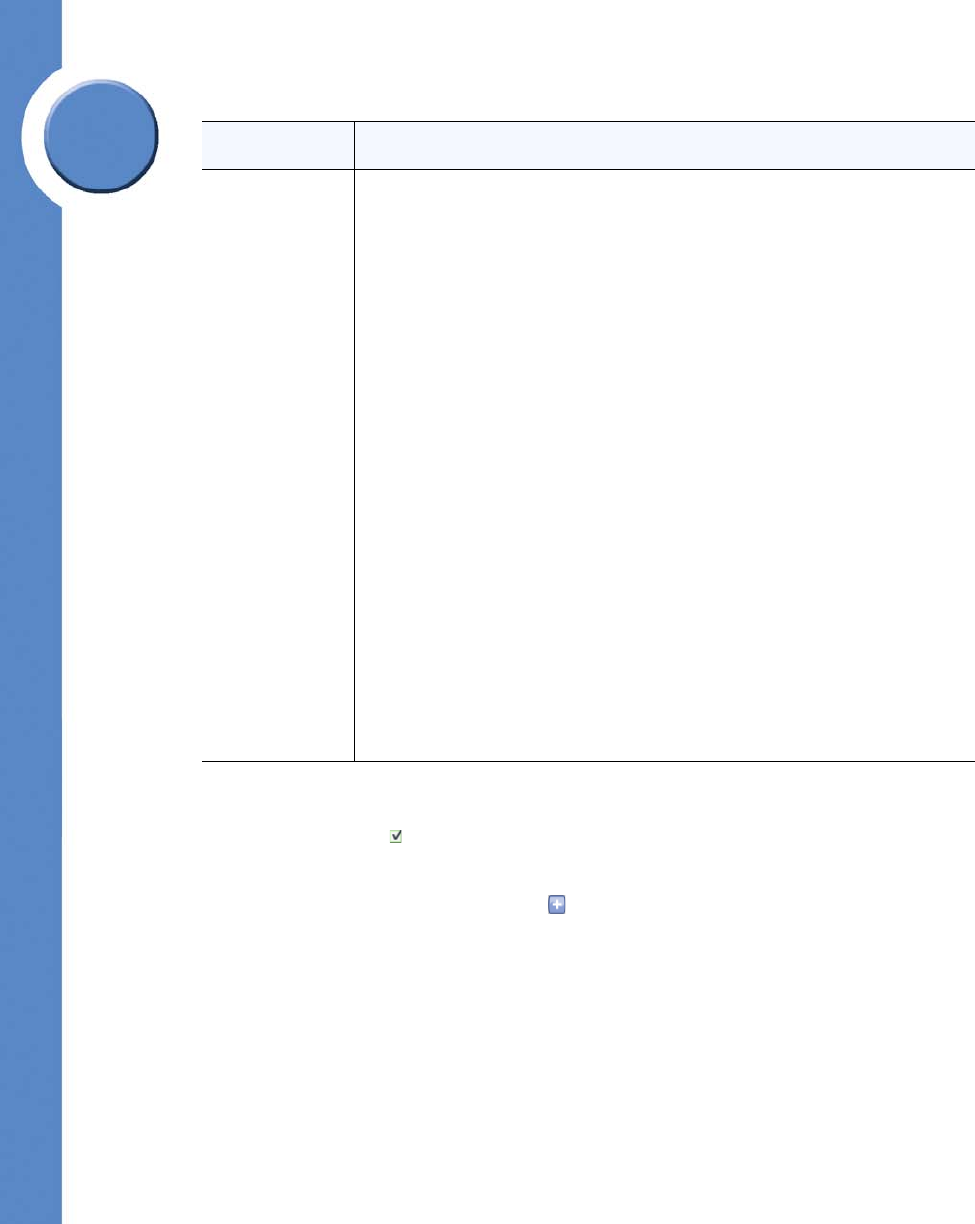
59
Chapter 6: Using the Phone Application
Managing Users
Linksys One Communications Solution
Chapter
6
To change the Call Forward Always settings:
1. Click a checkbox ( ) in the Enable column of a user. All calls will be forwarded to the
target destination.
2. If necessary, click the options button ( ) to specify a different target destination for the
forwarded call. If you select the “Extension of” or “External” option, a text box appears
in which you can enter a number. If the number is external, you must add a steering
digit.
3. Click Commit.
Field Description
Call Forward
Busy or No
Answer
This option determines whether calls routed to a user are forwarded elsewhere
if the extension is busy or if there is no answer. You can use the Call Forward
Busy or No Answer setting to forward busy or unanswered calls to one of the
following destinations:
• Never. Busy or unanswered calls are not forwarded. All phones with
this setting will continue to ring until they are answered.
• Auto Attendant. Busy or unanswered calls are forwarded to the Auto
Attendant.
• Personal Voicemail. Busy or unanswered calls are forwarded to
personal voicemail.
• Group. Busy or unanswered calls are forwarded to group extensions.
There can be multiple groups.
• Role. Busy or unanswered calls are forwarded to role extensions.
There can be multiple roles.
• Operators. Busy or unanswered calls are forwarded to the Operators.
• VM: Group. Busy or unanswered calls are forwarded to group
voicemail. There can be multiple groups.
• VM: Role. Busy or unanswered calls are forwarded to role voicemail.
There can be multiple roles.
• VM: Operators. Busy or unanswered calls are forwarded to the
Operator's voicemail.
• Extension of. Busy or unanswered calls are forwarded the specified
extension.
• External. Busy or unanswered calls are forwarded to an external
destination (assuming forward offsite permission at the Users >
Permissions screen).