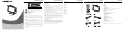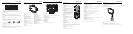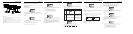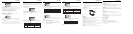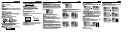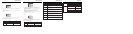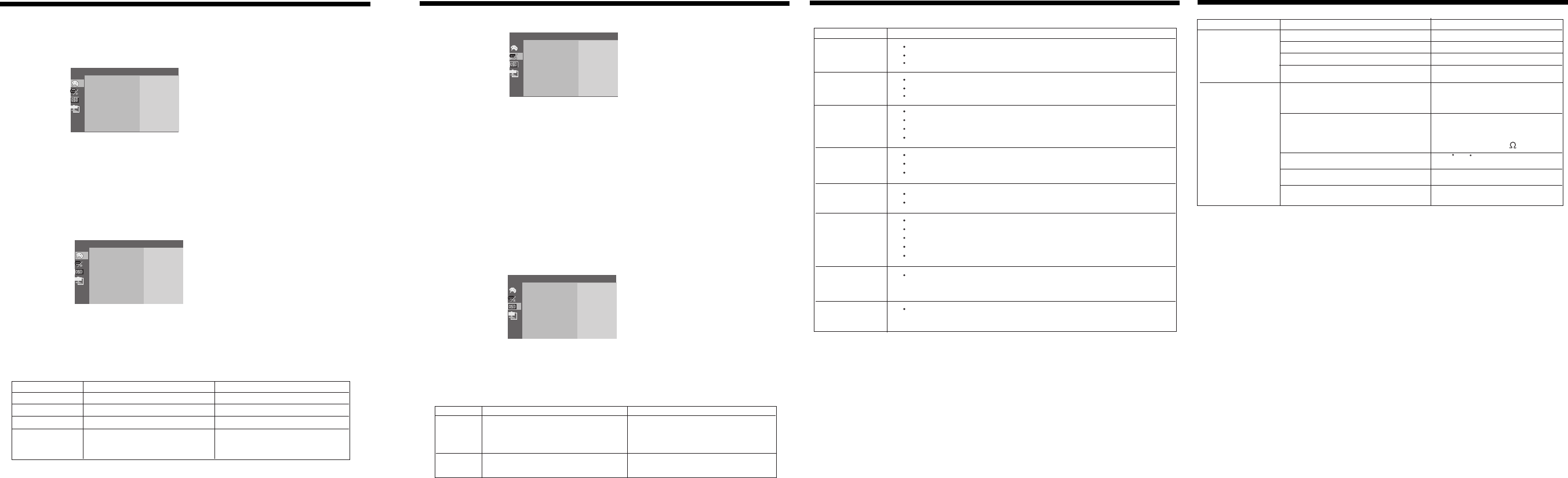
Trouble Shooting
Symptom Check and Action
No power
No picture
No sound
Make sure the unit has been powered on manually.
Check if the power cord has been properly connected to the power outlet.
Check if the main power has been switched on.
Try another TV channell
Check if the system connection is proper and secure.
Check if the connection cables are damaged.
Increase the volume.
Check if the MUTE function of the unit has been activated.
Check if the sound system has been properly set.
Check if the AV audio signal input cable has been connected properly.
Color distorted
Reset the color system of the unit.
Check if the system has been properly connected.
Check if the AV video signal input cable is connected properly.
Picture and
sound are interfered
Check if the system has been properly connected.
If using antenna, adjust the antenna.
Remote control does
not work
Make sure the POWER button on the unit has been turned on manually.
Remove the obstacles between the remote control and the player.
Point the remote control towards the remote sensor on the player.
Check if the batteries of the remote control have been loaded with correct polarities.
Replace the batteries of the remote control.
Screen is traverse
interfered under
PC mode
Correct the phase setting in PC mode.
Malfunction
Should the player develop a malfunction, unplug the player for 30 minutes. After that,
power on the player and the restore function should reset the player.
Specification
TFT Panel characteristic
Size 15"
Resolution 1286x1024
Pixel pitch 0.264mm
TV system NTSC 3.58/4.43 (VIDEO IN)
Tuning system FS with PLL
Standard
AC/DC Adapter
AC input 100-240V 50/60Hz
DC output +12V 5A
On working 35W (Max)
Standing <2W
Speaker 2x (4 , 3.5W)
Power consumption
Operating temperature range 10 c-40 c
Dimension 506x155x393 mm
Weight 5302g
LCD Setup for DVD
LCD SETUP
Under the DVD mode, press the LCD SETUP button once on remote control to access picture
parameters setup menu, the screen will display as below:
1. Press up/down direction button, it appears FUNCTION setup menu, and OSD MENU. Press OK
button to confirm.
2. To exit the menu, press LCD SETUP button again, or press direction button to highlight the EXIT
and then press OK to confirm.
COLOR Setup
1. Press up/down direction button to highlight the COLOR setup menu. And press OK to confirm.
2. Press up/down direction button to highlight the desired option and press OK to confirm.
Refer to below table for detailed descriptions.
27
COLOR
EXIT
COLOR
EXIT
Item Adjust Range Instruction
Contrast
Brightness
Gamma Correct
Color adjust
0-100
0-100
4 grades (0,1,2,3)
9300K: R (54), G(69), B (62)
6500K: R (59), G(62), B (49)
User: R (0-100), G (0-100), B (0-100)
Adjust the contrast to your satisfaction
Adjust the brightness to your satisfaction
Correct the brightness to your satisfaction
Adjust the color Temp to your
satisfaction.
FUNCTION Setup
1. Press direction button to highlight the Function menu. And press OK button to confirm.
2. Press direction button to highlight the desired option from Noise Reduce/input Source,
and press OK to confirm the selection.
Noise Reduction: press direction button to choose from ON/ OFF, and press OK to confirm.
If ON is selected, the image will be shown clearly, but with unclear background.
If OFF is selected, both image and background are displayed normally.
Input Source: a certain input mode has been marked to indicate current situation
Press direction button to change the desired mode from DVD/VGA/VIDEO/S- VIDEO/TV/
COMPONENT and press OK to confirm.
3. To exit function setup, highlight EXIT and press OK button.
OSD SETUP
1. Press up/down direction button to highlight the OSD setup menu. And press OK to confirm.
2. Press up/down direction button to highlight the desired option and press OK to confirm.
See Table 4 as below for detailed descriptions.
28
FUNCTION
EXIT
Item Adjustment Instruction
OSD Timer
Translucent
Press up/down direction to select ON or OFF
Press up/down direction to select ON or OFF
When ON is selected, the OSD will automatically
disappear after 8 seconds.
When OFF is selected, the OSD can be closed just
after selecting the Exit Submenu.
When ON is selected, the OSD will be translucent.
LCD Setup for DVD
OSD MENU
EXIT
OSD TIMER
TRANSLUCENT
EXIT
AUDIO
INPUT SOURCE
EXIT
CONTRAST
BRIGHTNESS
GAMMA CORRECT
COLOR ADJUST
EXIT
CONTRAST
BRIGHTNESS
GAMMA CORRECT
COLOR ADJUST
EXIT