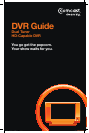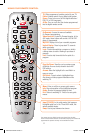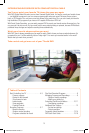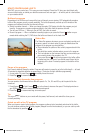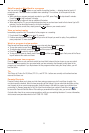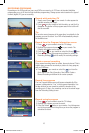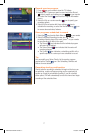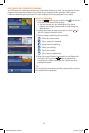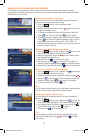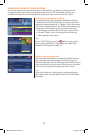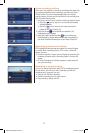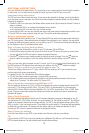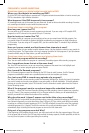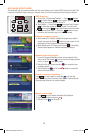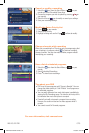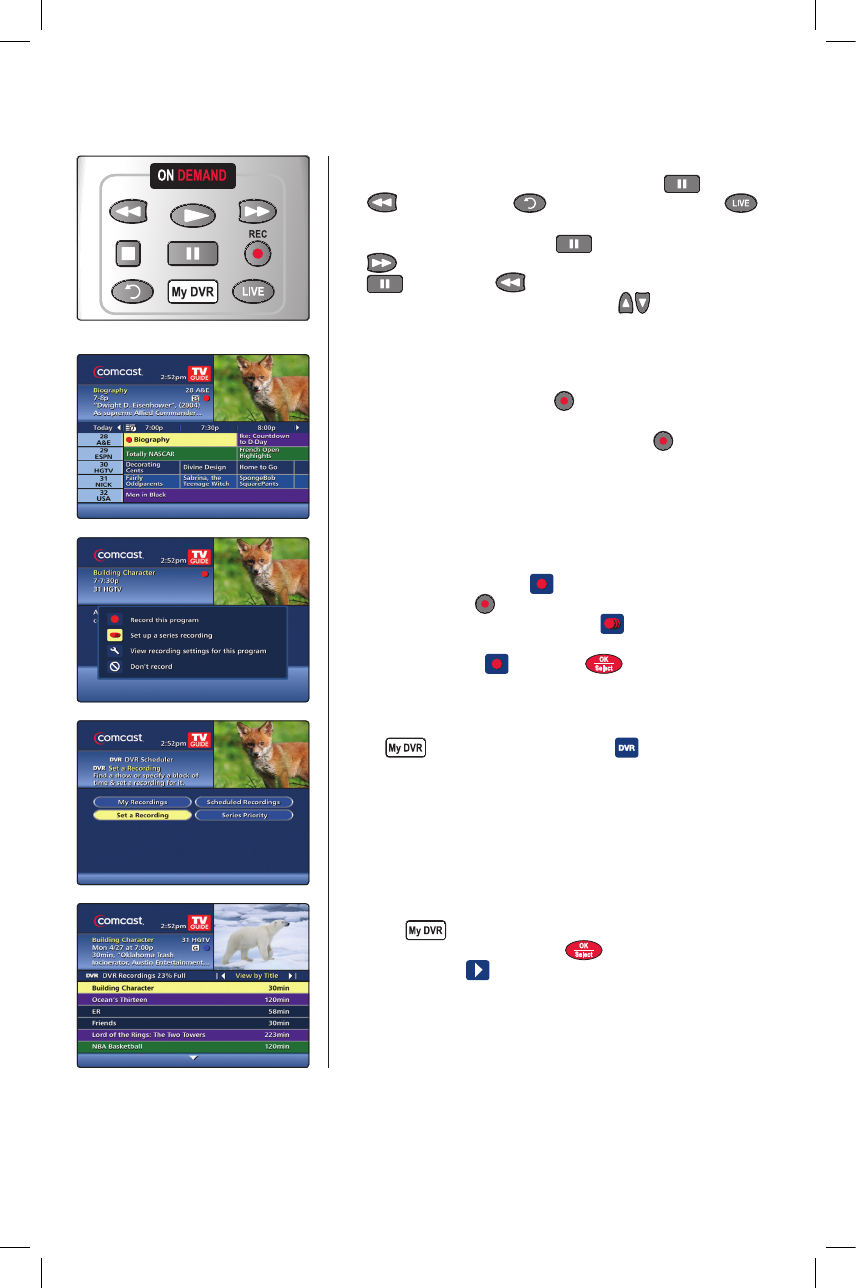
15
DVR QUICK START GUIDE
This guide will help you become familiar with the many features your Comcast DVR service has to offer. We
know you’re excited to begin using your Comcast service, so here are some quick tips to get you started.
DVR features
• ControlLiveTV/RecordedPlayback — Pause , Rewind
or Instant Replay on your remote. Select the
button on your remote to return to live TV.
• SlowMotion — Press Pause , then press Fast-Forward
to view slow-motion in forward mode. Or press Pause
, then Rewind to view slow-motion in reverse mode.
• SkipForward/SkipBack—Pressthe buttons on your
remote to skip forward or back in 5 minute intervals.
Record a single program
• WhileviewingTVListings,highlighttheprogramyouwishto
record and press the Record button on your remote. A red
dot appears in the Program Information window.
• WhilewatchingliveTV,simplypressRecord . A Recording
Started notice appears to indicate recording has begun.
Record a series program
1. From the Program Information screen for any episode of the
series, select the Record icon to view the recording options
screen, or press from your remote.
2. Select the Set up a series recording icon to specify your
recording options.
3. Select the Record icon or the
button to record the
series with these options.
Create a manual recording
Press on your remote or select the icon from the
Quick Menu, then Set a Recording. Next, select Create a Manual
Recording and follow the on-screen prompts.
Watch a recording
1. Press on your remote and select My Recordings.
2. Highlight a program and press .
3. Select the Play icon to begin.
MO-A25.2-2-DVR-10.indd 15 12/7/09 5:01 PM