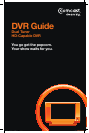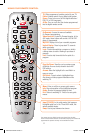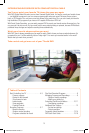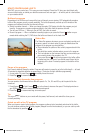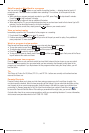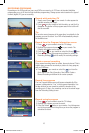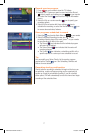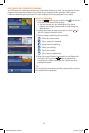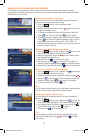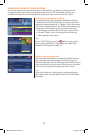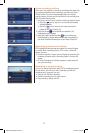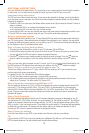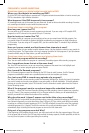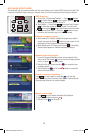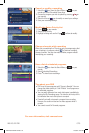13
FREQUENTLY ASKED QUESTIONS
Questions about your digital cable box with built-in DVR
Where can I find details on installing my DVR?
Go to the DVR Self-Install Guide on comcast.com. The guide contains documentation on how to connect your
DVR to a standard or high-definition television.
What happens if the DVR temporarily loses power?
All recordings saved prior to the power loss are preserved, as well as future scheduled recordings. You miss
only recordings scheduled to record while the power was out.
Questions about controlling a live program
How long can I pause live TV?
You can pause up to 90 minutes on most programs and channels. If you are using an HD-capable DVR,
programs on an HD channel can be paused for up to 15 minutes.
How far back can I rewind live TV?
DVR creates a buffer of a program you are watching as long as you remain tuned into that program. You
can rewind at least 45 minutes of standard-definition programming and programs on digital channels up
to 90 minutes. If you are using an HD-capable DVR, you can rewind at least 15 minutes of high-definition
programming.
How can I pause, rewind, and fast-forward two channels at once?
Use the Swap button on your remote to switch between tuners. Use the playback controls on your remote to
control the program. The Swap button is the key to keeping the buffer for both programs. If you flip between
channels without using the Swap button, you will lose the buffer.
Questions about recording programs and playing them back
Can I watch a program while I’m recording?
Sure. You can watch another live program or a previously recorded program while recording a program.
Can I record two shows that air at the same time?
Yes. Your DVR has two tuners, so you can record two programs at the same time. Just highlight each
program in your on-screen program guide and press Record.
Can I record On Demand programs?
No. On Demand programs cannot be recorded by the DVR. Keep in mind, however, that On Demand
programs are available to watch over a specified period and can start anytime you choose.
Can I set up my DVR to record every episode of a program?
Yes. When you create a series recording, select the Recording Settings icon. Specify the type(s) of episodes
you want to record such as only new episodes, new and repeats, or all with duplicates. To record episodes
that may air on other channels, select “All channels” from the channels to record option from the Create a
Series Recording screen.
What if the program I want to record runs beyond its scheduled time slot?
It’s simple — select End Time from Recording Settings and add minutes or hours to extend your recording
for up to 2 hours. If the program is marked as a Live Program within the Guide, you will automatically be
asked if you would like to extend the duration of the recording.
Why does the word “clipped” appear next to the titles of my recordings?
Your DVR detects if a scheduled recording overlaps with a previously scheduled recording by 5 minutes or
less. Networks frequently run prime time shows from 8:00pm to 9:01pm, which would affect a scheduled
recording on a different channel beginning at 9:00. The DVR will adjust to record the end of the previously
scheduled program(s) by “clipping” the first few minutes of the newly scheduled program. Your DVR will
automatically begin recording the second program as soon as the first show ends.
Only part of my program recorded. Why?
If the beginning of the program did not record, you may have tuned to it after the program began. If the end
of the program did not record, the DVR may have reached its storage capacity. Another possibility is that the
box may have lost power or cable signal during the recording.
MO-A25.2-2-DVR-10.indd 13 12/7/09 5:01 PM