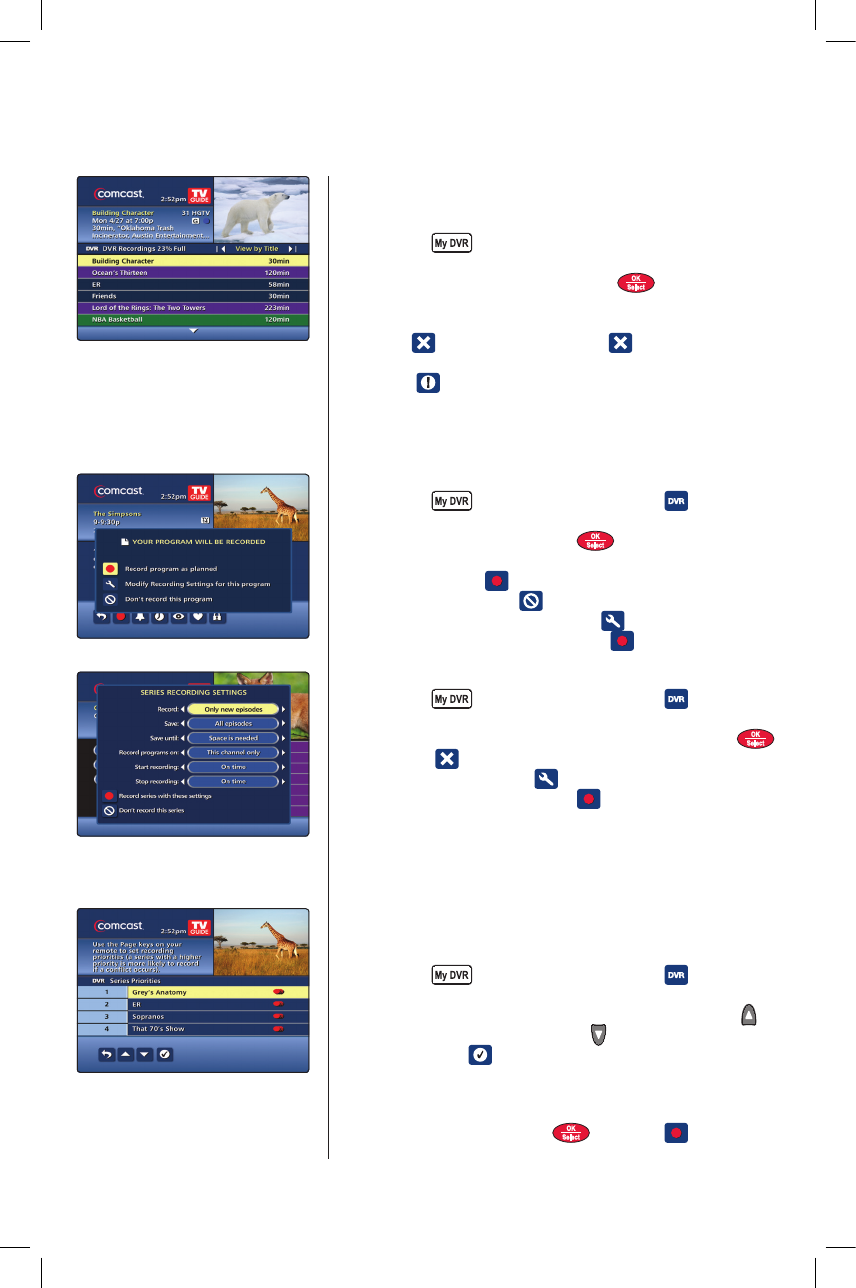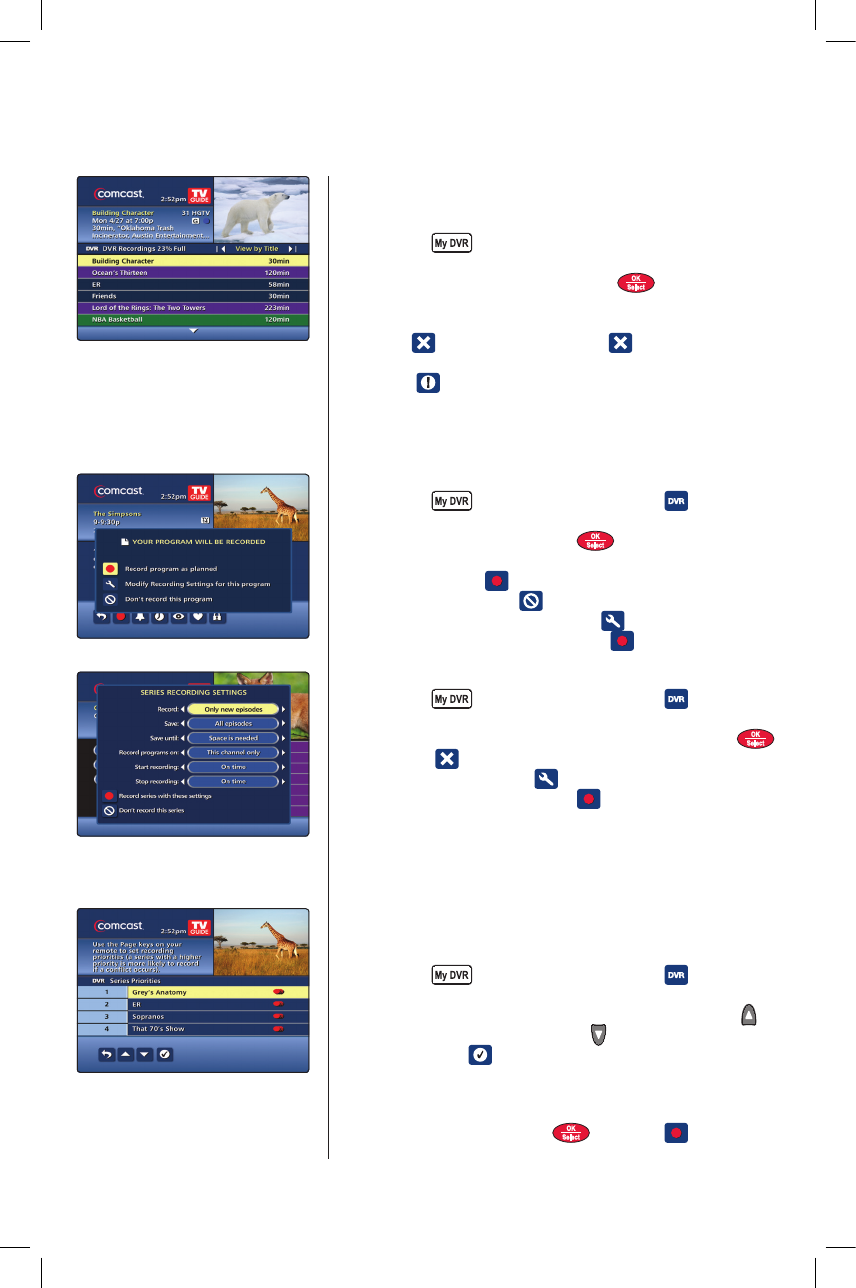
9
MANAGING PROGRAMS AND RECORDINGS
To maximize your storage space, DVR is set to automatically erase programs when space is needed,
beginning with the oldest recordings first. However, you can delete programs manually or modify the delete
priority to save “Until I Delete.”
Delete and modify recordings
The blue bar at the top of your Recorded Programs list tells you
how much space your recordings are using.
1. Press the button on your remote and select
My Recordings.
2. Highlight a program title and press the button to view the
Program Information screen.
3. To delete the program from your list of recordings, select the
Delete icon. Simply select Delete again to confirm.
4. To modify how long a recording will be saved, select the Delete
Priority icon from the Program Information screen. Change
the settings to Save this recording until: “Until I Delete.” To
modify the delete priority for an entire series, you must select it
from the Series Priority List.
Cancel or modify a single recording
1. Press the button on your remote or the icon from the
Quick Menu, then select Scheduled Recordings.
2. Select a program title and press on your remote to view
the Program Information screen.
3. Select the Record icon to view your options.
4. Select the Don’t record icon to cancel the recording. Or,
select the Modify recording settings icon to modify options.
5. Select the Record with these settings icon to save changes.
Cancel or modify a series recording
1. Press the button on your remote or the icon from the
Quick Menu, then select Series Priority.
2. Highlight the series you want to cancel or modify and press .
3. Select the icon to cancel the series recording, or select the
Modify recording settings icon to modify your options.
4. Confirm by selecting the Record icon.
Tip
The All Episodes option should only be used when recording shows
that do not have unique program IDs, like game shows.
Modify the Series Priority List
You can change the recording priority of the series programs in
case of a conflict.
1. Press the button on your remote or the icon from the
Quick Menu, select Manage My DVR, then select Series Priority.
2. Use the
buttons to highlight a listing and use the Page
button to raise the priority or Page to lower it.
3. Then select the icon to confirm your list.
Tip
You can modify your Series Recording by highlighting the show
from the TV Listings grid. Press and select to modify
your settings.
MO-A25.2-2-DVR-10.indd 9 12/7/09 5:01 PM