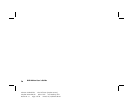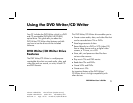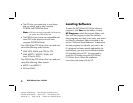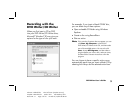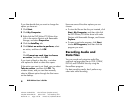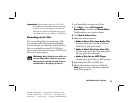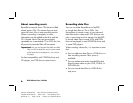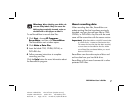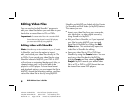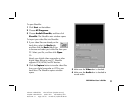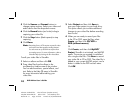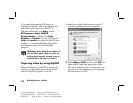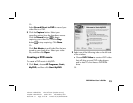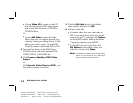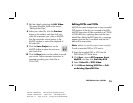8
DVD Writer User’s Guide
Filename: s3adndd.doc Title: Self Cover [complete version]
Template: HP-Print2K.dot Author: billm Last Saved By: billm
Revision #: 17 Page: 8 of 30 Printed: 10/16/02 02:38 PM
Editing Video Files
You can use the ArcSoft ShowBiz
™
program to
edit your video files before you save them to your
hard drive or record them to CDs or DVDs.
Important:
To create video files with a standard DVD
format that can be played in most DVD players,
you must record files by using MyDVD.
Editing video with ShowBiz
Note: ShowBiz may not be included with your PC model.
In ShowBiz, you have the option to import,
edit, and record your video files directly to CDs
or DVDs. If you record your video files by using
ShowBiz instead of MyDVD, your DVD or VCD
will not have a customized background, titles, or
chapter buttons and it will not be able to be
played in a DVD player. To have these format
and playback options, you must export the file to
MyDVD, choose the formatting settings, and then
record the video file to disc by using MyDVD.
ShowBiz and MyDVD are linked with the Create
(in ShowBiz) and Edit Video (in MyDVD) buttons.
This means you can:
Import your video files from your camcorder,
your hard drive, or other digital source by
using ShowBiz or MyDVD.
Edit your files in ShowBiz, or if you imported
your files by using MyDVD, you can send
these files to ShowBiz by clicking the Edit
Video button. This automatically opens the
video files in ShowBiz for editing.
Save your video files to CD or DVD from
ShowBiz by using the Create button. You can
send your video files back to MyDVD by
clicking Create and then selecting MyDVD
Project. MyDVD records your edited video
file to a CD or DVD in a DVD format that can
be viewed from some DVD players.