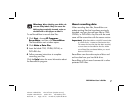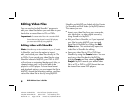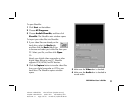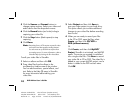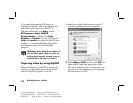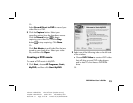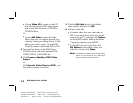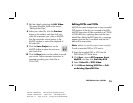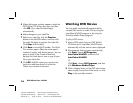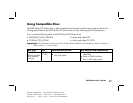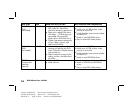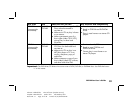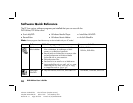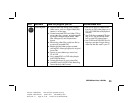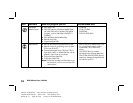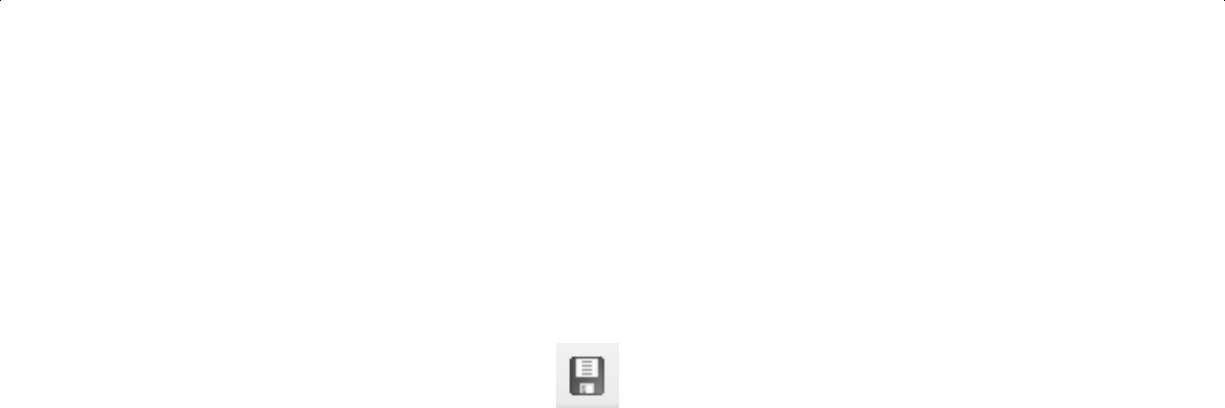
DVD Writer User’s Guide
15
Filename: s3adndd.doc Title: Self Cover [complete version]
Template: HP-Print2K.dot Author: billm Last Saved By: billm
Revision #: 17 Page: 15 of 30 Printed: 10/16/02 02:38 PM
7 Edit the video by selecting the Edit Video.
This opens ShowBiz. Refer to the section
“Editing Video Files.”
8 Select your video file, click the Preview
button on the toolbar, and then click your
video file to preview your video in MyDVD.
Use the camcorder control buttons in the
MyDVD window to control the playback of
the video file.
9 Click the Save Project icon on the
MyDVD toolbar to place the movie on
your hard drive.
10 Click the Burn button on the toolbar to record
your movie. Follow onscreen instructions to
complete recording your video files to
CD or DVD.
Editing DVDs and VCDs
MyDVD can save changes back to your recorded
DVD projects if the disc was created in MyDVD.
MyDVD overwrites all files recorded on a CD-RW
or DVD+RW disc, replacing them with the new
edited files. Before MyDVD does this, a message
appears that the disc is not blank and that the
data will be overwritten.
Note:
MyDVD can edit DVD projects created in MyDVD.
To edit a recorded DVD or VCD movie:
1 Insert the recorded DVD or VCD into the
DVD Writer/CD Writer drive.
2 Click Start, choose All Programs, Sonic,
MyDVD, and then click Start My DVD.
3 Select Video CD or DVD-Video.
4 Click Edit an Existing VCD Disc or Edit
an Existing OpenDVD Disc.