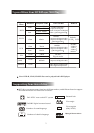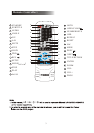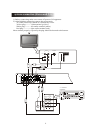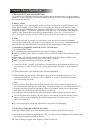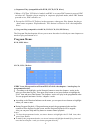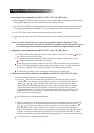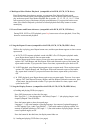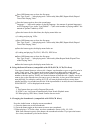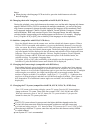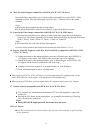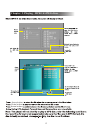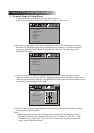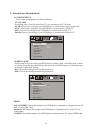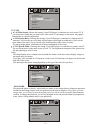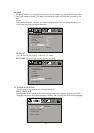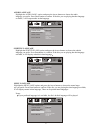10
When playing a dual-language VCD movie disc, press the Audio button to select the
desired language.
10. Changing the Audio Language (compatible with DVD, SVCD discs)
During disc playback, press A button on the remote once, and the audio language info banner
appears. When a DVD or SVCD is recorded with multiple soundtracks, you can use the Lang-
uage feature to temporarily change the audio language (the language of the soundtrack) There
are 8 supported languages: Chinese, English, Japanese, French, Spanish, Portuguese, German
and Latin(Italian). With each consecutive press of the Language button, the audio language
switches and the corresponding serial number appears on the screen. For example, Language
Icon: [1 English 6CH] or [Off] (the availability of the languages are disc-dependent).
udio
Notes:
12. Changing the Camera Angle (compatible with DVD discs)
During disc playback, press Angle button on the remote once, and the angel icon appears.
Some DVDs contain multiple angles of a particular scene or sequence, so you can use the
Angle feature to view.Press the Angle button again to go to the next camera angle. If multiple
camera angles are available, the Angle icon displays the current angle number and the
number of angles available. For example: Angle Icon: [* / *] or [Off] ; 1 / 4 indicates that
angle one is being displayed, and there are four different angles available. (This feature is
disc-dependent. If no additional camera angles are available, the Invalid Key will be
displayed.)
11. Subtitles (compatible with DVD, SVCD discs)
Press the Subtitle button on the remote once, and the subtitle info banner appears. When a
DVD or SVCD is recorded with subtitles, you can use the Subtitle feature to view the sub-
titles on screen. By default, subtitles are off. The info banner will display Subtitle Off. To
display subtitles, press the Subtitle button again. The default language with its correspond-
ing serial number will be displayed in the info banner and subtitles will be displayed in that
language. There are 8 supported subtitles: Chinese, English, Japanese, French, Spanish,
Portuguese, German and Off. With each consecutive press of the Subtitle button, the
subtitle switches. For example, Language Icon:
[1 English 6CH] or [Off] (the availability of the subtitles are disc-dependent). To turn
subtitles off, press the Subtitle button until Subtitle Off is displayed.
13. Changing the TV System (compatible with DVD, SVCD, VCD, CD, JPEG discs)
Press N/P button on the remote to display current TV system. Press the N/P button again to
change to the next TV system. There offers four systems: NTSC, PAL, PAL60, and AUTO.
With each consecutive press of the N/P button, the TV system switches. If you press the
button five times, the TV system cycles back.
Notes:
If AUTO TV system selected, it can auto reach the highest definition depends on the disc.
If it isn't full screen state (note: Wide Screen program would never reach full screen state)
or in black and white, press the N/P button to adapt TV System to the TV set of NTSC or PAL.
When playing in different TV system, some discs may not have their features entirely fulfilled
in certain standard.
Auto System of TV set is recommended.