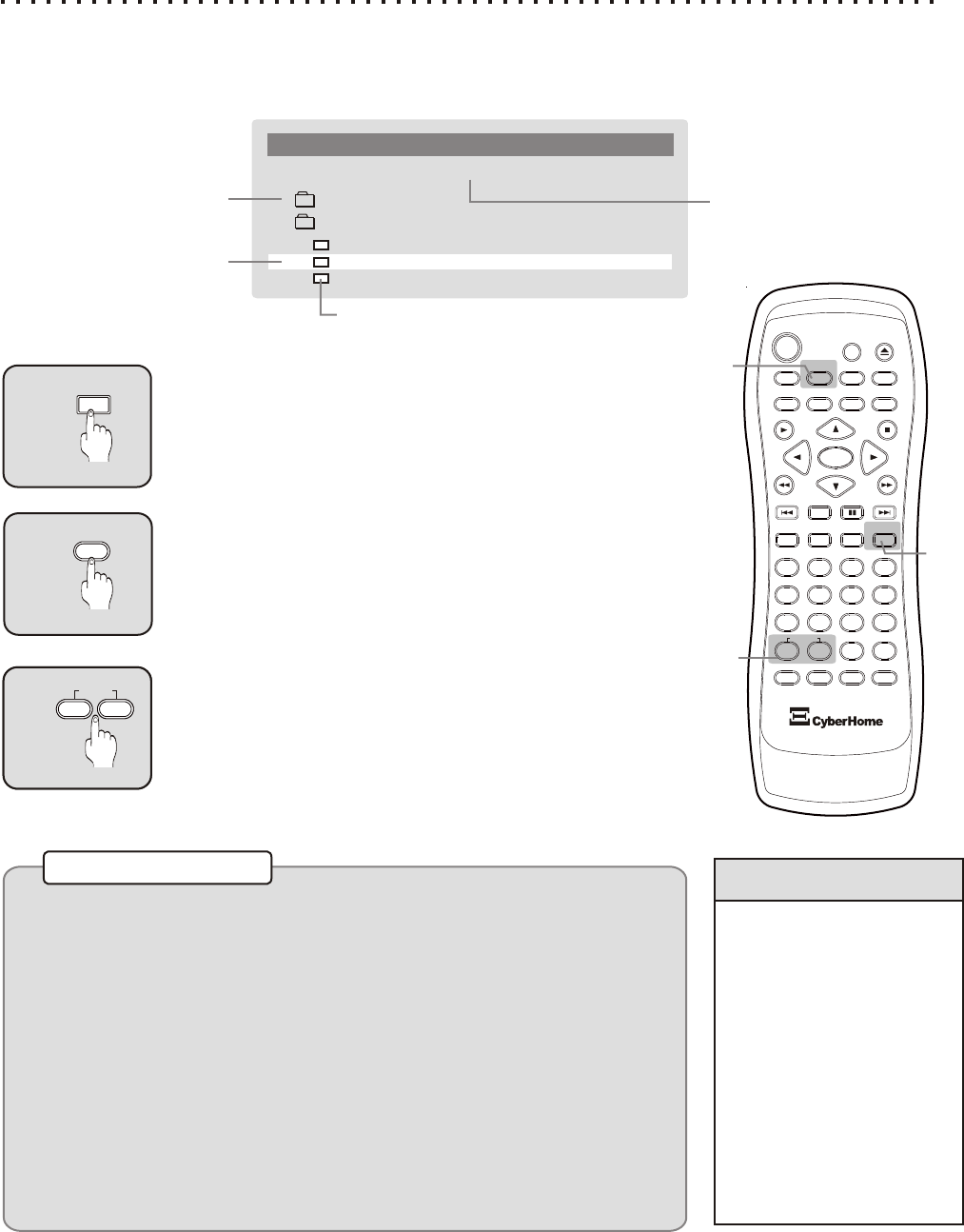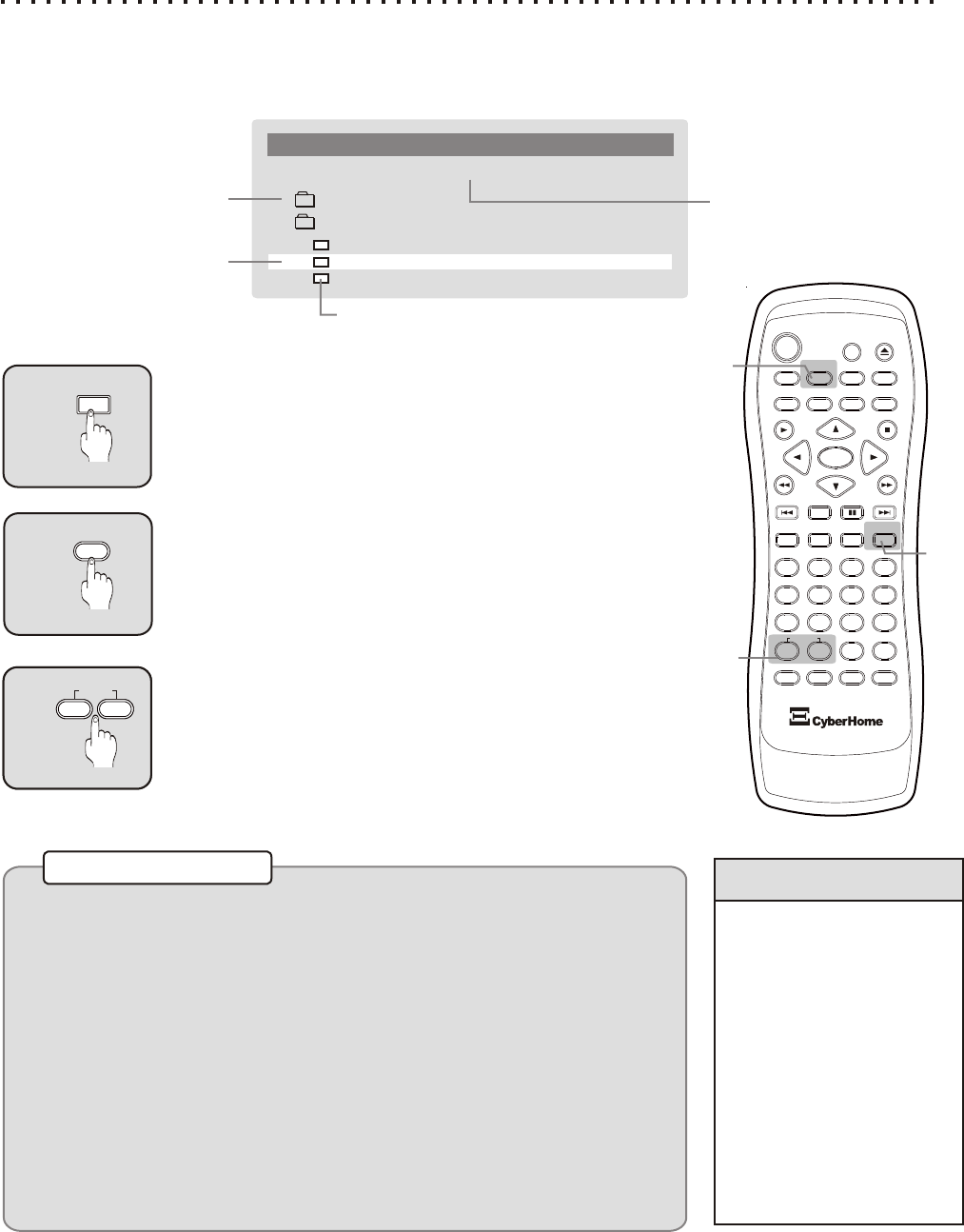
Viewing JPG Files on Your TV
You Can Play Slide-Shows of JPG Images Stored on CD-R and CD-RW Discs
When you insert a disc containing only JPG files, the player will automatically launch a Slide-Show of your images.
For discs with MP3 and JPG files, the Media Player discussed on page 24 will be launched. JPG Picture files must
be saved with the .JPG extension. Example: “Vacation1.jpg”
Press MENU to Begin Slide-Show Play
After you have selected a file to view and pressed ENTER, the
picture will be displayed on the screen. From here, you can
start Slide-Show mode by pressing the MENU/PBC button.
Slide-Show mode displays all the files on the disc in the order
they’re stored for 5 seconds each.
26
PROG
13
REPEAT
1/ALL A-B
REPEAT
1/ALL A-B
Select Slide-Show Transitions and Time Interval
You can choose from 12 types of transitions that will animate
the change from one picture to the next. Transition modes are
listed to the right. While the Slide-Show is in progress, press
the REPEAT 1/ALL button to choose a transition type.
To adjust the Time that each picture will be displayed on-
screen, press REPEAT A-B. Choices are 5,10 or 30 Seconds.
More JPG Functions
Displaying Thumbnail Images
Press RETURN to navigate to the File List Window and hit ENTER on a random file. With
the picture displayed, press the INTRO button to see 9 Thumbnails of the disc images on
each page. Move between pages with the SKIP NEXT and SKIP PREVIOUS keys.
Rotating and Viewing a Negative of a Photo
When a picture is displayed in non-Slide-Show mode, press the LEFT/RIGHT ARROW
keys to Rotate the picture and the SLOW button to see a Negative of the image.
MENU
2
PBC
File Listing
List of files in current
directory with selected file
highlighted.
At the beach
Nightlife
1 Vacation1.jpg
3 Vacation3.jpg
MEDIA PLAYER
\Vacation Pics
1
2
3
Current Folder
Displays the current
folder on the disc.
2 Vacation2.jpg
RETURN
1
Exit the Slide-Show with RETURN
If your disc contains only JPG files, the Slide-Show will
automatically start. To exit the Slide-Show and return to the Media
Player, press RETURN. From the Media Player, you can select
individual images for display using the ARROW and ENTER keys.
Quick Tips
Transition Modes
1. Top to Bottom
2. Bottom to Top
3. Top/Bottom to center
4. Middle open Up/Down
5. Vertical Blinds - Left
6. Left to Right
7. Right to Left
8. Horizontal to center
9. Center to Horizontal
10. Corners to center
11. Horizontal blinds
12. Random
ZOOM Functions - Actual Size, 2X, 4X, ½, 1/4, Fit Screen
When a picture is displayed in non-Slide-Show mode, use the ZOOM key to cycle through
a variety of magnification options. Pressing ZOOM once will display the image in Actual
Size. Since the size of the typical TV screen is about 640x400 pixels, if your image is
larger than this, only a part of the picture will be displayed. In this case, you can move
around the picture using the ARROW keys. Press ZOOM repeatedly to view all modes -
2X and 4X Zoom In, Half and Quarter Size Zoom Out, and the default, Fit to Screen.
Folder List
Displays a list of all sub-
folders on the Disc.
JPG Icon
Indicates files of JPG picture type.
5
4
6
C
+10
2
1
3
8
7
9
0
ZOOM
EFFECT
1/ALL
REPEAT
RETURN
SLOW
ENTER
MUTE
SUBTITLE AUDIO ANGLE
POWER
GOTO
PBC
SETUP
OPEN/CLOSE
TITLE
DISPLAY
PROG
MENU
A-B
PLAY
STOP
BOOKMARK
INTRO
PAUSE
BURNER
DRIVE