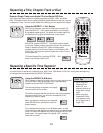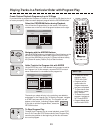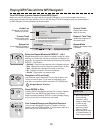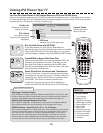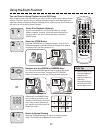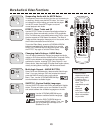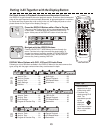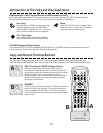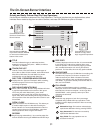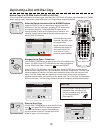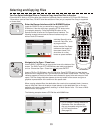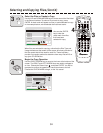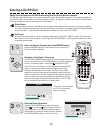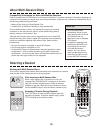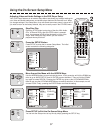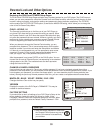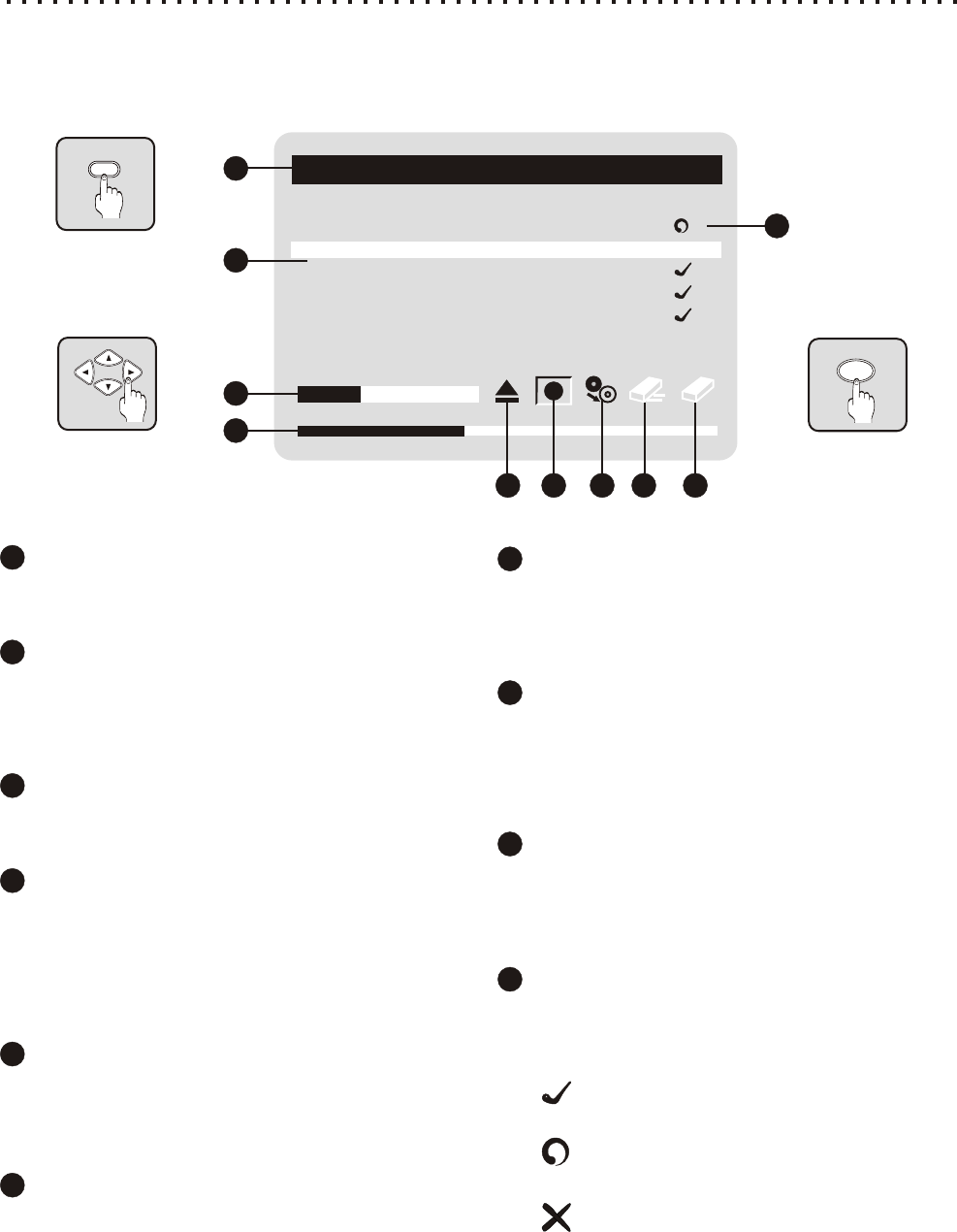
The On-Screen Burner Interface
TITLE DISC COPY
The Title indicates the type of media that has been Creates a duplicate of the source disc. It is recommended
detected in the source (DVD) drive - MEDIA, for MP3 or to use DISC COPY, rather than selecting files to copy,
,JPG discs, or DATACD. whenever possible. This is because by copying an entire
disc, extended information such as long file names is
TRACK/FILE LIST
preserved. For Data CDs, this is the only option available.
Lists the Tracks, Files and Folders on certain types of
QUICK ERASE
discs. With an Audio CD disc inserted, tracks will be listed.
The fastest way to free up a CD-RW disc for recording, this
With JPG or MP3 discs, files and folders are shown.
procedure only requires one minute to complete. This
Individual files are not displayed with Data CDs.
method erases only the Table of Contents of the disc,
DISC TYPE / PROGRESS INDICATOR BAR
making the disc appear empty and allowing its data to be
Displays the Disc Type and Free Space. While recording,
over-written. *If you wish to actually erase all the data on a
shows the progress of the current copy operation in
disc, use FULL ERASE.
percentage completed.
FULL ERASE
DISC USAGE INDICATOR BAR
To make sure that all data on a disc is completely
When a disc is inserted, the Disc Usage Indicator will show
destroyed, use the FULL ERASE method. This procedure
a graphical representation of the amount of disc space
takes about ten minutes to complete - much longer than
used, using the colors white (blank), green (small
QUICK ERASE - and is generally used only for discs
percentage of space used) and red (large percentage of
containing sensitive data.
space used). Also, when selecting files to copy, this bar will
STATUS
show a preview of the disc space that will be used for each
Shows the copy progress of each file in percentage
file selected.
completed during individual file copy operations. Three
OPEN / CLOSE
ICONS are used to display the status of files not currently
Opens and Closes the CD-RW drive tray. This allows you
being copied:
to create multiple copies of a disc without exiting the
Selected for Copy: File has been selected to be
Burner Interface. It's recommended that this function be
copied to the destination disc by pressing ENTER.
used to insert and remove CD-R/RW discs, rather than
switching between drives using the DRV button.
Copy Successful: File has been successfully
copied to the destination disc.
RECORD
Begins copying selected file(s). You must first select files
Copy Failed: The copy operation was not
from the track/file list using the ARROW and ENTER keys.
successful for this file.
CD BURNER
TRACK 01 4:40
78%
28%
TRACK 02 5:20
TRACK 03 6:16
TRACK 04 4:56
TRACK 05 5:13
1
2
3
4
5 6 7 8 9
10
1
2
3
4
5
6
7
8
9
10
Quickly and Easily Perform Disc/File Copy Operations
Use the Burner Interface to perform all Disc Copy operations. The Burner Interface lets you duplicate discs, select
individual files or tracks to copy from one disc to another, and erase CD-RW discs in quick or full mode.
BURNER
ENTER
Press BURNER on the
Remote to Enter/Exit the
Burner Interface.
Navigate with the ARROW
keys. Use the RIGHT ARROW
to move to the ICONS at the
bottom of the screen.
Press ENTER to select a
file/track for copy, and to
begin copy/erase operations.
31
A
B
C