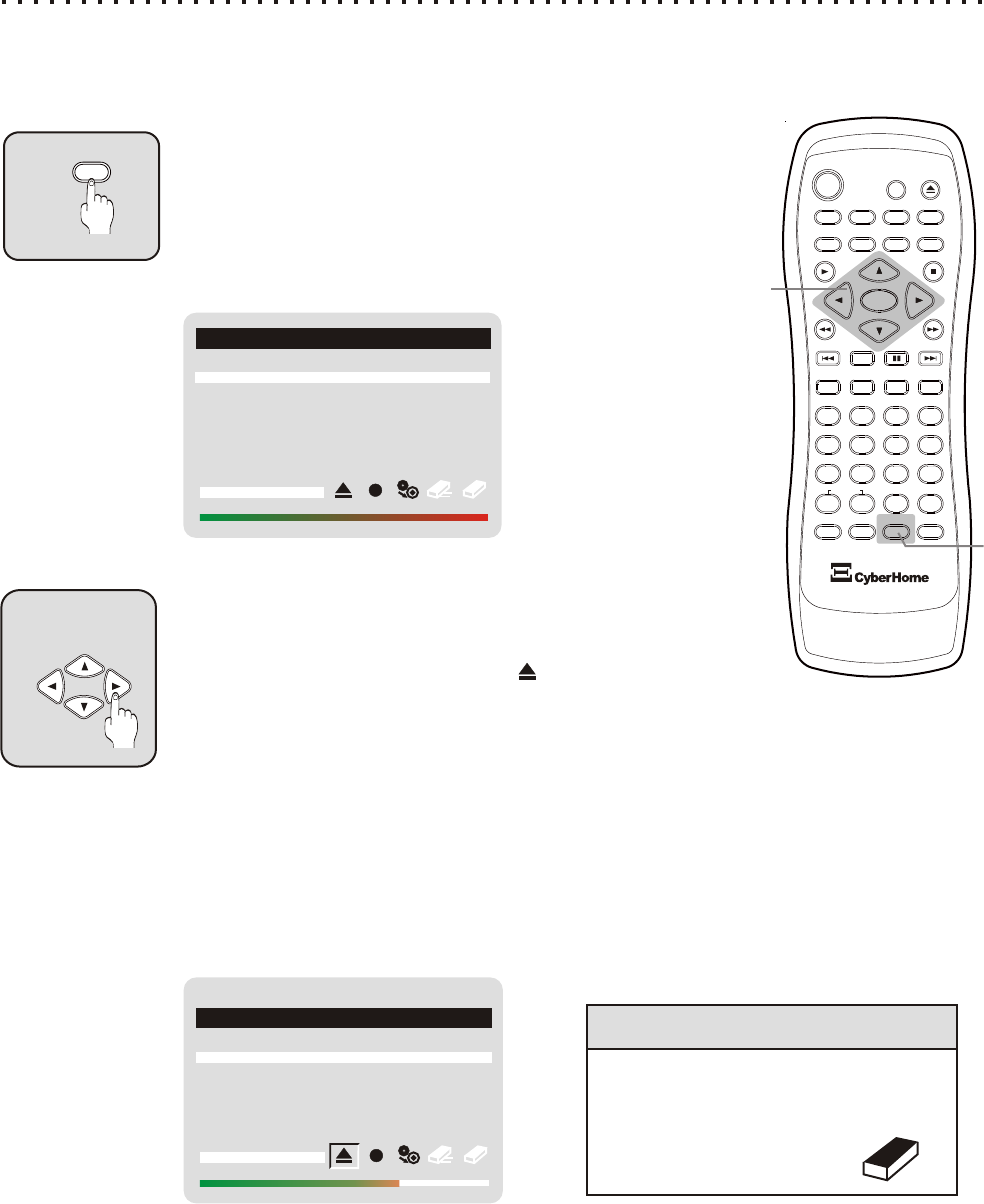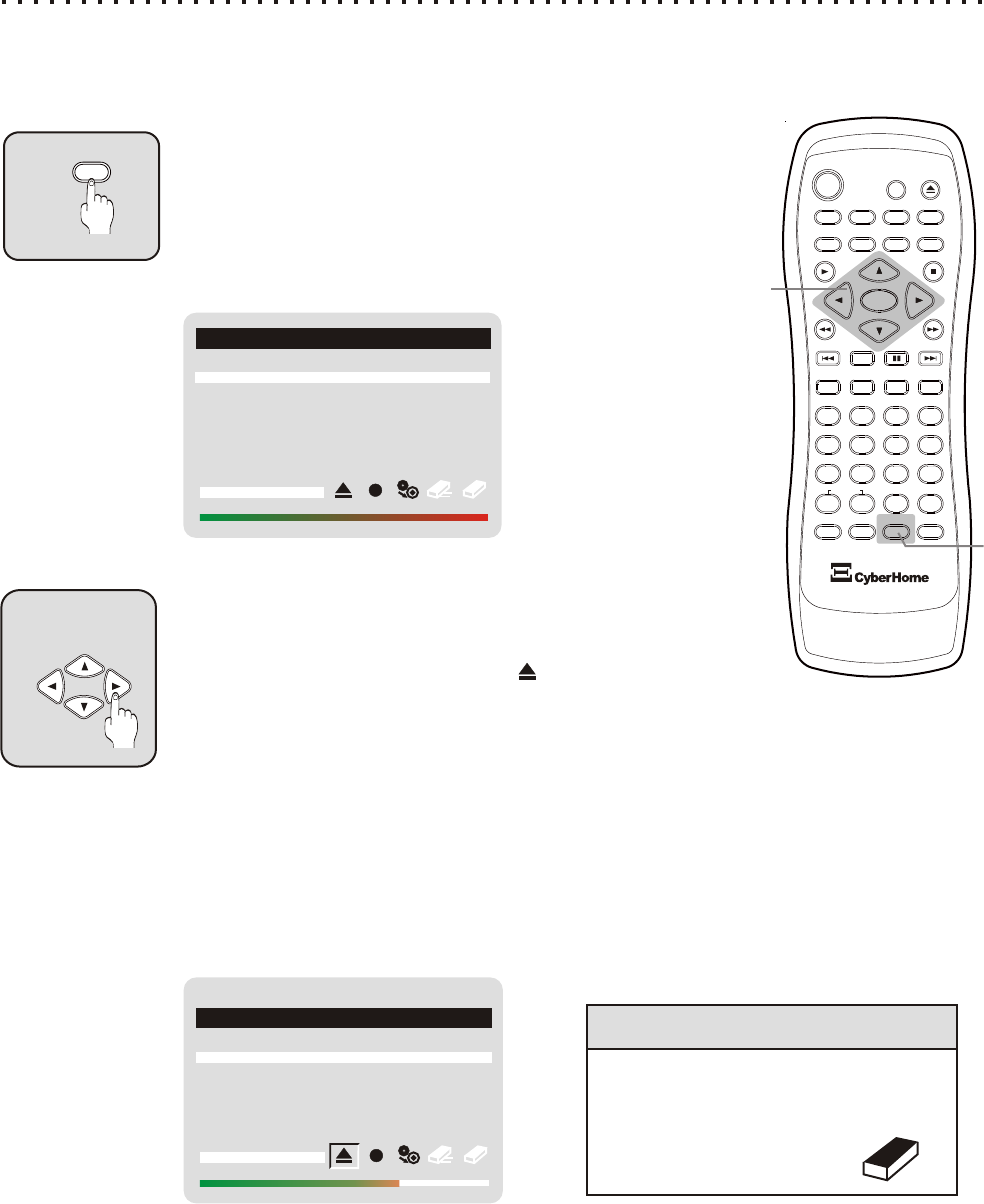
33
Selecting and Copying Files
You Can Select Individual Files or Tracks to Copy from One Disc to Another
Discs with MP3, Audio or JPG files allow the selection of particular files for transfer to CD-R and CD-RW discs.
*Some discs, such as Data Discs, DO NOT allow the selection of files (only a complete Disc Copy is supported
on those discs).
1
2
Enter the Burner Interface with the BURNER button
Insert the SOURCE disc you would like to copy into the DVD-
ROM drive. If the disc auto-plays, press the STOP button twice
to completely stop play. Press the BURNER button on the
Remote Control to enter the On-Screen Burner Interface. The
following example shows how the Burner Interface may look
with an Audio CD inserted:
5
4
6
C
+10
2
1
3
8
7
9
0
ZOOM
EFFECT
1/ALL
REPEAT
RETURN
SLOW
ENTER
MUTE
SUBTITLE AUDIO ANGLE
POWER
GOTO
PBC
SETUP
OPEN/CLOSE
TITLE
DISPLAY
PROG
MENU
A-B
PLAY
STOP
BOOKMARK
INTRO
PAUSE
BURNER
DRIVE
BURNER
1
CD BURNER
TRACK 01 4:40
NO DISC
TRACK 02 5:20
TRACK 03 6:16
TRACK 04 4:56
TRACK 05 5:13
2
Navigate to the Open / Close Icon
Use the RIGHT ARROW key to move to the icons at the bottom of the
screen. The RIGHT and LEFT ARROW keys are used to navigate to
an icon. Choose the Open / Close icon and press ENTER.
Individual files will not be
listed with Data CDs, such
as program discs.
Notice that the Disc Space
Indicator at the bottom of
the screen shows FULL,
since there is no disc,
hence no space available.
CD BURNER
4:40
CD-RW 8x 232MB free
5:20
6:16
4:56
5:13
Insert a CD-R or CD-RW disc in the CD-RW drive. Press ENTER again to close the tray.
Notice the Disc Usage and Disc Type indicators at the bottom of the screen. The Disc Type
indicator appears to the left of the icons and indicates the type of disc and amount of free
space. The Disc Usage Indicator appears at the very bottom of the screen and gives a
graphical representation of the amount of disc space used.
When copying selected files, the destination disc need not be completely blank. However,
keep in mind that if there is already a closed session on the destination disc, a file copy
operation will create a new session, resulting in a “Multi-Session” disc. *For more on Multi-
Session discs, see page 36.
The following example shows a CD-RW disc with 232MB free:
TRACK 01
TRACK 02
TRACK 03
TRACK 04
TRACK 05
Quick Tips
If a CD-RW disc is being used as the
Destination Disc, the data on the
disc can be erased using the Quick
or Full Erase functions
(See page 35).