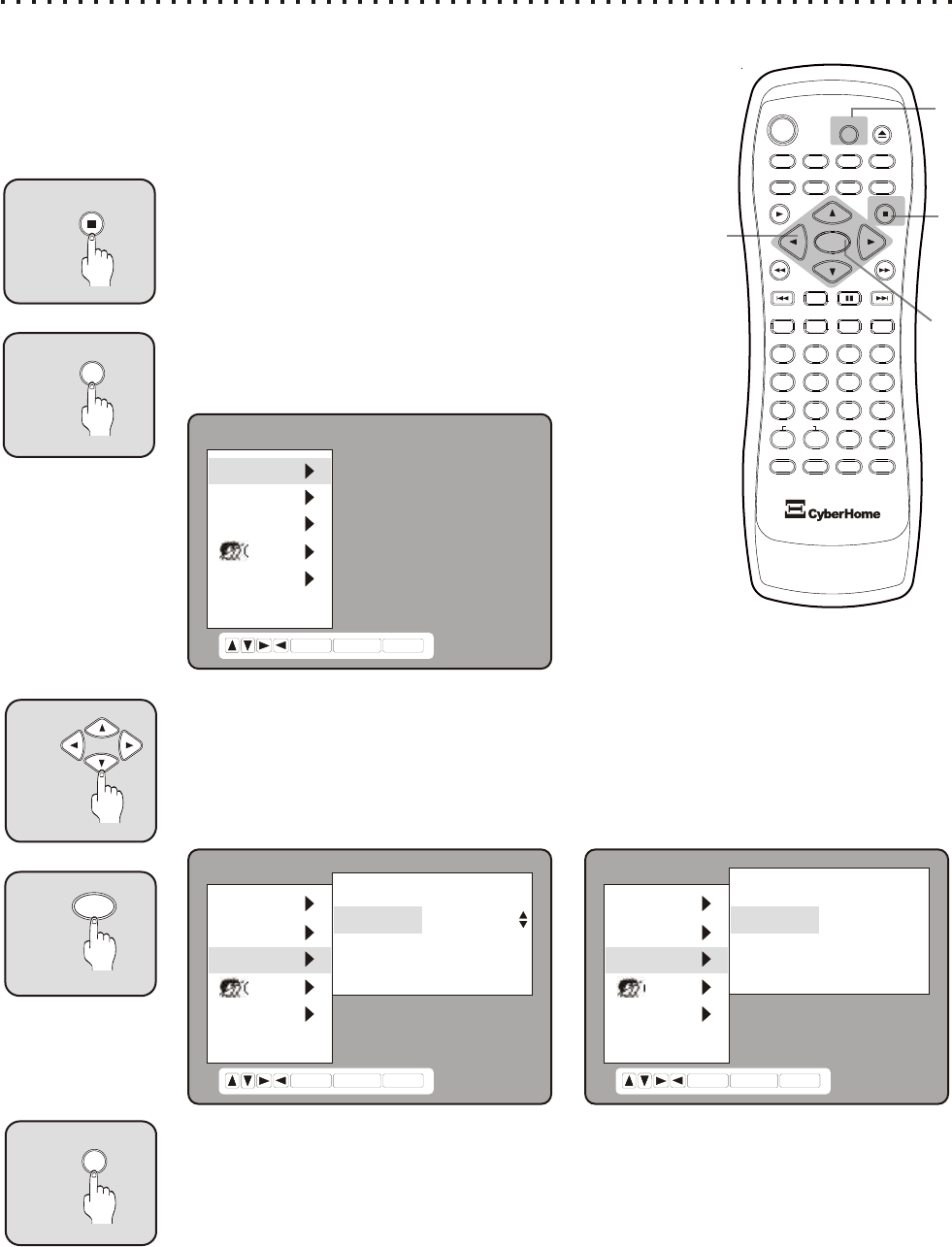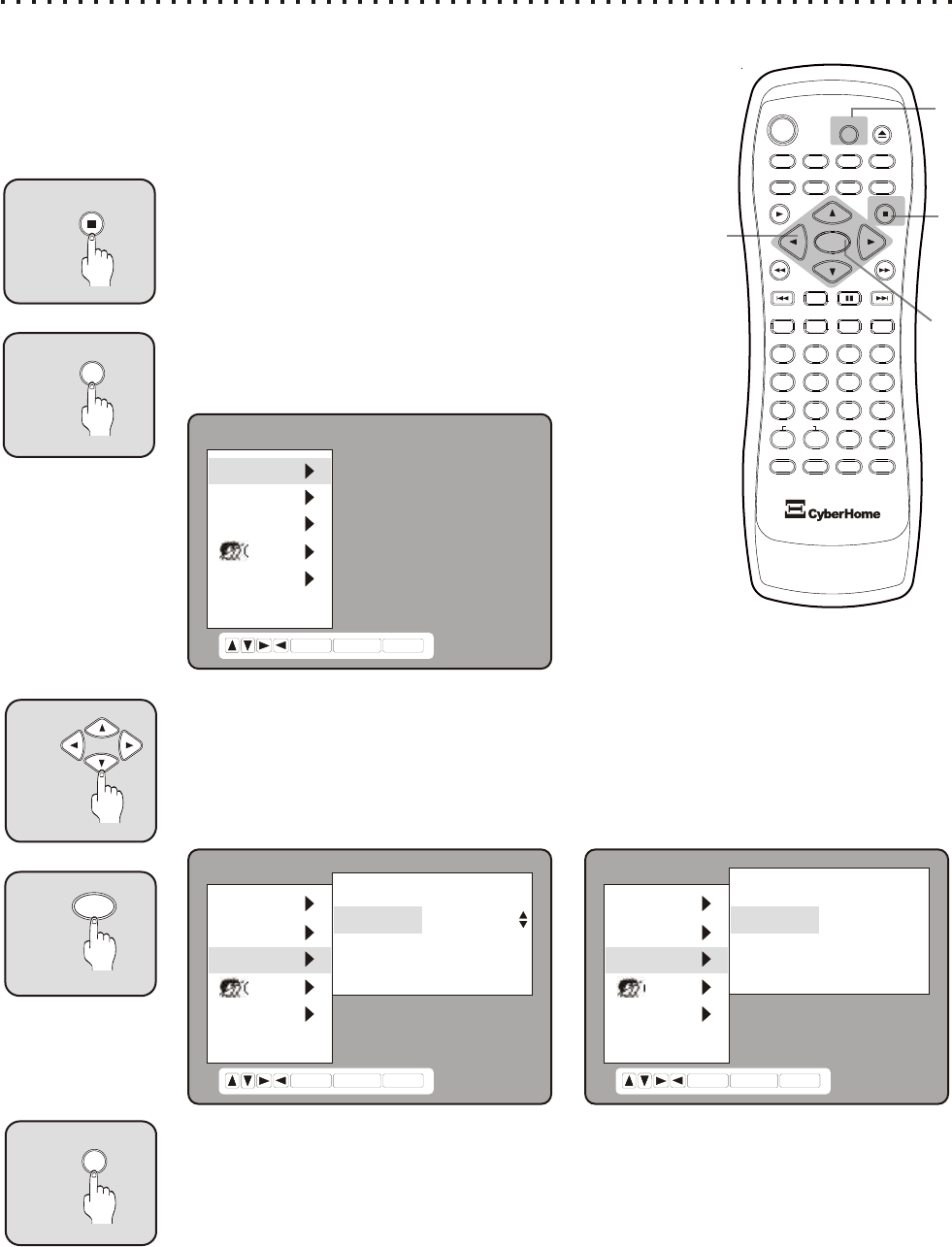
Using the On-Screen Setup Menu
Adjusting Video and Audio Settings in the DVD Player Setup
Your DVD Player features an on-screen Setup Menu that allows you to adjust settings for
your Video and Audio preferences, and enable player features like Parental Lock. When
you change settings in the Setup Menu, they are stored even when power is turned off. If
you wish to return to the factory defaults, they can be easily reset in the OTHERS menu.
2
SETUP
3
4
2
5
Press the SETUP Button
Press SETUP to enter the on-screen Setup Menu. The initial
screen contains the following categories:
1
STOP
Stop Disc Play
Press the STOP button to stop play of the disc. With Audio
CDs, VCDs and DVDs, after the STOP button is pressed
once, the message HOLD will be displayed on front of the
Player. After exiting the Setup Menu, you can resume
playback where you left off.
1
3
4
ENTER
Move Around the Menu with the ARROW Keys
Use the ARROW buttons to move around the menu. In this example, we’ll hit the DOWN key
twice to go to AUDIO SETUP, then hit ENTER to enter that Menu. Then we’ll hit the DOWN
key again to select DIGITAL. Pressing the ENTER key gives us the UP/DOWN ARROWs.
Now we can use the UP/DOWN ARROW keys to make a selection. In this example, we will
choose LPCM. Finally, pressing the ENTER button confirms the setting.
5
SETUP
Press SETUP to Exit the On-Screen Setup Menu
You can exit the Setup menu at any time by simply pressing the SETUP key.
LANG.
VIDEO
AUDIO
CHILD
OTHERS
EXIT
ENTER
RETURN SETUP
LANG.
VIDEO
AUDIO
CHILD
OTHERS
EXIT
ANALOG
DIGITAL
D.R.C
BASS
ENTER
RETURN SETUP
5.1CH
DOLBY/DTS
STANDARD
OFF
LANG.
VIDEO
AUDIO
CHILD
OTHERS
EXIT
ANALOG
DIGITAL
D.R.C
BASS
ENTER
RETURN SETUP
5.1CH
LPCM
STANDARD
OFF
37
5
4
6
C
+10
2
1
3
8
7
9
0
ZOOM
EFFECT
1/ALL
REPEAT
RETURN
SLOW
ENTER
MUTE
SUBTITLE AUDIO ANGLE
POWER
GOTO
PBC
SETUP
OPEN/CLOSE
TITLE
DISPLAY
PROG
MENU
A-B
PLAY
STOP
BOOKMARK
INTRO
PAUSE
BURNER
DRIVE