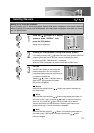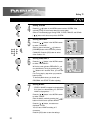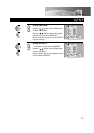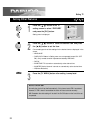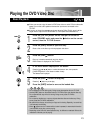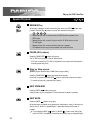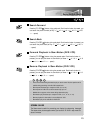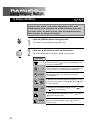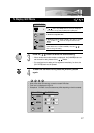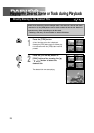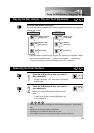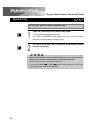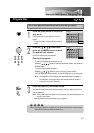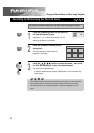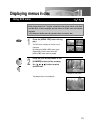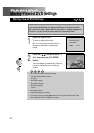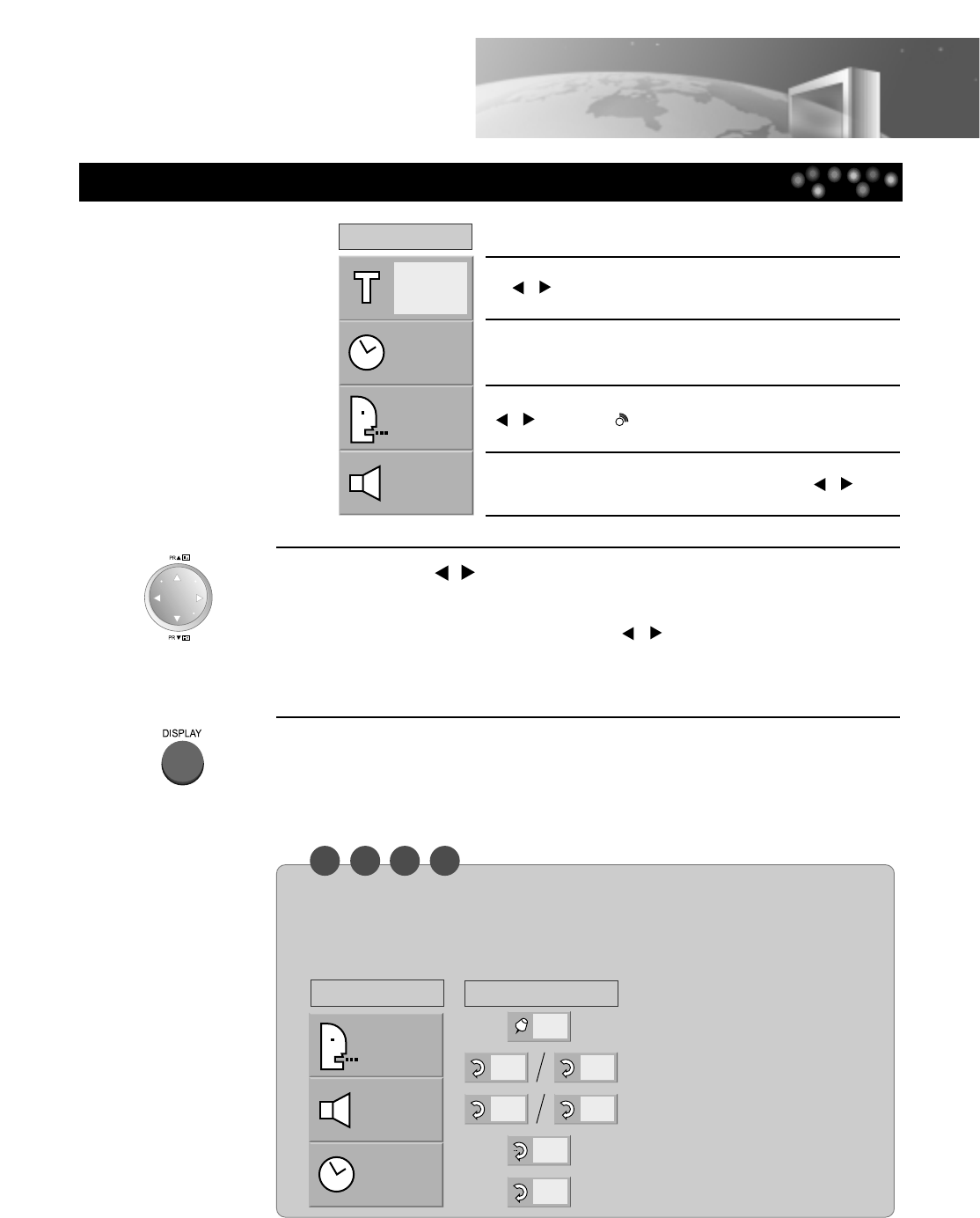
N O T E
To Display GUI Menu
27
Using Display Button
1
16:57
STER.
NORM.
(VCD/CD GUI)
It show the current track number. Jump to the desired track number by pressing
the [
,
] button or the [NUMBER] button, then press the [OK/ENTER] button.
* You can move at once by pressing the [SKIP-F] button or [SKIP-B] button.
It shows the elapsed time.
It shows the current audio (STEREO, LEFT, RIGHT). Press the
[ , ] button or [ ] button to change the desired audio
channel.
It shows the current sound(NORMAL, 3D SURROUND,
DOLBY PROLOGIC or DOLBY 3 STEREO). Press the [ , ]
button to change the setting.
3
Press the [
,
] button to select the desired setting.
• When numbers such as title number are displayed, the [NUMBER] button can
also be used for setting instead of the [ , ] button.
• For some functions, the setting will be registered immediately; for others, the
[OK/ENTER] button must be pressed.
4
To clear the GUI Menu Icons, press the [DISPLAY] button
again.
• Some of the above GUI menu may not work on certain DVD discs.
• Track icon is not displayed in VCD 2.0.
• Examples of GUI Menu Icons (The screens may differ depending on the disc contents)
16:57
STER.
NORM.
(GUI in VCD 2.0)
1/5
CHAPT
TITLE
TRACK
ALL
AB
OFF
(GUI in REPEAT PLAY mode)