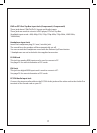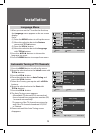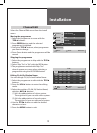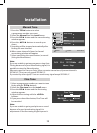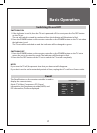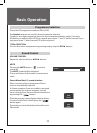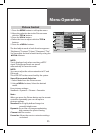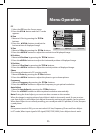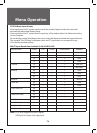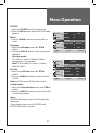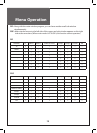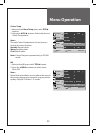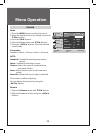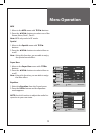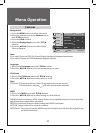25
Menu Operation
PC
1. Select the PC from the Screen menu.
2. Press the VOL► button and the PC mode
appears.
H Size
1. Move to H Size by pressing the ▼PR▲
buttons.
2. Press the ◄VOL► buttons to adjust the
horizontal size of displayed image.
V Size
1. Move to V Size by pressing the ▼PR▲ buttons.
2. Press the ◄VOL► buttons to adjust the vertical size of displayed image.
H Position
1. Move to H Position by pressing the ▼PR▲ buttons.
2. Press the◄VOL► buttons to adjust the horizontal position of displayed image.
V Position
1. Move to V Position by pressing the ▼PR▲ buttons.
2. Press the ◄VOL► buttons to adjust the vertical position of displayed image.
Phase
(Fine image adjustment in PC monitor mode)
1. Move to Phase by pressing the ▼PR▲ buttons.
2. Press the ◄VOL► buttons to adjust the phase to get a clearer picture.
Frequency
1. Move to Frequency by pressing the ▼PR▲ buttons.
2. Press the ◄VOL► buttons to adjust the Frequency to get optimal resolution.
Auto Adjust
1. Move to Auto Adjust by pressing the ▼PR▲ buttons.
2 Press the ◄VOL► buttons to detect optimal resolution automatically.
Note: During the Auto Adjust, you must not alter a screen on the monitor.
When the image is moving picture, Auto Adjust is able to incorrectly work. So you must ex-
cute Auto Adjust in still image. Auto Adjust incorrectly work at a part graphic card or picture.
When Auto Adjust is not corrertly working, you can adjust with H/V positon, H/V size, frequen-
cy and phase.
Note
If the present mode is DVI, you can not select H/V size, Frequency, Phase and Auto Adjust.
In PC mode, When input signal is HD signal(576P, 720P, 1080i), Auto Adjust doesn’t work.
CH
100
64
95
95
95
100
Picture
Sound
Screen
Install
Features
Move Adjust Menu:Save
PC/DVI
H Size
V Size
H Position
V Position
Phase
Frequency
Auto Adjust