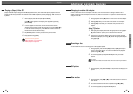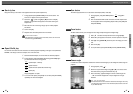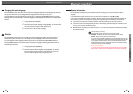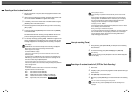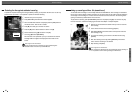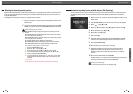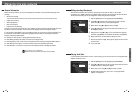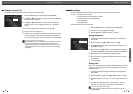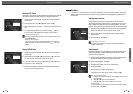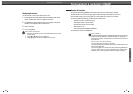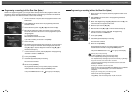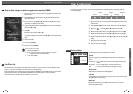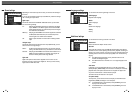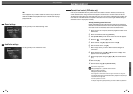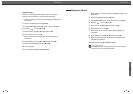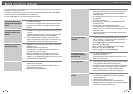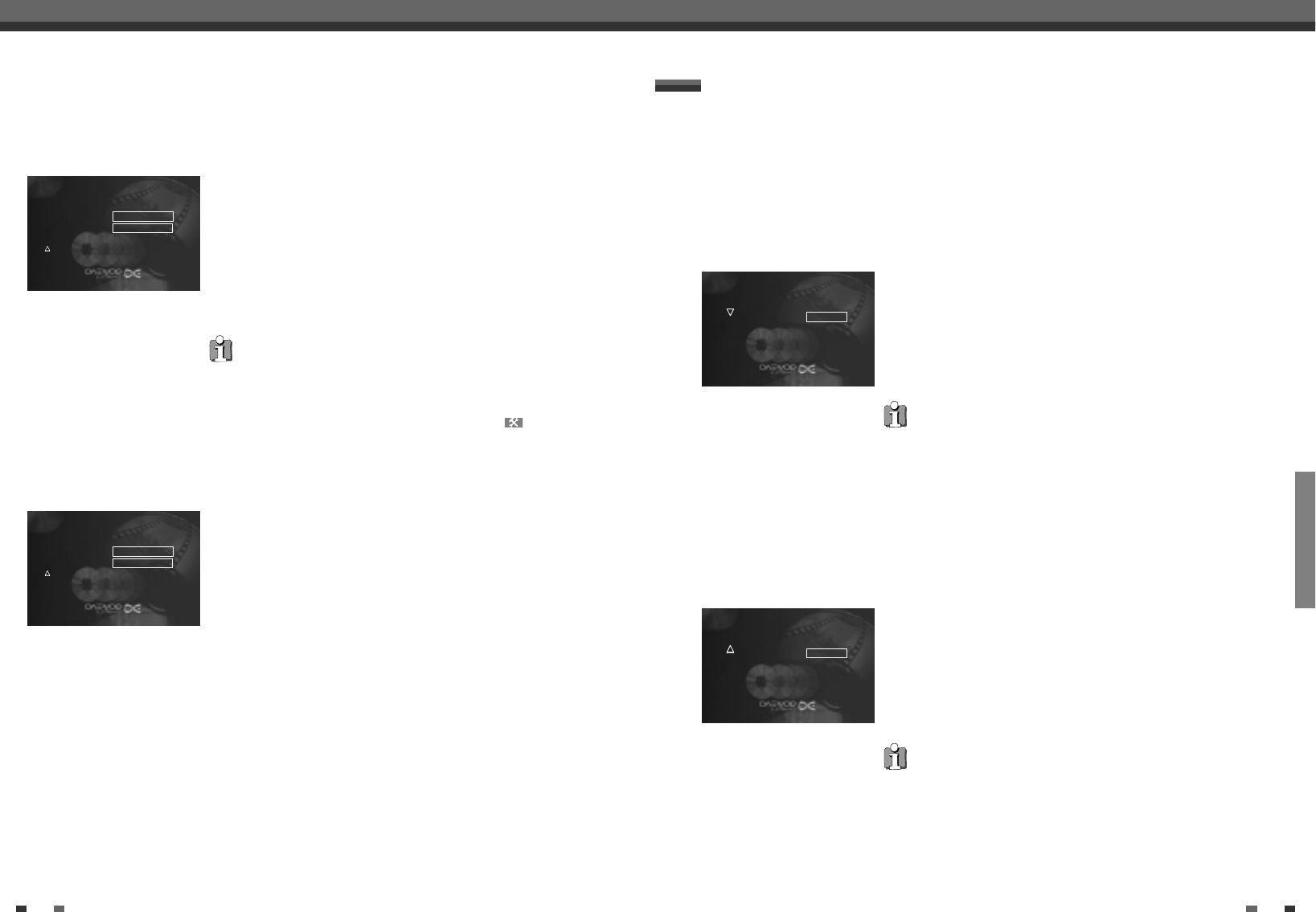
RECORDING
44 45
Managing the disc contents Managing the disc contents
Finalising DVD+R discs
This feature is required to play back a DVD+R disc in a DVD player. Once the
disc has been finalised no further recordings or changes can be made.
1
In the Disc Info screen press [√]. The 'Settings for' menu appears on
the TV screen.
2
Select 'Finalise disc' using […] or [†] and confirm with [√].
3
The screen displays 'This will take ...' to show how long the process will
last.
4
To confirm press [OK]. The screen will show ‘Working...'. A bar will
move from left to right indicating the progress of the conversion.
'Finalise disc' does not appear
Either there is no DVD+R disc inserted or the disc is already finalised. To end,
press [SYSTEM MENU].
'Settings for' does not appear
If the disc has been recorded on another DVD recorder, the menu may not
appear. In this case, use the 'Finalise disc' feature in the ' ' menu, under
'Features’.
Erasing DVD+RW discs
1
In the Disc Info screen press [√]. The 'Settings for' menu appears on
the TV screen.
2
Select 'Erase disc' using […] or [†] and confirm with [√]. The screen
will show 'This will erase all titles. Press OK to confirm'.
3
If you want to erase all titles press [OK]. Otherwise press [œ] to end.
4
The screen will show 'Erasing disc'.
5
Once the disc has been successfully erased the Index Picture Screen
will show the empty area of the disc.
Setting for DAEWOO DVD+RW
DIsc name DAEWOO DVDRW
Protection Protected
œ Erase disc Press OK
In this menu, you can adjust a title to your personal preferences. You can insert/delete chapter markers, hide
chapters, select a new index screen, or split the title. Display this menu during playback using [EDIT] on the
remote control.
Edit Menu
Inserting chapter markers
During playback you can set and erase chapter markers within a title.
The maximum number of chapters per disc is 124 and 99 per title. If one of
these numbers are reached, the following message appears: 'Too many
chapters'. Some markers must be erased before new markers can be added.
1
During playback press [EDIT] on the remote control at the appropriate
position. The 'Edit Menu' menu will appear on the screen.
2
Confirm 'Insert chapter' using [OK]. The screen displays 'Inserting
chapter marker'.
3
To exit the feature, press [EDIT].
'X' will appear on the screen:
This DVD is write-protected or the disc is a finalised DVD-R. Subsequent
changes cannot be made.
Hiding chapters
By default all chapters are visible. Chapters (such as commercials) can be
hidden during playback or made visible again. In editing mode, hidden
chapters are shown greyed out.
1
During playback press [EDIT] on the remote control at the appropriate
position. The 'Edit Menu' menu will appear on the screen.
2
Confirm 'Current chapter' using [†].
3
Using [√] select 'Hidden'. The picture is shown darker.
4
To end, press [EDIT].
During playback this chapter will be skipped.
If the chapter is not visible, select 'Visible' in step 3 with [√].
How do I select other chapters?
1 Press [T/C ] on the remote control. The title and chapters are shown at the
top of the screen.
2 Using
[
…
] or [
†
]
select Title (T) or Chapter (C).
3 Using
[
œ
] or [
√
]
select the title or chapter you wish to edit.
Switching quickly
You can switch between show chapters ('Visible’) and hide chapters ('Hidden’)
quickly and easily using [SELECT].
Insert chapter Press OK
Current chapter Visible
Delete chapter marker
Press EDIT to exit
Insert chapter Press OK
Current chapter √Hidden
Delete chapter marker
Press EDIT to exit
Setting for DAEWOO DVD+RW
DIsc name DAEWOO DVDRW
Protection Protected
Erase disc
œ Finalise disc Press OK