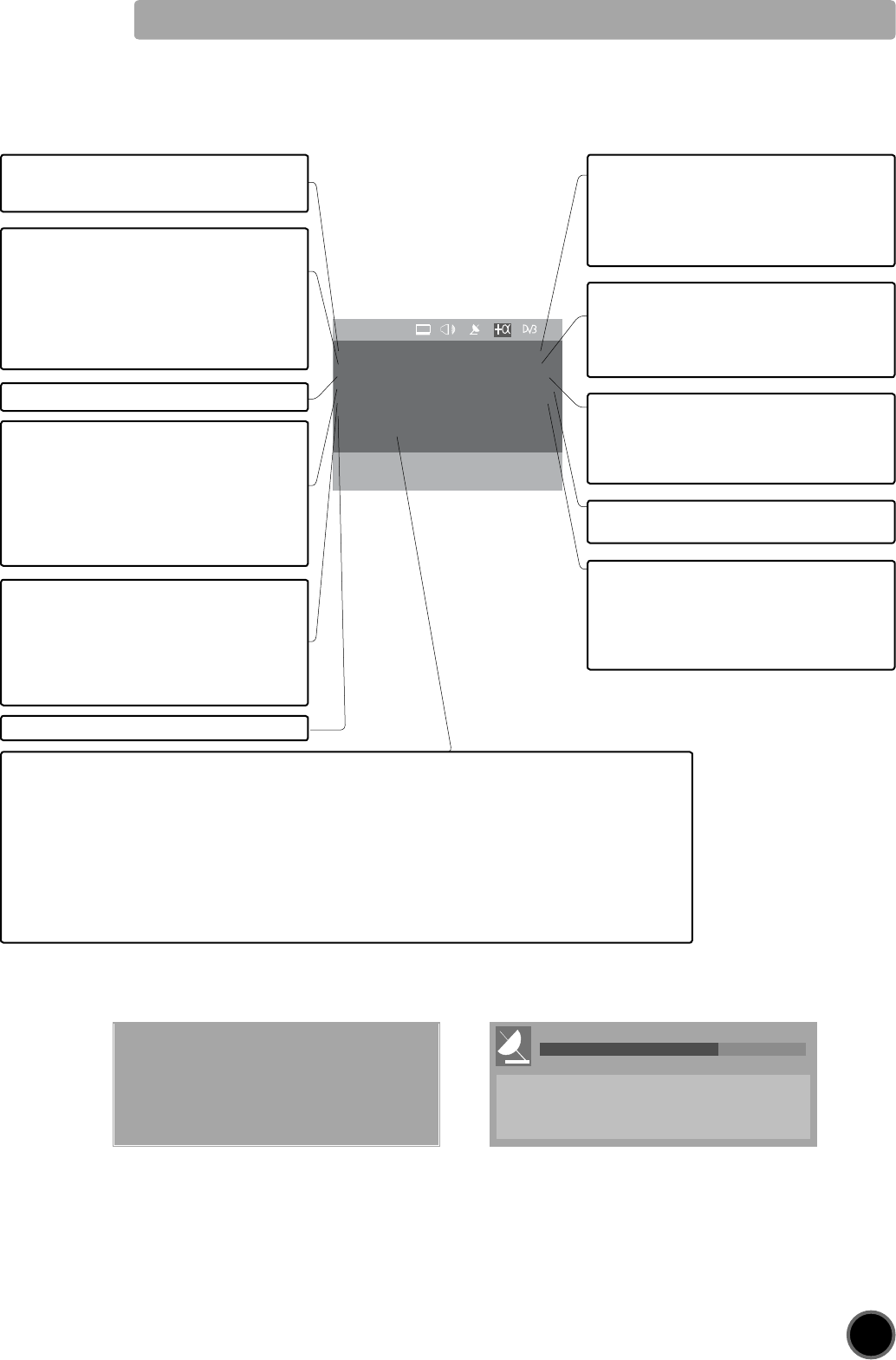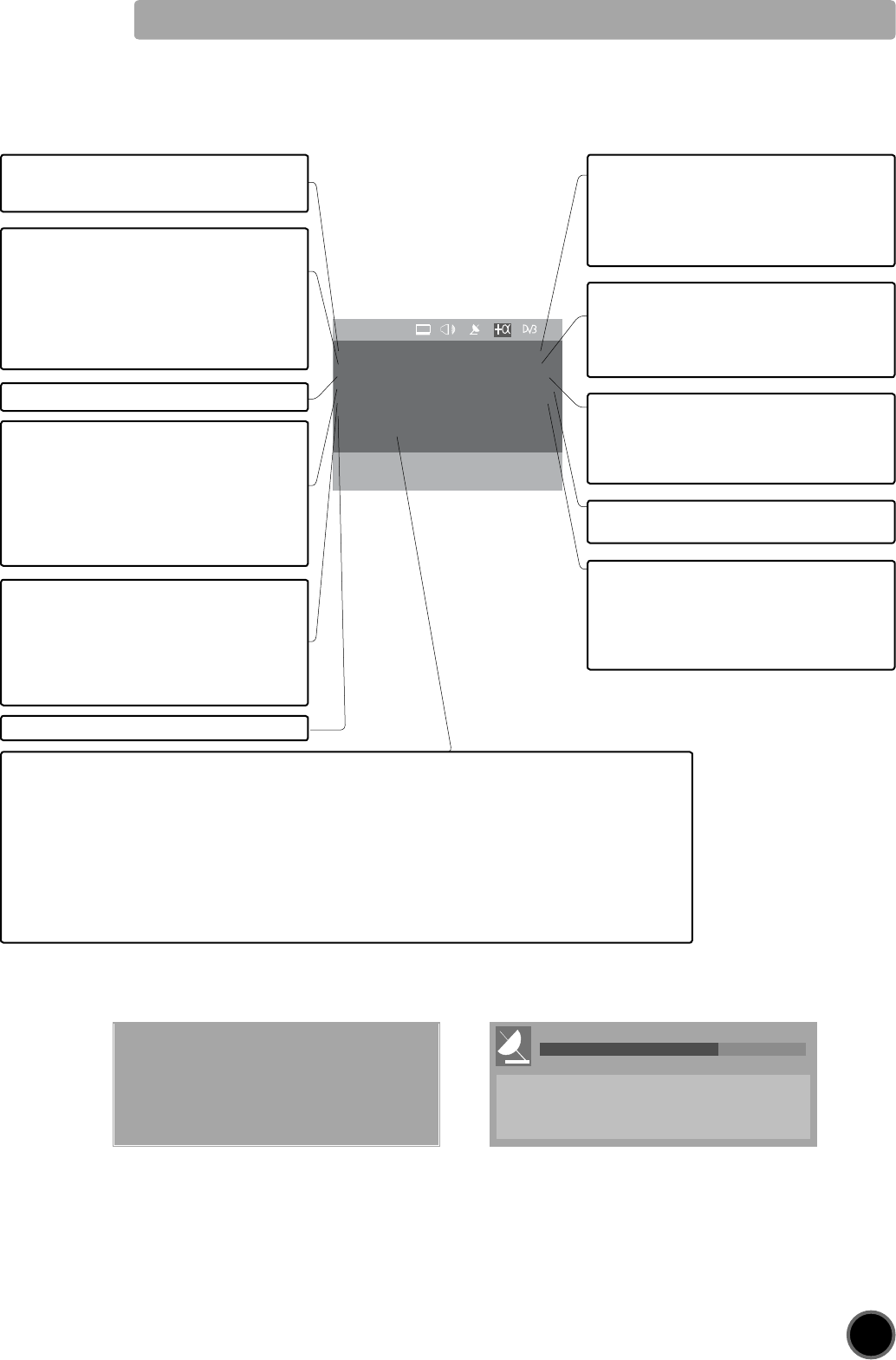
FEATURES
CHILD LOCK OFF
WAKE TIME OFF
WAKE PROG. D 999
CLOCK - - : - -
ZOOM AUTO 16 : 9
LANGUAGE
SOFTWARE UPDATE
▲▼ Position ◄► ON / OFF
MENU Exit
NEW SOFTWARE FOUND
PRESS OK TO UPDATE
OR MENU TO EXIT
SYSTEM SOFTWARE UPDATE IN PROGRESS
0% 100%
TOTAL UDPDATE TIME WILL BE APPROXIMATELY
10 MINUTES.
TO CANCEL THE UPDATE, PUSH THE RED BUTTON
ON THE REMOTE CONTROL.
Upgrade message when your TV Download processing if you select ok
find a newer version of software to update.
13
1. When switched to ON:
Prevents the use of the TV set without remote
control
2. Wake up function
This function is only selectable when the clock
is set. The TV set turns on from stand-by at the
WAKE TIME with the programme entered on the
WAKE PROG. line. Put the TV set on stand-by
with the remote control. When TV set turns on by
wake up function, it will be turned off if no touch
to TV set within 3 hours after TV turned on.
3. Shared with WAKE TIME.
4. TV clock setting
This function allows user to enter the time
manually. This will disable automatic clock drift
correction.
Note : If you turn off the set with the main power
button, the clock setting is lost. The clock will
be automatically set again if you watch a digital
program.
5. This function is only selectable when the default
picture format is currently active (see also
FORMAT SELECTION, AUTO setting, page 9). This
selects the default format to be used only when
the format selected with the ZOOM button (A18)
is AUTO, and no picture format signalling data
is received.
FEATURES MENU
See section near the end of section DAILY USE for a more detailed explanation of these functions.
1. Adjust this value ON or OFF.
- In stand-by mode, the stand-by indicator flashes
red and green to indicate the CHILD LOCK is set.
- The front panel TV buttons (B4, B5, B8, B8)
become inactive and the TV will only respond to
the remote control.
2. Switch the WAKE UP function OFF or ’ON’ (the
time will be shown e.g. 07:15) with the remote
control CURSOR LEFT (A12) /RIGHT (A12) buttons
- Enter the wake up time with the remote control
0...9 NUMBER (A6) buttons.
3. Adjust TV turn-on program number
D: Digital chanel
A: Analog chanel
To change digital <--> analogue,
press D/A button.
4. Adjust TV clock. Clock will start at 0 seconds
upon entry of the 4th figure.
5.
Choose your preferred default format with the
remote control CURSOR LEFT (A12) /RIGHT (A12)
buttons.
Note : For 4:3 TVs FULL SCREEN is represented
by 4:3. For 16:9 TVs FULL SCREEN is repre-
sented by 16:9.
6. Change language to English, Welsh, Gaelic.
7. Occasionally, a newer version of software may become availiable. This function is for manual update.
Press OK key to initiate download. If you want to stop the process, you can press MENU key. You must not turn off
the TV while downloading is in progress, as errors could occur. This menu is only activated on digital mode.
* For an automatic searching a new software, your TV checks transport stream of the DVB-T broadcast once a day
when turning off the TV pressing power button (A1) on the remote control. The picture is off but power is supplied
during searching. The TV will go to stand-by mode after finishing search. This progress takes a few minutes.
If the TV find a newer version of software, a update message may be shown when you turn on your TV.
Press OK key to initiate download.
Press MENU key to ignore it.
It you don’t want the TV to search a new software when turning off the TV by remote control, keep pressing power
button (A1) about 2~3 sec.