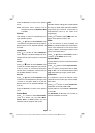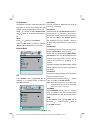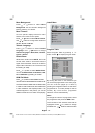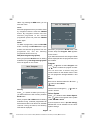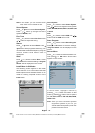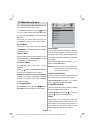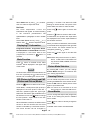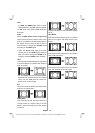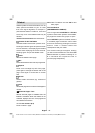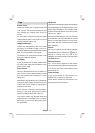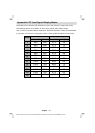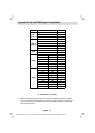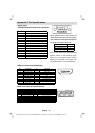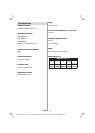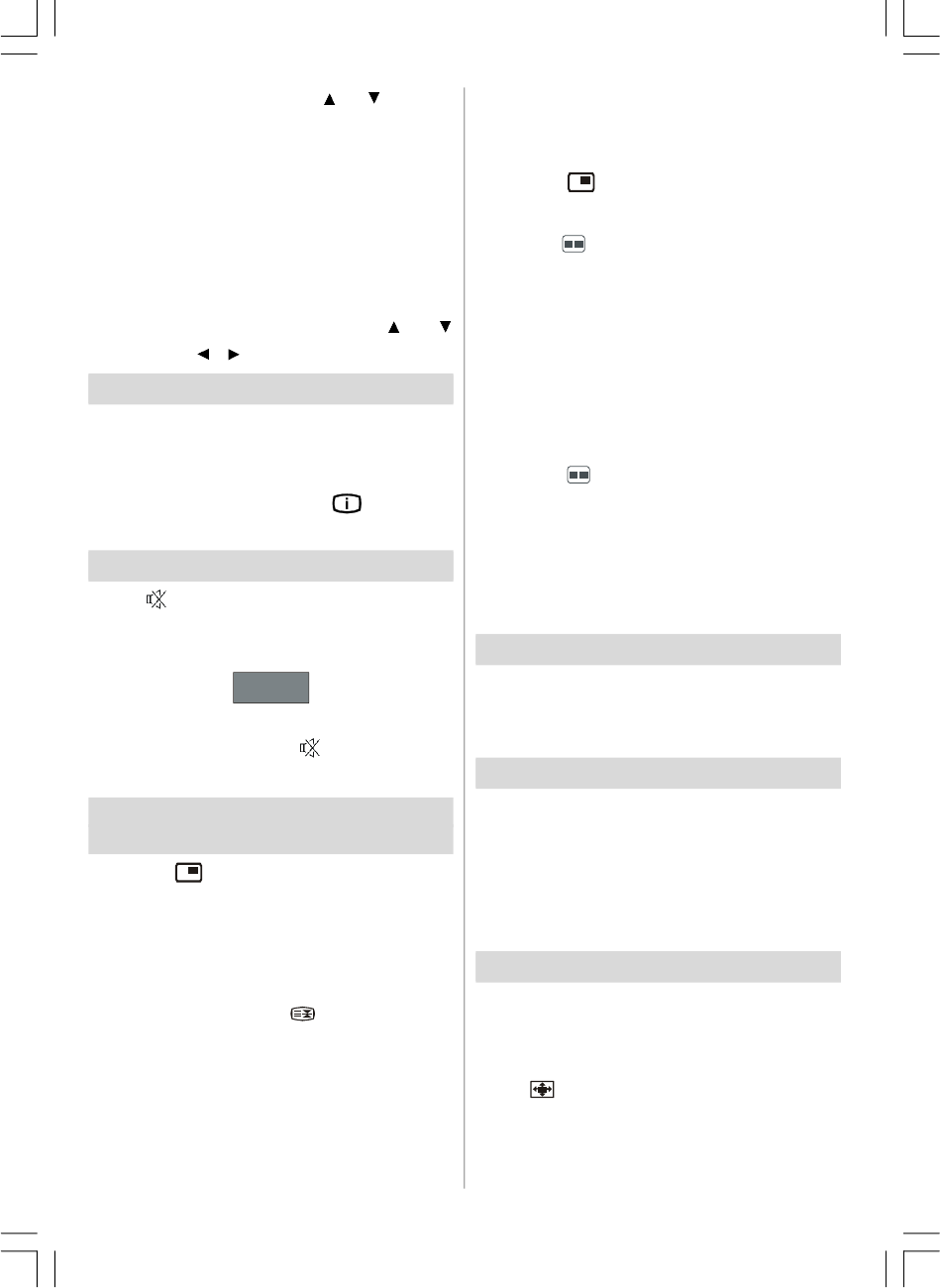
English - 28 -
Select Phase item by using or buttons.
Use
/
button to adjust the value.
Dot Clock
Dot Clock adjustments correct the
interference that appear as vertical banding
in dot intensive presentations like
spreadsheets or paragraphs or text in smaller
fonts.
Select
Dot Clock item by using or
buttons. Use / button to adjust the value.
Displaying TV Information
Programme Number, Programme Name,
Sound Indicator
and Zoom Mode information
is displayed on the screen when a new
programme is entered or button is
pressed.
Mute Function
Press button to disable sound. Mute
indicator will be displayed in the upper side
of the screen.
Mute
To cancel mute, there are two alternatives; the
first one is pressing the
button and the
second one is increasing the volume level.
PIP (Picture-in-Picture) and PAP
(Picture-and-Picture) Modes
Press the button to switch to PIP mode.
At PIP Mode, a small picture (PIP picture) is
displayed on the main picture. There are 1
size and 4 positions (upper left, upper right,
bottom left and bottom right) available for the
PIP window. You can use
button to change
the PIP position. Aspect Ratio of the PIP
window is fixed and 4:3.
When PIP Mode is entered, the default active
window is the PIP window and the active
window is indicated by a red frame around it.
The active window can be changed by
pressing
/
button. The status info OSD
belongs to active window. The place of the
status OSDs are same for both windows.
Press the
button again to exit the PIP
mode.
Press the button to switch to PAP mode.
At PAP Mode, two pictures with equal sizes
are displayed on the screen. Aspect Ratios of
the windows are fixed.
When you switch to PAP Mode, main window
in PIP Mode will be displayed on the right side
of the screen. The active window can be
changed by pressing
/
button.
Press the
button again to exit the PAP
mode.
Note: When main picture source is TV, EXT-1,
EXT-2, or BAV; PAP or PIP window can
only be set to HDMI, YPBPR, PC source
or vice versa.
Picture Mode Selection
By pressing PP button, you can change
Picture Mode settings in accordance with
your viewing requirements.
Freezing Picture
You can freeze the picture on the screen by
pressing the
OK button on the remote control.
Press the
OK button to freeze picture. Press
again to quit freeze mode.
Note: This feature will be unavailable to be used
while watching PC, YPBPr and HDMI sources.
Zoom Modes
You can change the aspect ratio (image size)
of the TV for viewing the picture in different
zoom modes.
Press
/WIDE button to directly change the
zoom mode.
Available zoom modes are listed below.
01-ENG-32761W-1055 UK-32 INCH-17MB12-(1 HDMI-3D PAN-BASIC PIP-WO SVHS)-50133726.p6504.09.2008, 08:2728