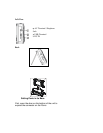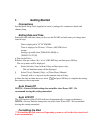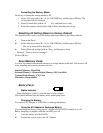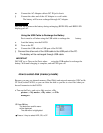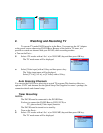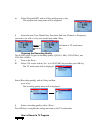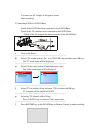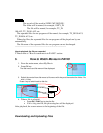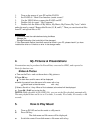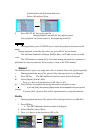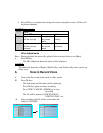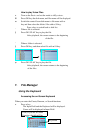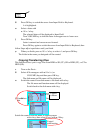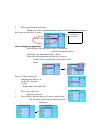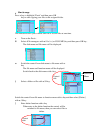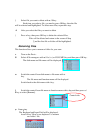1. Turn on the power of your PC and the PAVIO.
2. Set PAVIO to “ Main User Interface (mode screen)”.
3. Use the USB Cable to connect the PAVIO and PC.
4. Double click (to open) “ My Computer“.
5. Double click the folder of My Movie, My Music, My Picture, My Voice” which
under the newly created “Removable Device (G, H, and I)”. Then you can download files
from PC and upload files to PC.
IMPORTANT
IMPORTANT
ϒ If you disconnect the cable before closing the Mass
Storage, the
Storage Destination (the hard disk) will be damaged.
ϒ If the Removable Device (hard disk) cannot be found in your PC, please check if you have
installed the driver or if there is an error in the storage media.
4. My Pictures & Presentations
Presentations may be produced in PowerPoint, converted to JPEG, and exported to
Pavio for busines uses.
Slides & Photos
υ Turn on the Pavio and set the mode to <My picture>.
ϖ Press OK key.
The disk menu and file menu will be displayed.
ω Switch the control from disk menu to file menu with υ key.
Switch back to the disk menu with τ key
ξ Select a file with π / θ key. When a file is selected, a thumbnail will be displayed.
ψ Press OK / PLAY key to play the file.
NOTES: While playback a file (JPEG file), you can set the files playback automatically.
The auto playback time can be set to 3 seconds, 5 seconds, 10 seconds, 30 seconds, or 60
seconds.
5. How to Play Music
υ Turn on PAVIO and set the mode to <My music.
ϖ Press OK key.
The disk menu and file menu will be displayed.
ω Switch the control from disk menu to file menu with υ key.