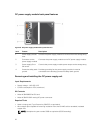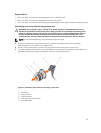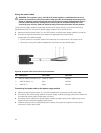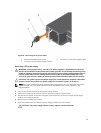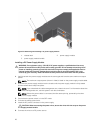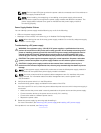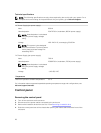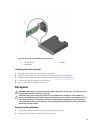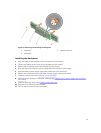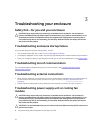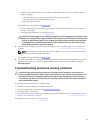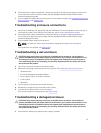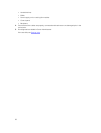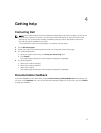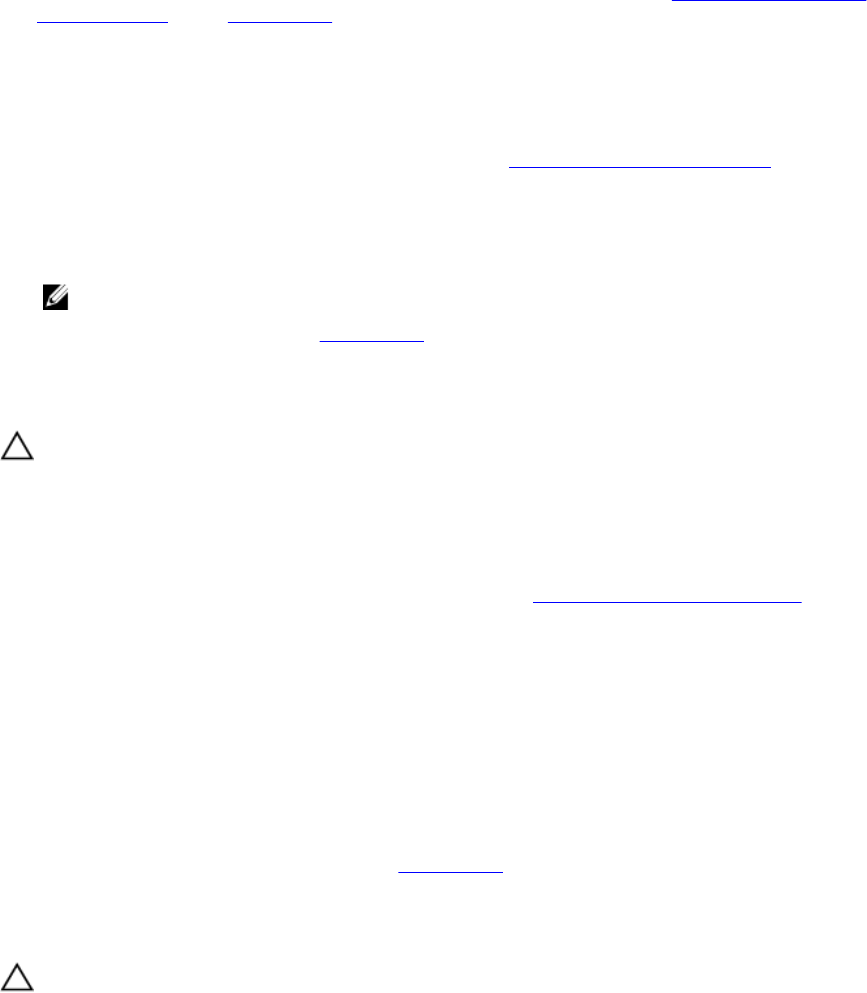
6. Ensure that all the cables are attached correctly according to the enclosure mode you selected. For
more information about enclosure modes, see Dell Storage MD1400 and MD 1420 Enclosure
Hardware Deployment guide.
7. If you reseated the cables, reboot the host server. If the problem persists, see Troubleshooting loss of
communication or see Getting Help.
Troubleshooting enclosure connections
1. Verify that the EMM port link status LED and the EMM status LED are solid green for each port that is
connected to a cable. If the LEDs are not solid green, see Enclosure Management Module.
2. Ensure that all the cables are attached correctly according to enclosure mode you selected. For
more information about enclosure modes, see Dell Storage MD1400 and MD 1420 Enclosure
Hardware Deployment Guide.
3. If you reseated cables, restart the host server.
NOTE: You must turn off the host server before reseating the cables on the enclosure.
If the problem is not resolved, see Getting Help.
Troubleshooting a wet enclosure
CAUTION: Many repairs may only be done by a certified service technician. You should only
perform troubleshooting and simple repairs as authorized in your product documentation, or as
directed by the online or telephone service and support team. Damage due to servicing that is
not authorized by Dell is not covered by your warranty. Read and follow the safety instructions
that came with the product.
1. Turn off the enclosure and disconnect all the cables.
2. Remove the following components from the enclosure. See Installing enclosure components.
• Hard disk drives
• Enclosure Management Modules (EMMs)
• Power supply units or cooling fan modules
• Control panel
• Backplane
3. Let the system dry thoroughly for at least 24 hours.
4. Reinstall the components you removed in task 2 earlier.
5. Connect all the cables and turn on the enclosure.
If the enclosure does not start properly, see Getting Help.
Troubleshooting a damaged enclosure
CAUTION: Many repairs may only be done by a certified service technician. You should only
perform troubleshooting and simple repairs as authorized in your product documentation, or as
directed by the online or telephone service and support team. Damage due to servicing that is
not authorized by Dell is not covered by your warranty. Read and follow the safety instructions
that came with the product.
1. Ensure that the following components are properly installed:
35