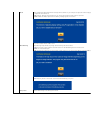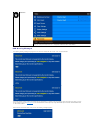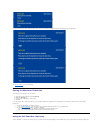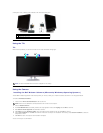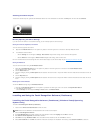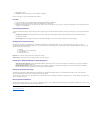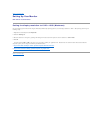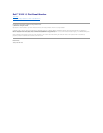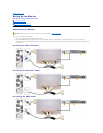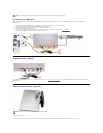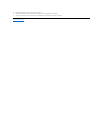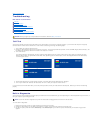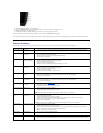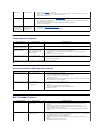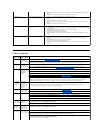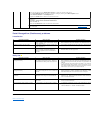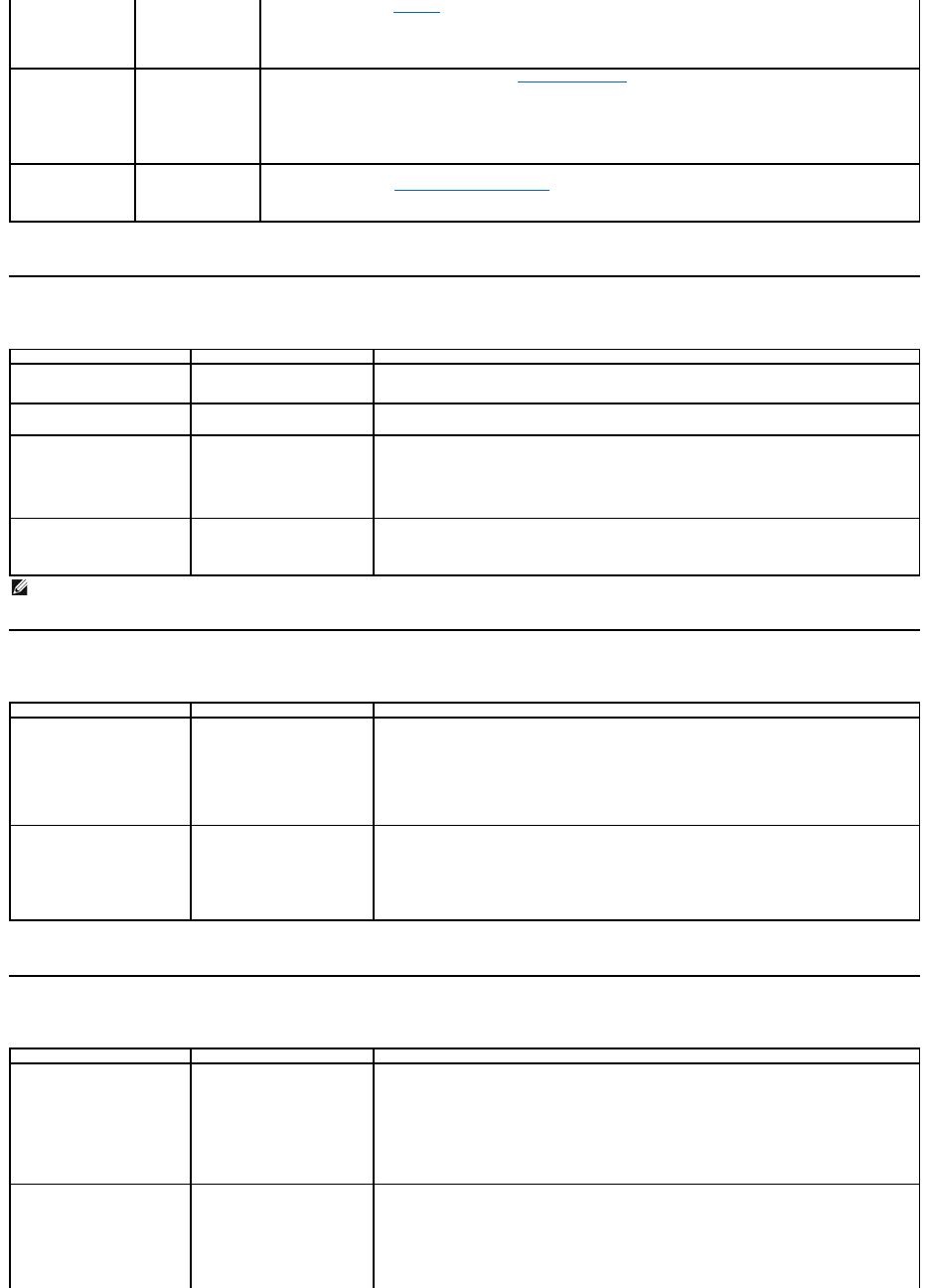
Product-Specific Problems
Universal Serial Bus (USB) Specific Problems
Dell™Soundbar Problems
Missing Color
Picture lacks color
l Perform monitor self-test feature check.
l Ensure that the video cable connecting the monitor to the computer is connected properly and is secure.
l Check for bent or broken pins in the video cable connector.
l Run the built-in diagnostics
Wrong Color
Picture color not
good
l Change the Color Setting Mode in the Color Settings OSD to Graphics or Video depending on the
application.
l Try a different Color Preset Setting in Color Settings OSD. Adjust R/G/B value in Color Settings OSD if the
Color Management is turned off.
l Change the Input Color Format to PC RGB or YPbPr in the Advance Setting OSD.
l Run the built-in diagnostics
Image retention from
a static image left on
themonitorfora
long period of time
Faint shadow from
the static image
displayed appears on
the screen
l Use the Power Management feature to turn off the monitor at all times when not in use (for more
information, see Power Management Modes).
l Alternatively, use a dynamically changing screensaver.
Specific Symptoms
What You See
Possible Solutions
Screen image is too small
Image is centered on screen,
but does not fill entire viewing
area
l Reset the monitor to Factory Settings.
Cannot adjust the monitor with
the keys on the front panel
OSD does not appear on the
screen
l Turn off the monitor, unplug the power cord, plug back, and then turn on the monitor.
No Input Signal when user
controls are pressed
No picture, the LED light is
white. When you press "up",
"down" or "Menu" key, the
message appears
l Check the signal source. Ensure that the Computer is not in the power saving mode by
moving the mouse or pressing any key on the keyboard.
l Checkwhetherthesignalcableispluggedinproperly.Re-plug the signal cable if
necessary.
l Reset the computer or video player.
The picture does not fill the
entire screen.
The picture cannot fill the
height or width of the screen
l Due to different video formats (aspect ratio) of DVDs, the monitor may display in full
screen.
l Run the built-in diagnostics
NOTE: When choosing DVI-D or HDMI mode, the Auto Adjustfunction is not available.
Specific Symptoms
What You See
Possible Solutions
USB interface is not working
USB peripherals are not
working
l Check that your monitor is turned ON.
l Reconnecttheupstreamcabletoyourcomputer.
l ReconnecttheUSBperipherals(downstreamconnector).
l Switch off and then turn on the monitor again.
l Reboot the computer.
l
Some USB devices like external portable HDD require higher electric current; connect the
device directly to the computer system.
High Speed USB 2.0 interface is
slow.
High Speed USB 2.0
peripherals working slowly or
not working at all
l Check that your computer is USB 2.0-capable.
l
Some computers have both USB 2.0 and USB 1.1 ports. Ensure that the correct USB port
isused.
l Reconnecttheupstreamcabletoyourcomputer.
l ReconnecttheUSBperipherals(downstreamconnector).
l Reboot the computer.
Common Symptoms
What You See
Possible Solutions
No Sound
Soundbar has power - power
indicator is on
l Plug the audio line-in cable into the computer's audio out jack.
l Set all volume controls to their maximum and ensure that the mute option is not
enabled.
l Play some audio content on the computer (example, audio CD, or MP3).
l Turn the Power/Volume knob on the Soundbar clockwise to a higher volume setting.
l Clean and reseat the audio line-in plug.
l Test the Soundbar using another audio source (For example: portable CD player, MP3
player).
Distorted Sound
Computer's sound card is used
as the audio source
l Clear any obstructions between the Soundbar and the user.
l Confirm that the audio line-
in plug is completely inserted into the jack of the sound card.
l Set all Windows volume controls to their midpoints.
l Decrease the volume of the audio application.
l Turn the Power/Volume knob on the Soundbar counter-clockwise to a lower volume
setting.
l Clean and reseat the audio line-in plug.
l Troubleshoot the computer's sound card.