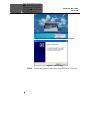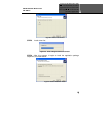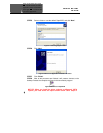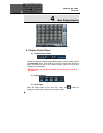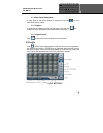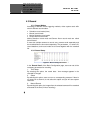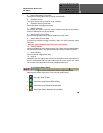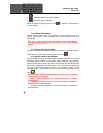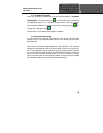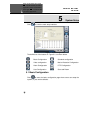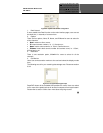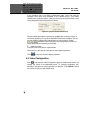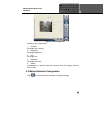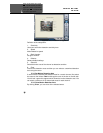Error! Use the Home tab to apply
1 to the text that you want to
appear here. Error! Use the Home
tab to apply 1 to the text that
you want to appear here.
19
4. Manual Recording Frame Rate
Select the recording frame rate for manual record mode.
5. Schedule Record
This option allows you to record on a set schedule.
6. Schedule Record Frame Rate
Select Schedule Recording frame rate.
7. Motion Detection
By selecting this option, users can set the selected channels to record when
motion is detected in front of the camera.
8. Motion Record Frame Rate
Select recording frame rate for Motion Detection record mode.
9. Sensor Record Frame Rate
If sensors are utilized to trigger recording, users can select recording frame
rate here.
NOTICE
:
Users can select more than one record
mode.
10. Camera Security
Users are divided into three types: Normal user, Power user and Administrator.
By selecting this option, only administrators can see the selected channels.
11. Record Quality
Select recording image quality here.
12. Audio in
SuperDVR 6.0 can support one channel of microphone audio input signal on
the PC motherboard and any audio inputs that are on the card if any. Users
can choose one video channel for each available audio input.
4.3.3 Record Status Panel
Figure4-6 Record Status Panel & Alarm Output Status Panel
Meanings of indicator light colors in row one are shown below:
• Grey light: Normal State
• Light Green light: Manual Record State
• Dark Green light: Schedule Record State
• Yellow light: Motion Detection Record State