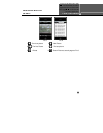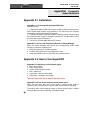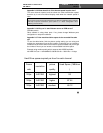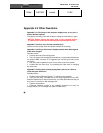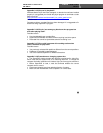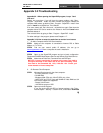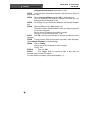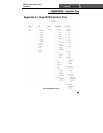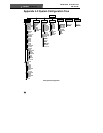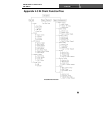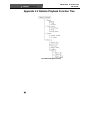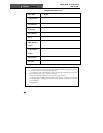97
Appendix 3.2 Troubleshooting
Appendix3.2.1 When opening the SuperDVR program, it says ‘ Can’t
find card ’.
Reboot one more time. If you still have the same problem, click ‘Start -
Program - SuperDVR - Install’ and then uninstall the program. Reboot the
computer. After reboot, go back to ‘Start - Program - SuperDVR - Install’. Now
click on ‘Install’ to reinstall driver. Then Reboot.
If for some reason still ‘Can’t find card ’, uninstall driver again. Shut down the
computer. Move PCI Card to another slot. Reboot it. And click ‘Cancel’ when
Windows detects it.
Then reinstall driver by going to ‘Start - Program - SuperDVR - Install’.
For other settings in the program, please read Chapters 1-7.
Appendix 3.2.2 How to setup the web client to monitor from Internet
1. On Main Computer where DVR Card Installed
STEP1 Make sure the computer is connected to Internet. DSL or Cable
Modem, or T1/T3 line.
STEP2 Find out your router’s public IP address. You can go to
www.myipaddress.com from a computer the card is installed in.
STEP3 Open up the SuperDVR program and go to basic configuration.
Checkmark ENABLE Web Camera Service and Remote Play Back Service.
STEP4 Make Note of Data Port, Command Port and RPB port.
NOTICE
:
I
f you are connecting to internet using router, you n
eed to
configure the setup of the router and do the port forwarding. Ports
that need to be forwarded: 80, 1159, 1160 and 1161. Check your
router manual on how to setup that.
2. On Remote Client Computer
STEP1 Minimum Requirement for the client computer:
- 2.8 GHZ processor or later
-512 MB RAM
- Windows 2000 (SP4 min), Win XP (SP2 min), Vista
- MOST AGP and PCI-E cards with 64MB of Video RAM and full
Direct Draw support are supported.
- DirectX 9.0 minimum
- 100 GB free space on HDD
STEP2 Open up Internet Explorer.
If you are running XP with SP2 on Internet explorer, click ‘Tools -
Internet Option - Security - Custom Level’, and enable ‘Download