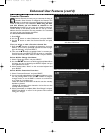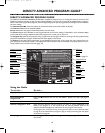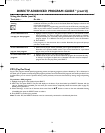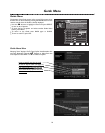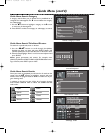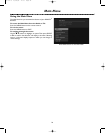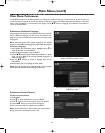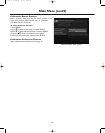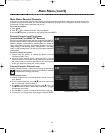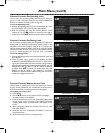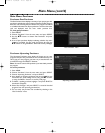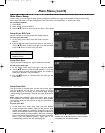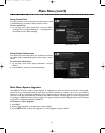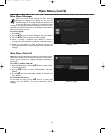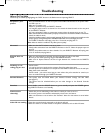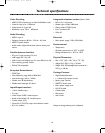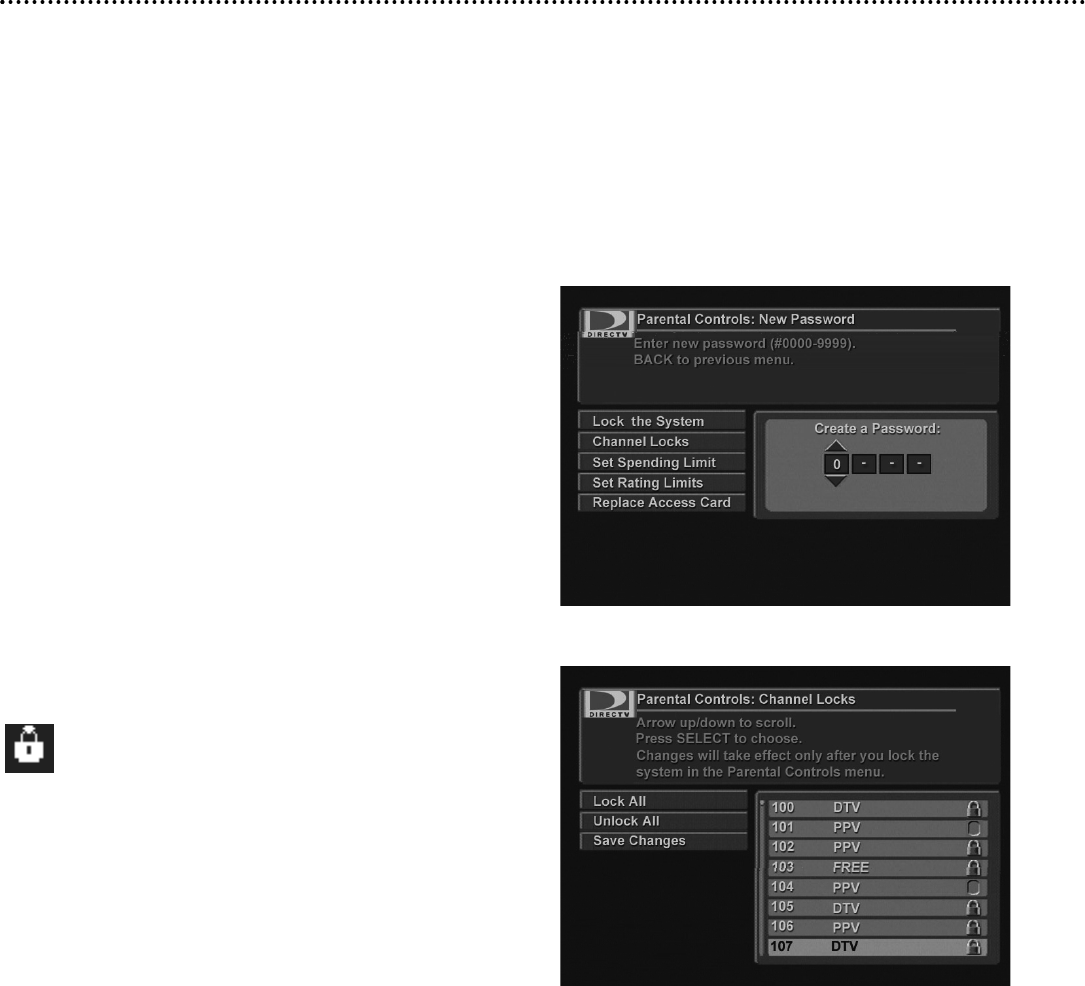
Main Menu (cont’d)
Main Menu: Parental Controls
If you want to control what channels and programs are being watched or how much is being spent on each pay per view
pur
chase, Parental Controls allows you to do this with channel locks, spending limits, and rating limits. Parental Controls are
protected by a 4-digit numeric password that you set.
To access this feature:
1. Press MENU.
2. Press 9 to select “Parental Controls” and press SELECT.
3. Use the ,9 buttons to choose from the options and press SELECT.
27
“Parental Controls” menu
“Channel Locks” menu
Parental Controls: Lock The System
(Lock/Unlock The DIRECTV
®
Receiver)
Once any Parental Control setting has been configured, the DIRECTV
Receiver must be locked in order for those changes to take effect.Your
DIRECTV Receiver can be locked or unlocked.When it is locked, the
system will prompt you to enter the password whenever you want to
change settings in the following menus: “Channel Locks”, ”Set Rating
Limits”,or “Set Spending Limits”.The lock icon in the banner indicates a
locked system.
To lock or unlock the system:
1. Choose “Lock The System” or “Unlock The System” from the
“Parental Controls” menu.
2. When the system prompts you for a password, enter it using the
numeric buttons on the remote control. If locking the system, you
will need to confirm it before it takes effect. If you have forgotten
or lost your password, contact your service provider.
Parental Controls: Channel Locks
Locking channels prevents a viewer from accessing the channels by
requiring a password.You must lock the DIRECTV Receiver
to enforce these settings (see above).
To set Channel Locks:
1. Choose “Channel Locks” from the “Parental Controls” menu and
press SELECT.
2. T
o lock /unlock all channels, use the
,9 buttons to select
“Lock
All”,
or
“Unlock
All” and press SELECT.
3. To manually lock/unlock individual channels, press :. Then, use
the ,9 buttons to select a channel and press SELECT to toggle
between lock and unlock.
4. Use the PAGE +/- buttons to scroll the channel list by a full page.
5. To store your new settings,select “Save Changes” and press SELECT.
D10-300-6 27/09/04 17:13 Page 27