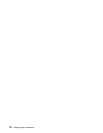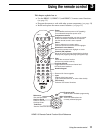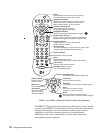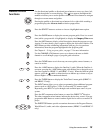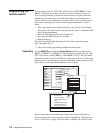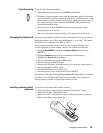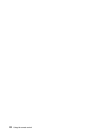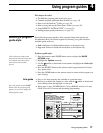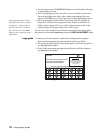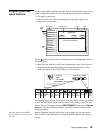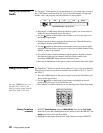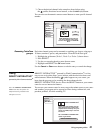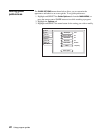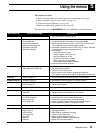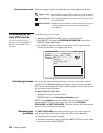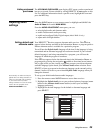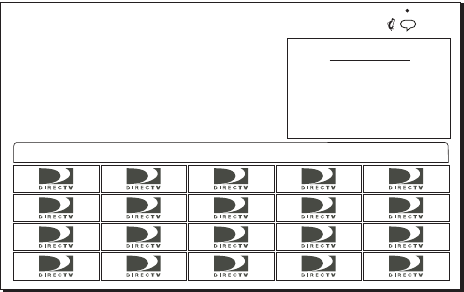
18 Using program guides
• Use the remote control CHANNEL(CH) button to scroll through a full page
of guide entries at a time.
• Active ad highlights provide “one-click” access to products and services.
Move the highlight to the right to show future programming. Press the
remote control
INFO key for a full description of the highlighted program.
If program information cannot
entirely fit in the space provided,
an ellipsis (…) indicates that a
portion of the title is not shown.
• Move the highlight into the Channel Tag column (left side of guide) to
temporarily view the current program on that channel in the Picture-in-
Guide window. Optional Picture-in-Guide feature displays video of the
current program in the upper right corner of the screen.
Press the remote control
INFO
button to view complete program
information.
You can view video (if the Picture-in-Guide is turned off) when using guides
and menus by increasing Translucency using the
VIDEO ADJUSTMENT menu.
Logo guide
• Select your favorite channels, rather than selecting specific programs.
Only current programming can be selected from the Logo Guide.
• The current program title and a description appears above the logo grid as
you highlight each channel.
• Video of the current program appears in the Picture-in-Guide window as
you highlight each channel.
Logo guide with Picture-In-Guide active
A description of the program currently
airing on the highlighted network
menu appears here, if available.
Thu, Feb 7 6:00PM
CC
Picture-in-Guide
An image of the currently
airing program highlighted
in the menu selection
appears here
LOGO GUIDE
All Channels
Title of the program on the network selected in menu