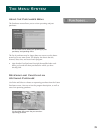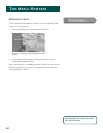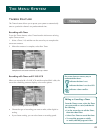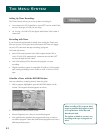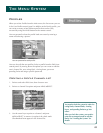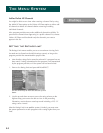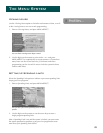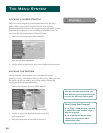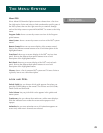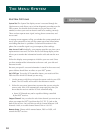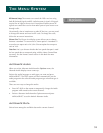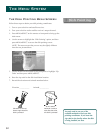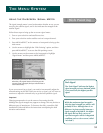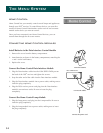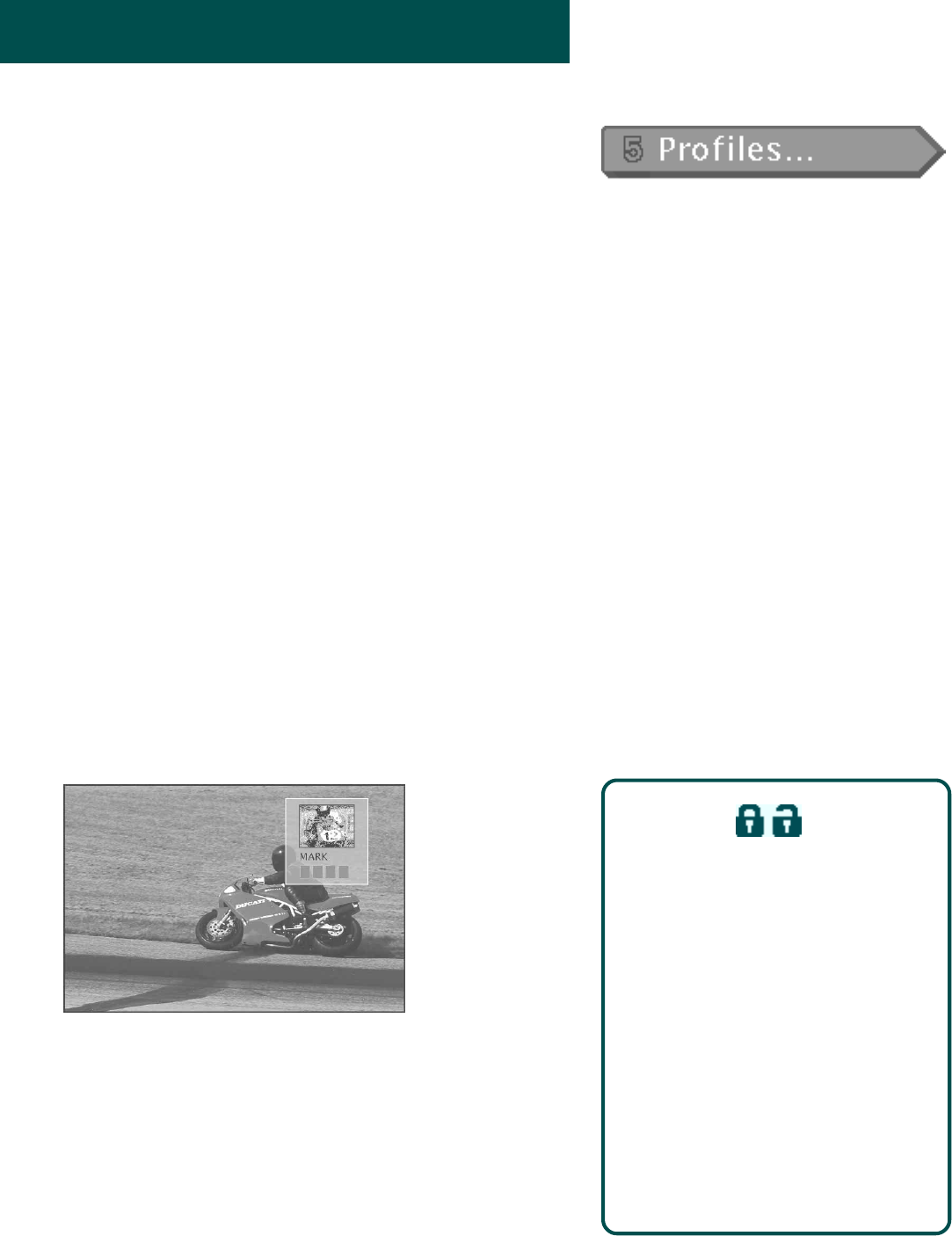
The Menu System
47
Unlocking the System
When the system is unlocked, the channel, spending, viewing, and
ratings limits, that you have set are no longer in effect.
1. Point to
Unlock System
and press MENU•SELECT.
2. Point to
Yes
and press MENU•SELECT to confirm that you want to
unlock the system.
Session Unlock
If your system is locked and you attempt to access a channel or
program that is blocked by one or more limits, you are asked to enter
the four-digit system password to override the system lock.
If you enter the password to override the rating or spending limit, all
limits are unlocked until you turn off the receiver. When you turn on
the receiver again, the system will be locked, and the Family profile
channel list will be selected. You can also re-lock the system by
selecting the lock icon in the channel banner.
Choosing Your Profile
Each time that you turn on the DSS
®
receiver, the Family profile is
selected by default. To select a different Profile:
1. Press the WHO button to scroll through the profiles.
The WHO button toggles through the profiles.
2. When your profile appears, enter your four-digit personal
password to activate your profile.
• If the profile is not password protected, you can just press
MENU•SELECT to activate it.
The channel, spending, ratings and viewing limits will reflect the
chosen profile only when the system is locked.
The Lock/Unlock icons in the channel
banner provide an easy way to lock or
unlock the system. Just point and select
to change the lock status.
Green Unlock
icon The system is
unlocked. Spending, viewing and other
limits can be accessed and changed.
Yellow Unlock
icon A password has been
entered to override family or profile
limits. No limits can be accessed or
changed.
Red Lock
icon No limits can be accessed
or changed. A password is required to
override limits or access the system.