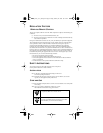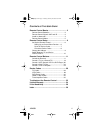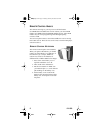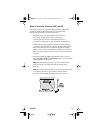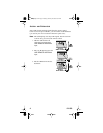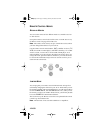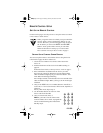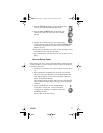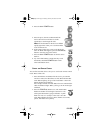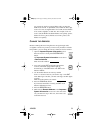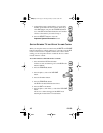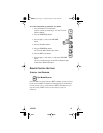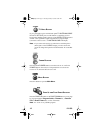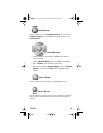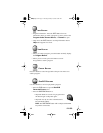6 121150
REMOTE CONTROL SETUP
SET UPTHEREMOTE CONTROL
On the next few pages we tell you how to set up the remote to control
a TV, a VCR, or other devices.
When you get the remote it’s already set up to control the
receiver, unless you have changed the address on your
receiver.However, you must set up the remote to control
theTVbeforeyoucanusetheMUTE and VOLUME
buttons. To set up the remote control, you can either
follow the directionsin Setting Up to Control Other
Devices below or Scan for Device Codes on page 7.
SETTING UPTOCONTROL OTHER DEVICES
You can set up the remote to control other devices using the device
codes listed on page 26. Here’s what to do:
1. Use the device’s buttons or its remote control to turn the
device on.
2. Find the brand name of the device in the tables starting on
page 26.
If the brand isn’t listed, see Scan for Device Codes on page 7.
3. Pressand hold the mode button for the device you want
the remote to control, for about three seconds. When all the
other mode buttons light up, let go of the mode button - that
mode button should now be flashing.
For example, hold the TV mode button for a TV until all of the
other mode buttons light. When you let go, the TV mode light
will flash.
4. Only for the AUX mode, Use a number button to enter 0 for a
secondTV, or1 for a second VCR, or 2 for a tuner, amplifier, or
cable box.
For any other mode, skip to step 5.
5. Use the number buttons to enter one of the
device codes from the table.
6. Only for limited mode,Press1.
Note: If you want to use all of the remote
control’s featuresin TV mode, reprogram the
remote control following these instructions
but skip step 6.
text_dishpvr.fm Page 6 Tuesday, January 28, 2003 8:04 AM