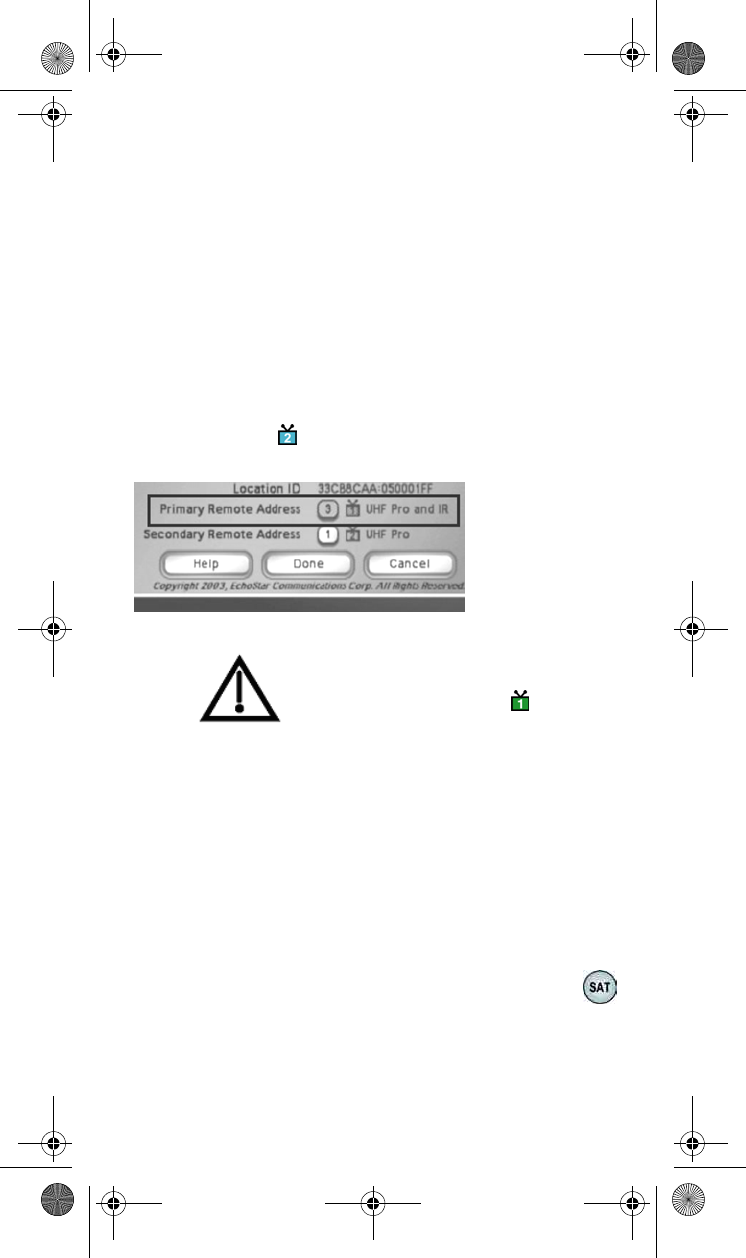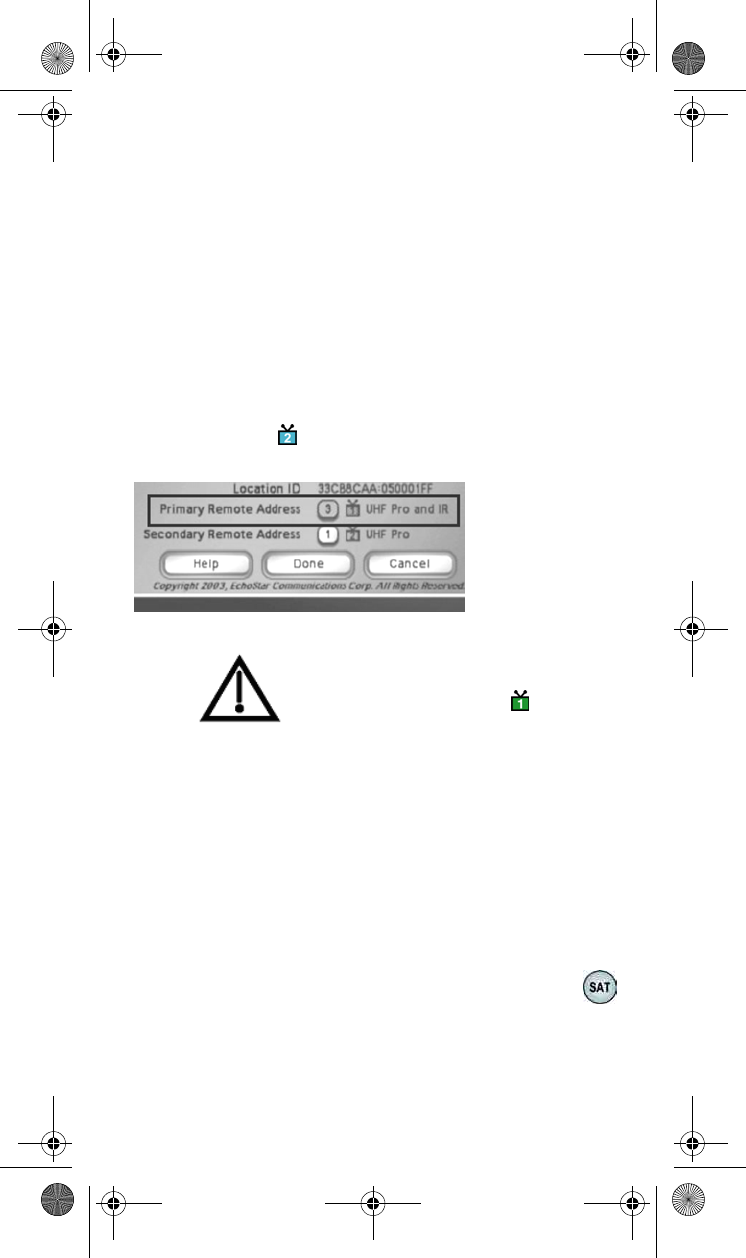
6
1. For DISH Player-DVR 522 receivers only: If you are using a 6.0
remote control with the green 1 UHF Pro key installed, perform
the steps a. through e. below. If not, then go to step 2.
a. Open the TV1 UHF Pro Setup screen by pressing
MENU-6-1-6 on the remote control.
b. Select Enable from the TV1 UHF Pro Setup screen.
c. Press the SYS INFO button on the front panel to open the
System Information screen.
d. Move the highlight to the address for the Primary Remote
Address as shown below. This is important - if you do not
do this, your remote will change the receiver's Secondary
Remote Address and cause your Remote Control 1 to
control the side of your receiver.
Do not do this step if you are using 6.0
Remote with blue 2 key. This will cause your
Remote Control 2 to control side of your
receiver.
e. Go to step 3 below.
2. Open the System Information screen. Consult your receiver
user's guide for instructions on how to open this screen without
using the remote control. For most receiver models which use
this remote, press the SYS INFO button on the receiver front
panel. The System Information screen will show either one
Remote Address, or it may show a Primary Remote
Address and a Secondary Remote Address.
Note: On the DISH Player-DVR 522, leave Done highlighted.
3. Press and hold the SAT mode button about three
seconds, until all the mode buttons light up,
and then let go of the SAT button. The SAT mode
button will blink.
Note: Highlight
the Primary
Remote
Address if you
are using a 6.0
remote with a
green 1 UHF Pro
key.
text_dishpvr.fm Page 6 Tuesday, March 2, 2004 12:35 PM