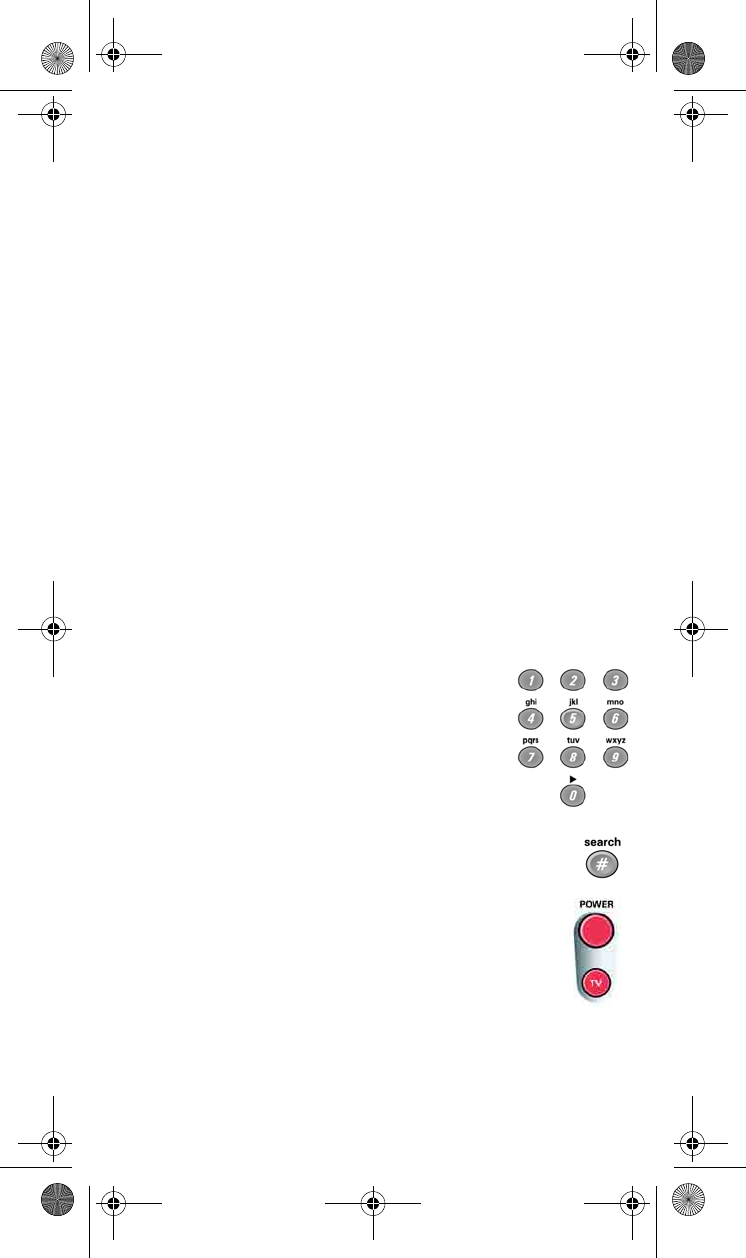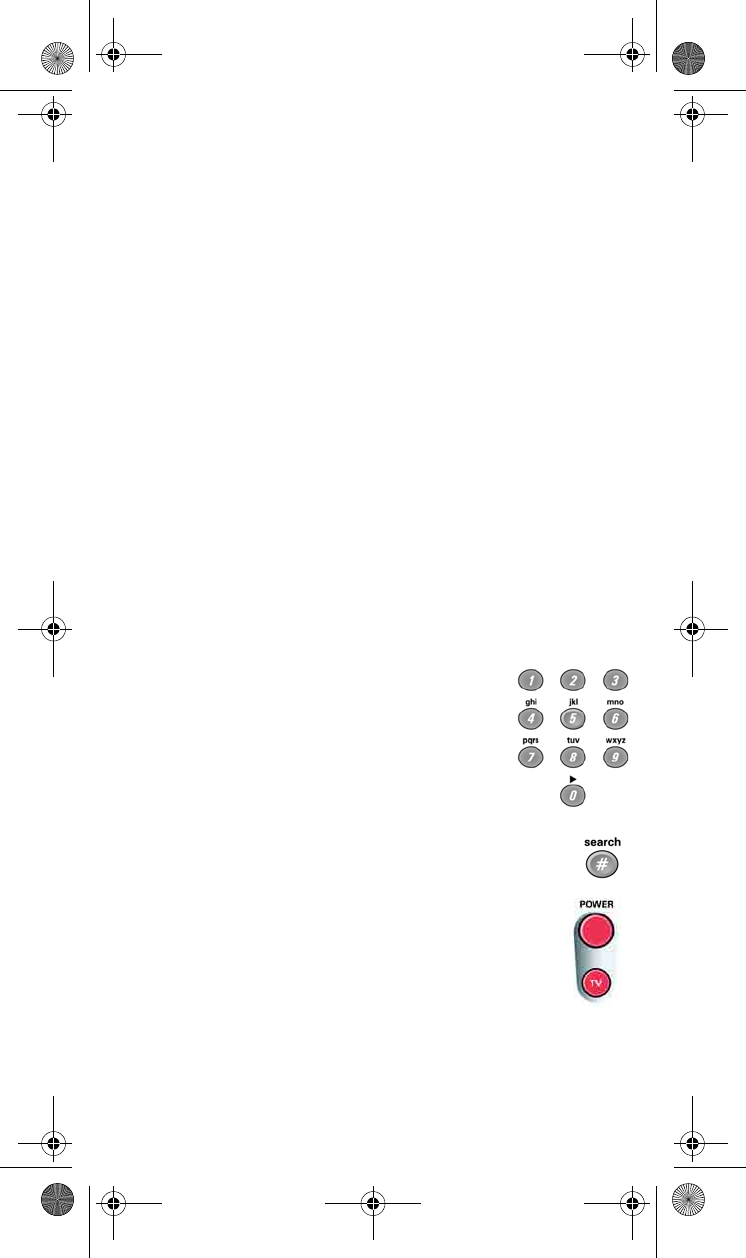
9
SETTING UP USING DEVICE CODE TABLES
You can set up the remote to control other devices using the device
codes listed on page 29.
1. Use the device’s buttons or its remote control to turn on the
device.
2. Find the brand name of the device in the tables starting on
page 29.
If the brand isn’t listed, see Setting Up Using Device Codes
Scan on page 10.
3. Press and hold the mode button for the device you want
the remote to control, for about three seconds. When all the
other mode buttons light up, let go of the mode button - that
mode button should now be flashing.
For example, hold the TV mode button for a TV until all of the
other mode buttons light. When you let go, the TV mode light
will flash.
4. Only for the AUX mode, Use a number button to enter 0 for a
second TV, or 1 for a second VCR or DVD player, or 2 for a
tuner or amplifier.
5. Use the number buttons to enter one of the
device codes from the table.
6. Only for Limited Mode, Press 1.
Note: Skip this step if you do not want to use
Limited Mode.
7. Press the POUND (#) button. If you entered
the code correctly, the mode button flashes three times.
8. Press the blank POWER button to test if the code
works for the device. If it does, the device should
turn off.
9. Turn the device back on and try some other buttons
to make sure they work. Sometimes, the blank POWER button
works when other buttons don’t. If the code works for other
buttons, stop here.
text_dishpvr.fm Page 9 Tuesday, March 2, 2004 12:35 PM