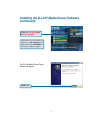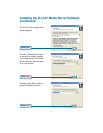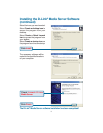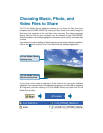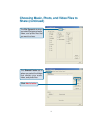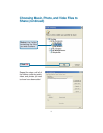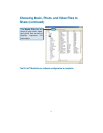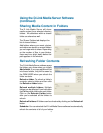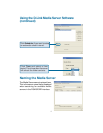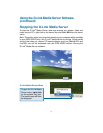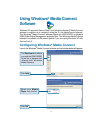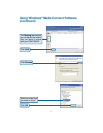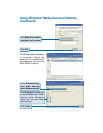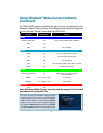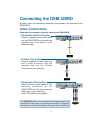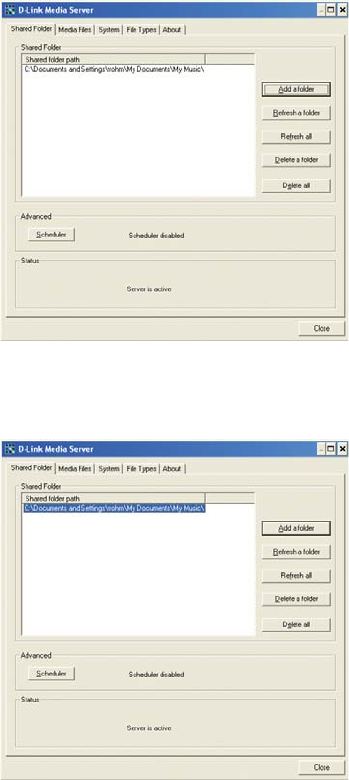
26
Using the D-Link Media Server Software
(continued)
Sharing Media Content in Folders
The D-Link Media Server will share
media content from selected directory
folders. All subfolders within a shared
folder are shared as well.
The Shared Folders tab displays the
list of shared folders.
Add folders where your music, photos,
and videos are stored, or remove folders
you no longer wish to share. Depending
on the number of files in your folders,
there may be a slight delay before the
path appears in the window.
Refreshing Folder Contents
The D-Link Media Server software scans
the folders you share when you initially
Add a folder. If you copy additional files
into these folders, they will be seen by
the DSM-320RD when you refresh the
folder contents.
Refresh a folder: To refresh a folder’s
contents, select a folder and then click
the Refresh a folder button.
Refresh multiple folders: Multiple
folders can be selected if you hold down
the Ctrl key while clicking on each folder.
Click on the Refresh a folder button
after you’ve selected all the folders to
refresh.
Refresh all folders: All folders can be refreshed by clicking on the Refresh all
button.
Scheduler: You can schedule the D-Link Media Server software to automatically
refresh the contents of all of your folders.