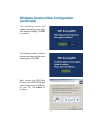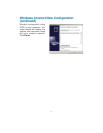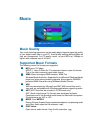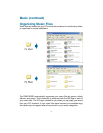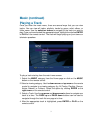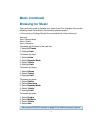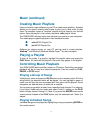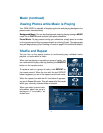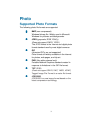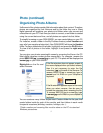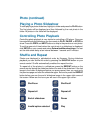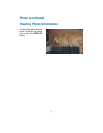54
Music (continued)
Creating Music Playlists
Use your favorite music software on your PC to create music playlists. A playlist
allows you to specify exactly what tracks to play and in what order to play
them. For example, create a “favorites” playlist and just listen to your favorite
tracks. Save the playlist in the industry standard .m3u playlist format.
The DSM-320RD will play tracks from playlists you create on your computer.
The media player supports playlists in two standard formats:
m3u MPEG Playlist File
pls MPEG Playlist File
Software for playing music on your PC can be used to create playlists.
WinAmp
TM
and Microsoft Windows Media Player
TM
are two examples.
Playing a Playlist
To play all the tracks in a playlist, highlight the playlist name and press the
PLAY button. All tracks will be played in the order they appear in the playlist.
Controlling Music Playback
Your DSM-320RD works just like a stereo or CD player. Controlling your music
playback will be an easy and natural experience. Use the remote to PLAY,
PAUSE, or STOP music.
Playing a Group of Songs
Highlight any folder and press the PLAY button on the remote control. All of the
songs within the selected folder will be played. You can highlight a genre of
music and all files that are associated with that genre will be played. Genre
categories are defined when an audio file is created.
You can play songs within a folder from a specified track forward. For instance,
if you have a folder with ten tracks and select Track 3, clicking on the PLAY
button will play tracks 3 through 10. Note: If you press the ENTER button on the
remote control instead of the PLAY button, only the selected track (Track 3) is
played.
Playing Individual Songs
Individual songs can be played by highlighting a song and pressing ENTER on
the remote control.