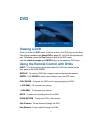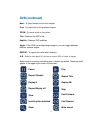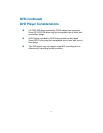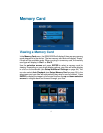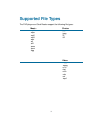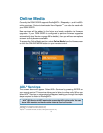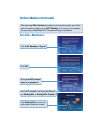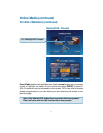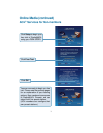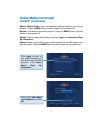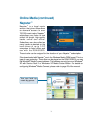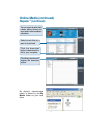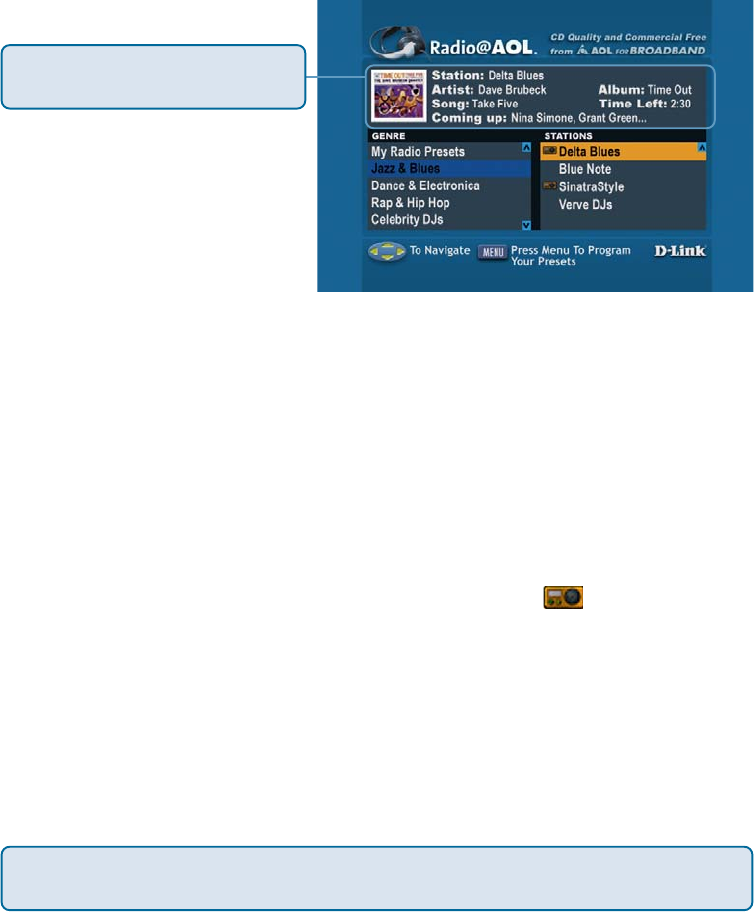
71
Online Media (continued)
Radio@AOL
Use the up and down arrow buttons on your remote to scroll up and down
through the genre list. If a station is highlighted, you will need to press the left
arrow on your remote control to navigate to the genre list. When you’ve found
a genre you like, you can press ENTER or use the right arrow button on your
remote control to navigate to the station list. The up and down arrow buttons
on your remote control are used to navigate through the list of stations. Press
ENTER on the remote control to select a station. Use the left arrow on the
remote control to return to the genre list.
Radio@AOL presets can be programmed from this screen. To program a preset,
hold the MENU button on the remote control until the AOL preset icon
appears next to the station you’ve selected. Up to five stations can be
programmed as presets. The presets will remain in memory just as they do on
your home/car stereo. Presets are only erased as new ones are programmed
or if the MENU button is pressed again while the same station is highlighted.
After you’ve stored five presets, any new preset selection will take the place of
one of the previous presets. To play presets you must go to the AOL Presets
screen as shown on the next page. To exit from the station selection screen,
press the left arrow on your remote control.
Information about the current
selection will be displayed here.
For AOL
®
Members (continued)
Note: The screensaver feature is disabled on the Radio@AOL and
Radio@AOL Presets screens.