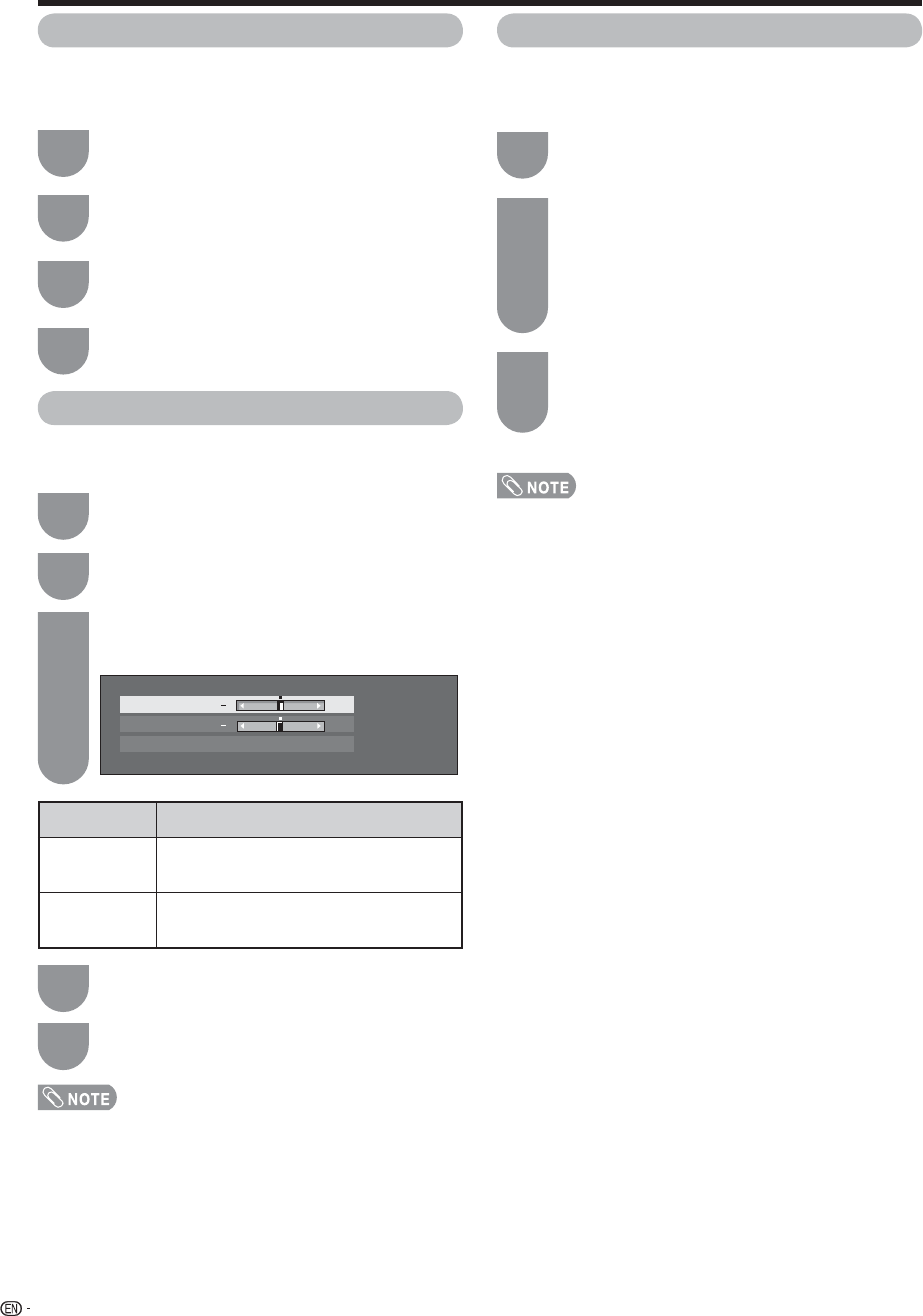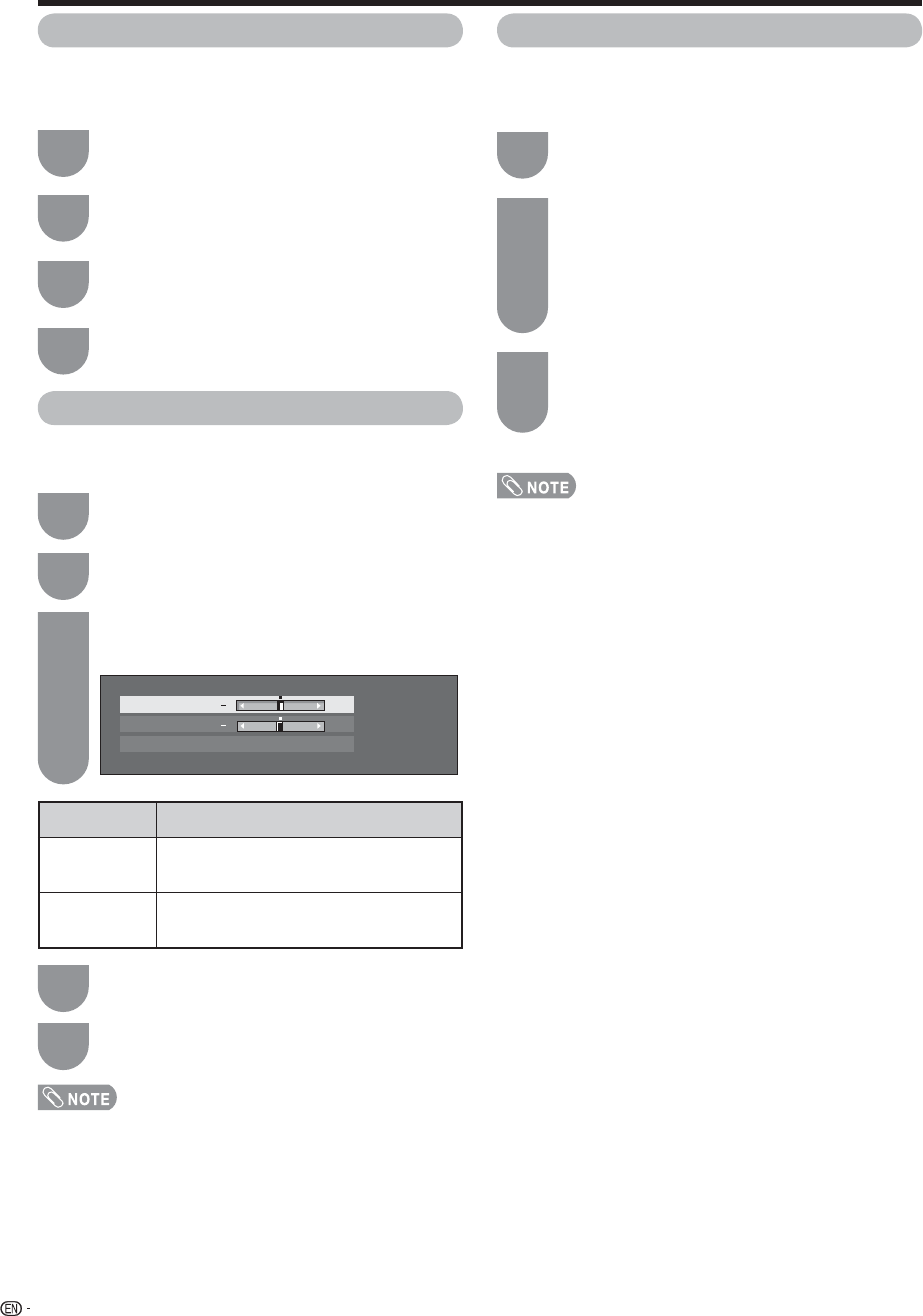
34
Useful adjustment settings
Reset
If complex adjustments are made and the settings
cannot be restored to normal, you can reset the
settings to the factory preset values.
Press
a
/
b
to select “Yes”, and then press
ENTER.
• The TV will reset automatically.
Press MENU to display the MENU screen, and
then press
c
/
d
to select “Setup”.
Press
a
/
b
to select “Reset”, and then press
ENTER.
• If you already set the Secret No., input the 4-digit
secret number here. See page 43 for setting a
secret number.
• “Return to factory pre-setting” displays on the
screen.
1
3
2
• The AV Mode will be set to “DYNAMIC”.
• The Program Setup settings will not be changed.
• The Language settings will not be changed.
Press
a
/
b
to select the desired language
listed on the screen, and then press ENTER.
Press MENU to display the MENU screen, and
then press
c
/
d
to select “Setup”.
Press
a
/
b
to select “Language”, and then
press ENTER.
1
3
2
Press MENU to exit.
4
Press
a
/
b
to select “H-Pos.” or “V-Pos.”.
Press
c
/
d
to adjust the item to the desired
position.
• For resetting adjustments to the factory preset values,
press
a
/
b
to select “Reset”, and then press ENTER.
• When connecting a PC to the HDMI terminal, the image
position will be automatically adjusted. It cannot be
manually adjusted.
• The screen position variable ranges depend on the
ViewMode, signal source or the signal type.
• Adjustments are stored separately according to input
source.
Image position
For adjusting a picture's horizontal and vertical
position.
Press
a
/
b
to select “Position”, and then
press ENTER.
Press MENU to display the MENU screen, and
then press
c
/
d
to select “Setup”.
1
3
2
4
Press MENU to exit.
5
Example
Language setting
You can also select a language from the Setup menu.
Select from among 3 languages: English, French and
Spanish.
Selected item
H-Pos.
V-Pos.
Description
Centers the image by moving it to the left
or right.
Centers the image by moving it up or
down.
Reset
H-Pos. [ 0] +
V-Pos. [ 0]
+