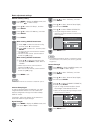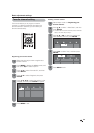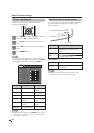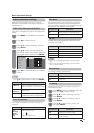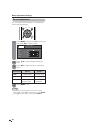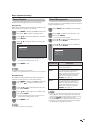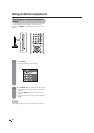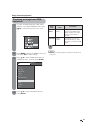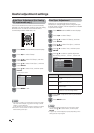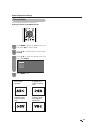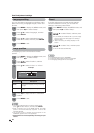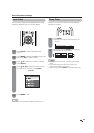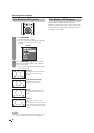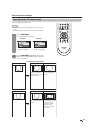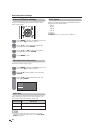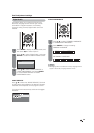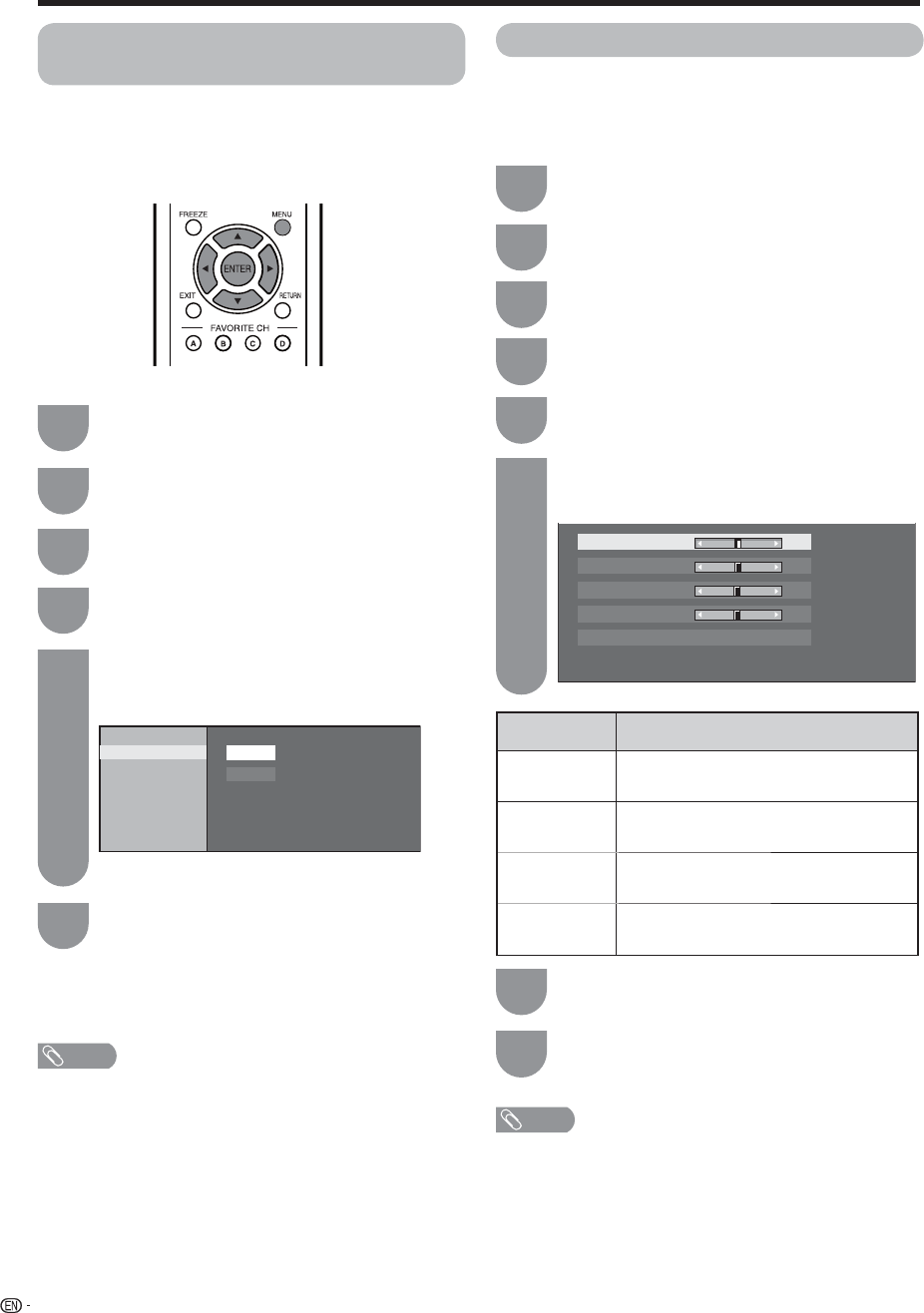
Auto Sync. Adjustment (for Analog
PC input mode only )
Useful adjustment settings
Fine Sync. Adjustment
Ordinarily you can easily adjust the picture as
necessary to change image position using Auto Sync.
In some cases, however, manual adjustment is needed
to optimism the image.
Press MENU and the MENU screen displays.
1
Press
c
/
d
to select “Setup”.
2
This function enables the screen to be automatically
adjusted to its best possible condition when the analog
terminals of the TV and PC are connected with a
commercially available RGB cable, etc.
Press
a
/
b
to select “Yes”, and then press
ENTER.
• Auto Sync. starts.
5
NOTE
• Auto Sync. is likely to succeed when an input PC image
has wide vertical stripes (e.g. pattern with high contrast
stripes, or cross-hatched).
It may fail when an input PC image is solid (low contrast).
• Be sure to connect the PC to the TV and switch it on
before starting Auto Sync.
Press
a
/
b
to select “PC Setup”, and then
press ENTER.
3
Press
a
/
b
to select “Auto Sync.”, and then
press ENTER.
4
Yes
No
Input Signal
Auto Sync.
Fine Sync.
Press MENU and the MENU screen displays.
1
Press
c
/
d
to select “Setup”.
2
Press
a
/
b
to select “Fine Sync.”, and then
press ENTER.
4
Press
a
/
b
to select a specifi c adjustment
item among “H-Pos.”, “V-Pos.”, “Clock” and
“Phase”.
6
Reset
H-Pos. [ 90] a b
a b
a b
a b
V-Pos.
Clock
Phase
[ 60]
[ 90]
[ 8]
Press
c
/
d
to adjust the item to your desired
position.
7
NOTE
• For resetting all adjustment items to the factory preset
values, press
a
/
b
to select “Reset”, and then press
ENTER.
• Images may not be displayed properly depending on the
settings and/or input signals.
Selected item Description
H-Pos. Centres the image by moving it to the left
or right.
V-Pos. Centres the image by moving it up or
down.
Clock Adjusts when the image fl ickers with
vertical stripes.
Phase Adjusts when characters have low
contrast or when the image fl ickers.
Press
a
/
b
to select “PC Setup”, and then
press ENTER.
3
Press MENU to exit.
6
Press MENU to exit.
8
Press
a
/
b
to select “Yes”, and then press
ENTER.
5
32