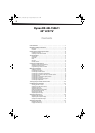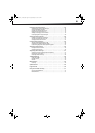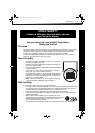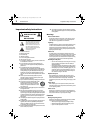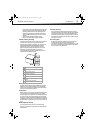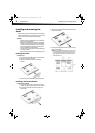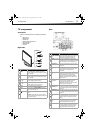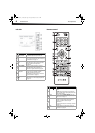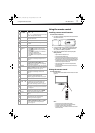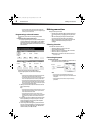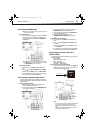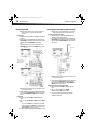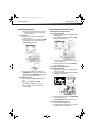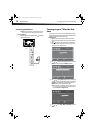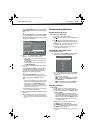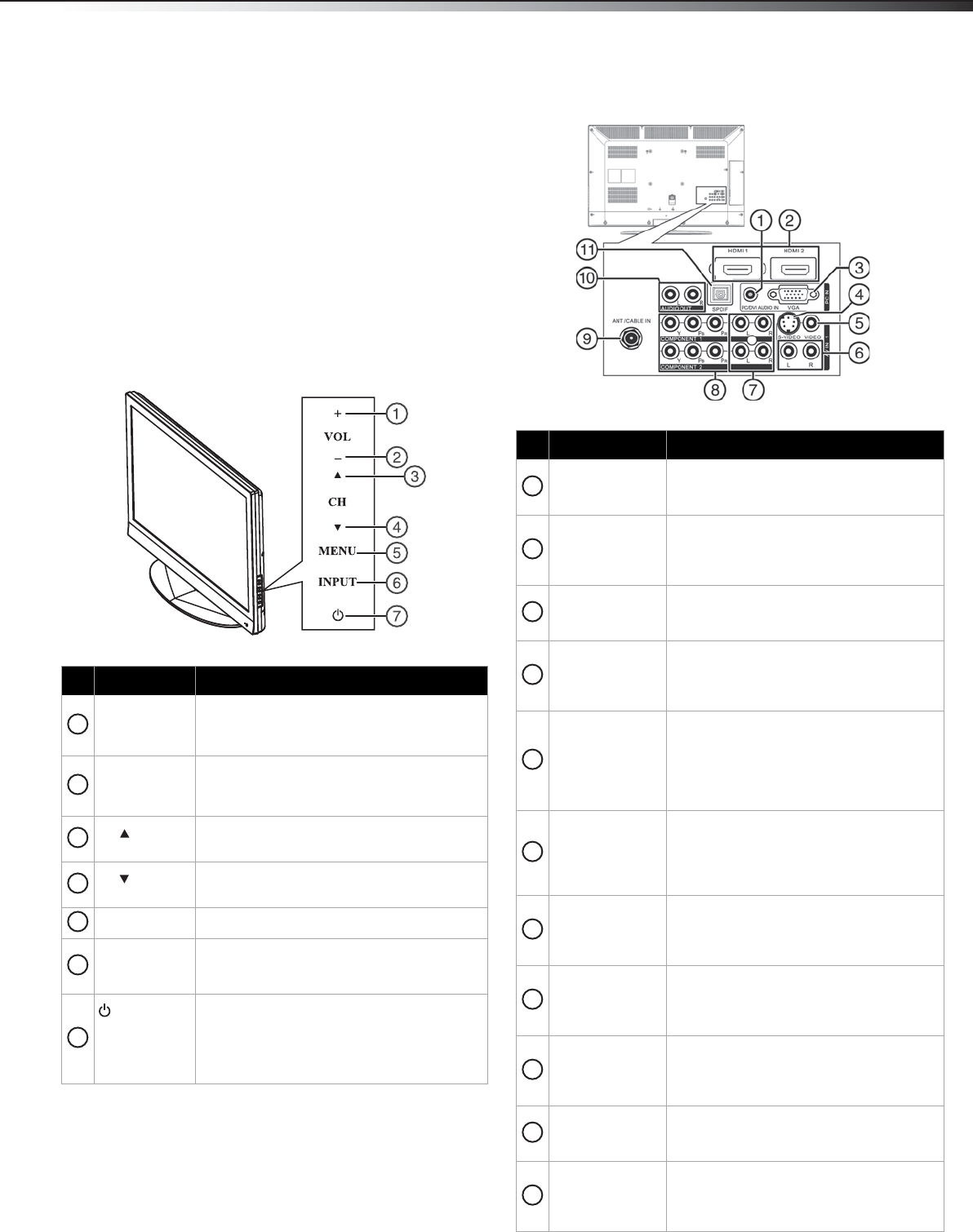
TV components
5
DX-40L150A11
TV components
Accessories
Make sure the following accessories are included in the box with your
TV:
• Remote control
• AAA batteries (2)
•AC power cord
• Component video and audio cable
• Stand and screws (4)
•Quick Setup Guide
•User Guide
Right side
Back
Item Name Description
VOL+ In TV mode, press to increase the volume.
In menu mode, press to move right or to adjust
menu settings.
VOL- In TV mode, press to decrease the volume.
In menu mode, press to move left or to adjust
menu settings.
CH
In TV mode, press to select the next channel.
In menu mode, press to move up.
CH
In TV mode, press to select the next channel.
In menu mode, press to move down.
MENU Press to open the on-screen menu.
INPUT Press to open the INPUT SOURCE menu. For
more information, see “Selecting the video
input source” on page 13.
(power)
Press to turn on the TV or put the TV in standby
mode.
Caution: The TV continues to receive power
even in standby mode. Unplug the power cord
to disconnect power.
1
2
3
4
5
6
7
Item Name Description
PC/DVI AUDIO IN
jack
Connect the audio output from a computer
to this jack. For more information, see
“Connecting a computer” on page 11.
HDMI 1 & 2 jacks Connect an HDMI device to one of these
jacks. For more information, see “Connecting
an HDMI device” on page 9. Additional HDMI
jacks are available on the side of your TV.
PC IN VGA jack Connect a computer to this jack. For more
information, see “Connecting a computer”
on page 11.
AV IN 1/S-VIDEO
jack
Connect an S-Video device to this jack. For
more information, see “Connecting a VCR”
on page 10 for an example of the
connection.
AV IN 1 VIDEO
jack
Connect a standard AV device, such as a
camcorder or game console, to this jack. For
more information, see “Connecting a
camcorder or game console” on page 10.
Additional AV IN jacks are available on the
side of your TV.
AV IN 1 AUDIO L
and R jacks
Connect the audio from a standard AV
device, such as a camcorder or game
console, to these jacks. For more
information, see “Connecting a camcorder
or game console” on page 10.
COMPONENT
AUDIO IN jacks
Connect the audio from a component video
device to these jacks. For more information,
see “Connecting a component video device”
on page 9.
COMPONENT 1/2
Y/Pb/Pr jacks
Connect the video from a component video
device to these jacks. For more information,
see “Connecting a component video device”
on page 9.
ANT/CABLE IN
jack
Connect an antenna or cable TV to this jack.
For more information, see “Connecting an
antenna, cable TV, or satellite TV box” on
page 9.
AUDIO OUT L/R
jacks
Connect an audio amplifier to these jacks.
For more information, see “Connecting
using analog audio cable“on page 11.
SPDIF OUTPUT Connect a digital optical cable to this
connector, then to a digital sound system.
For more information, see “Connecting
using digital audio cable” on page 11.
1
2
3
4
5
6
7
8
9
10
11
DX-40L150A11_10-0017.book Page 5 Tuesday, February 16, 2010 4:15 PM