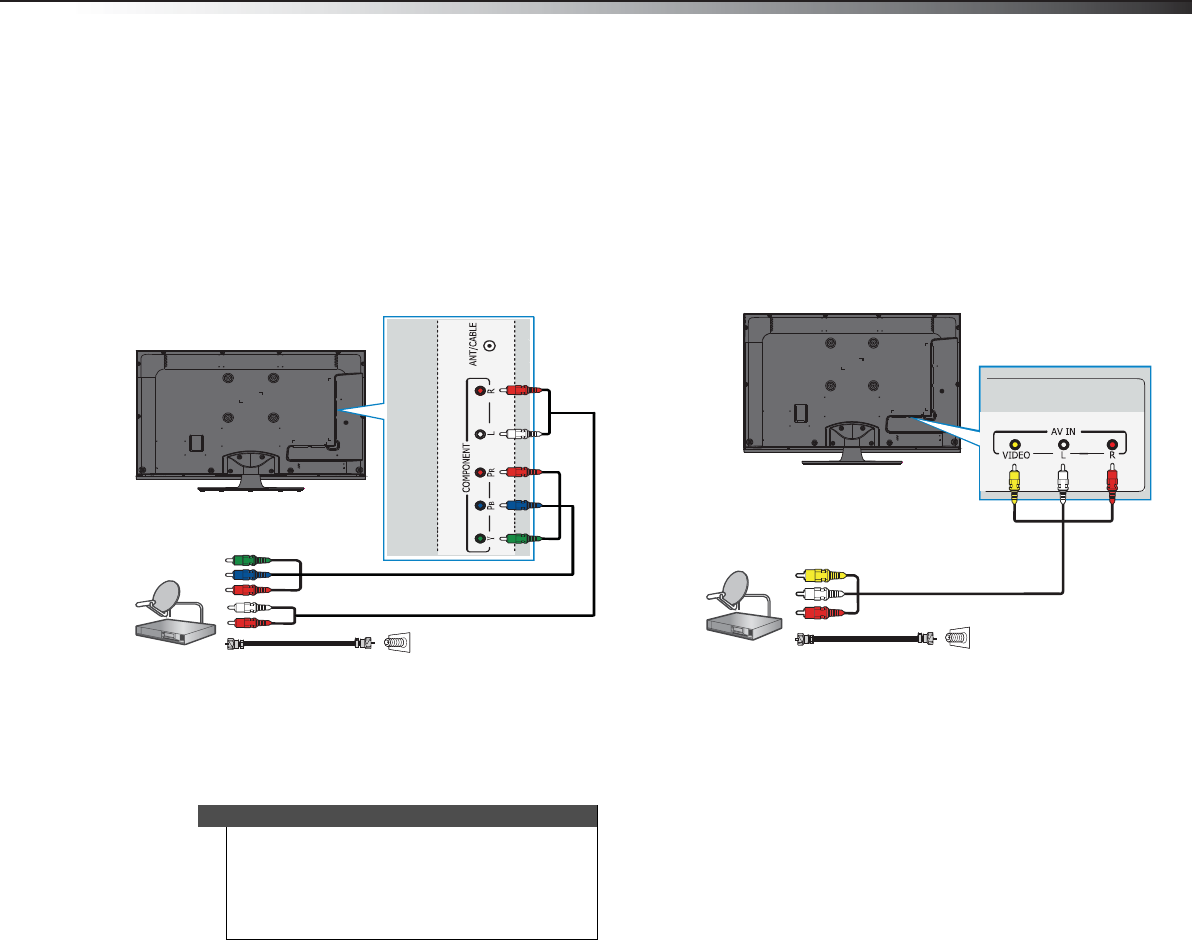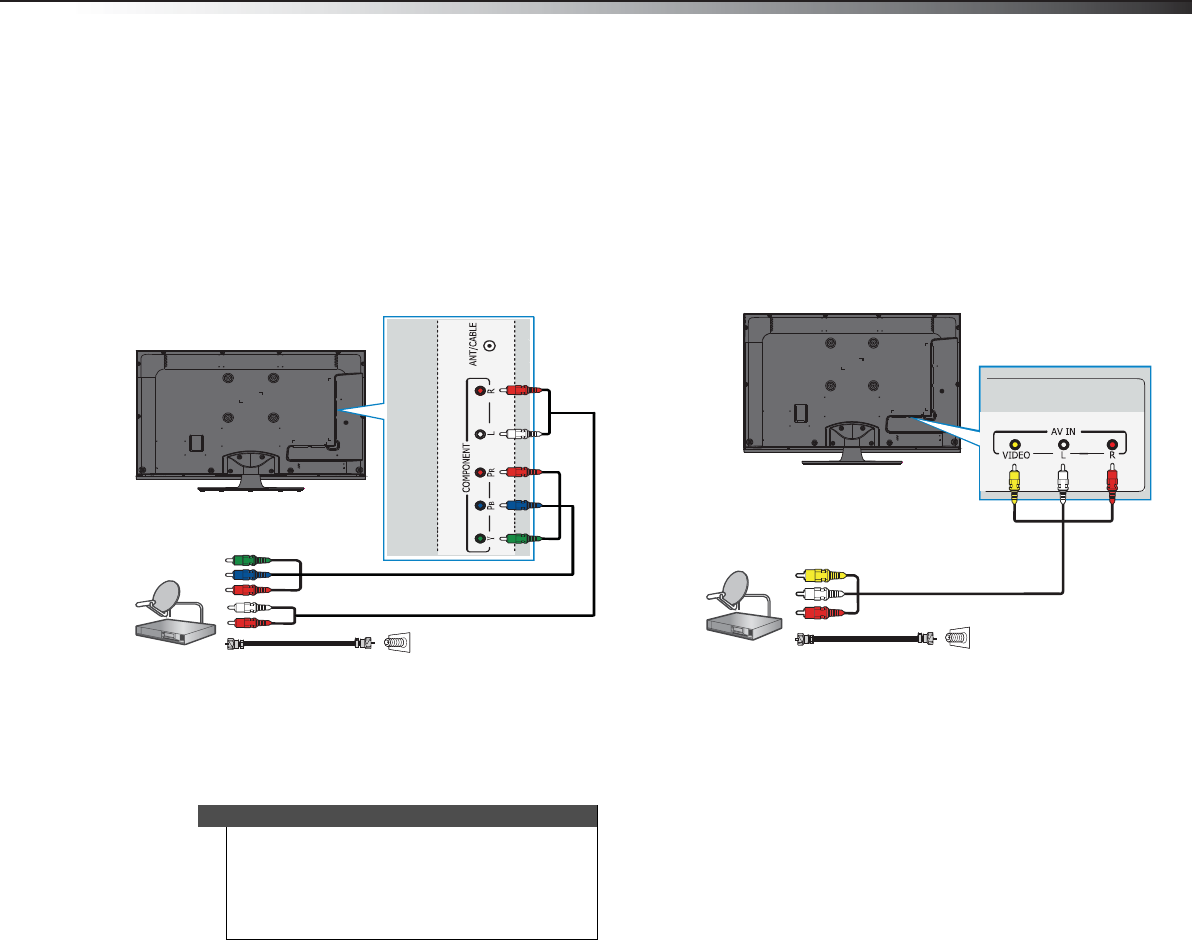
Making connections
9
DX-42E250A12
Using component video (better)
To connect a cable or satellite box using component video:
1 Turn off your TV and all connected equipment.
2 Connect the incoming cable from the cable wall jack to the
cable-in jack on the cable box.
3 Connect a component video cable (not included) to the Y, P
B, and
P
R jacks on the side of your TV and the component video out
jacks on the cable or satellite box.
4 Connect an audio cable (not included) to the L and R audio jacks
on the side of your TV and to the audio out jack on the cable or
satellite TV box.
5 Turn on your TV, then turn on the cable or satellite box.
6 Go through the setup wizard on page 16.
Using composite video (good)
To connect a cable or satellite box using composite video:
1 Turn off your TV and all connected equipment.
2 Connect the incoming cable from the cable wall jack to the
cable-in jack on the cable box.
3 Connect an A/V cable (included) to the AV IN jacks on the back of
your TV and to the composite video and audio out jacks on the
cable or satellite box.
4 Turn on your TV, then turn on the cable or satellite box.
5 Go through the setup wizard on page 16.
Note
When you connect the audio using the L and R audio
jacks, the audio output is analog.
Your TV has a digital audio jack, so you can connect
the video to the component video jacks and connect
the audio to the digital audio jack to get digital audio
output.
Side of TV
Component video cable
Audio cable
Cable or
satellite box
From cable TV
wall jack (75 ohm)
To Cable-in jack on the
cable TV or satellite box
Back of TV
Cable or
satellite box
A/V cable
Cables are often
color-coded to match
color-coded jacks.
From cable TV
wall jack (75 ohm)
To Cable-in jack on the
cable TV or satellite box
DX-42E250A12_11-0618_MAN.book Page 9 Wednesday, August 31, 2011 8:31 AM