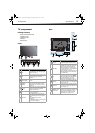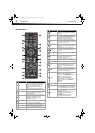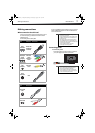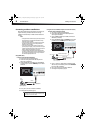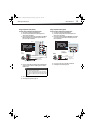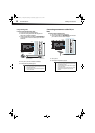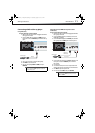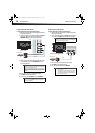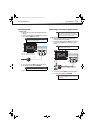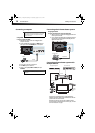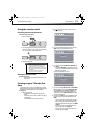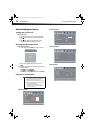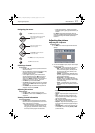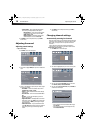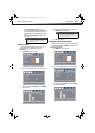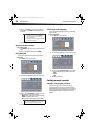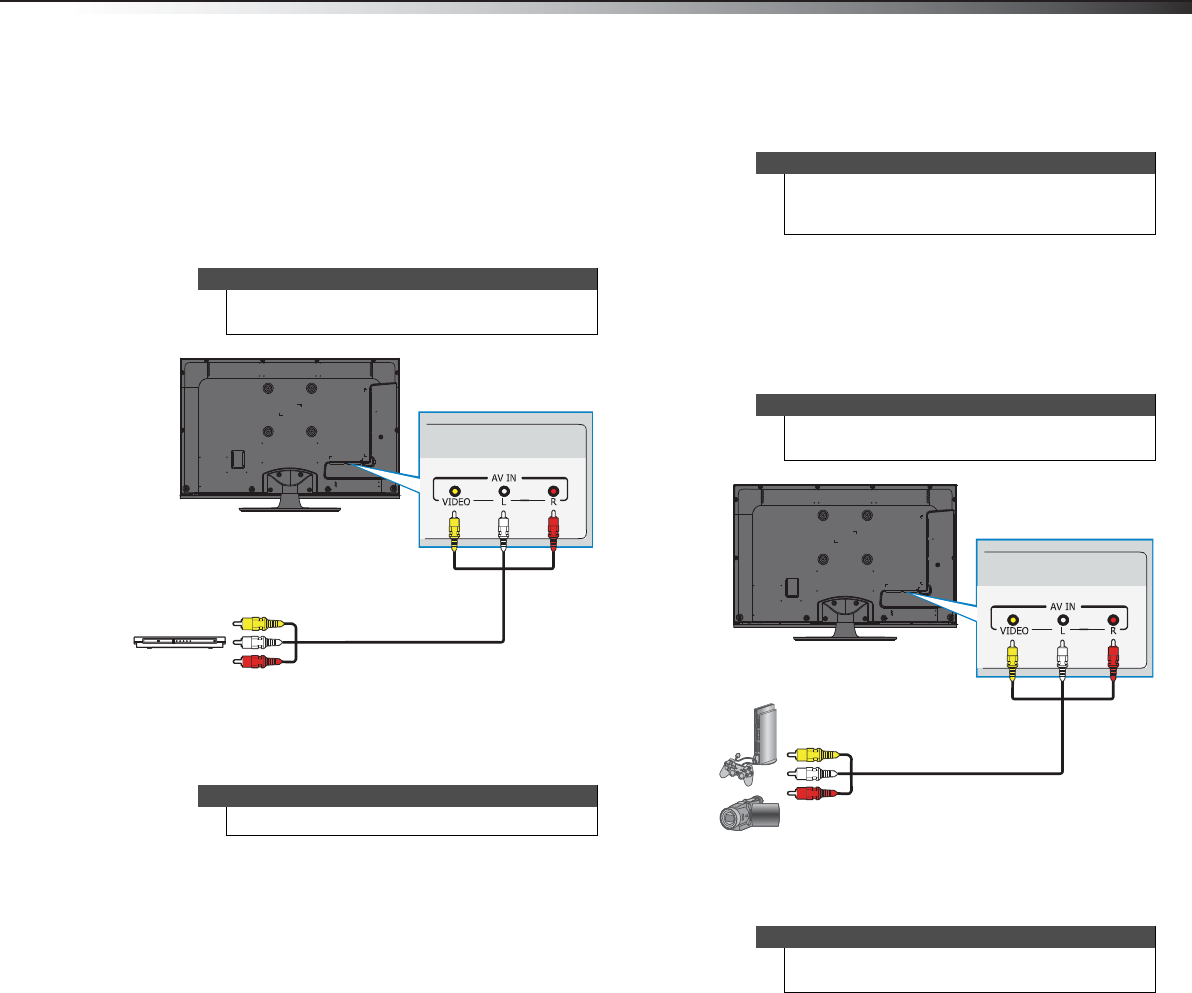
Making connections
13
DX-42E250A12
Connecting a VCR
To connect a VCR:
1 Make sure that your TV’s power cord is unplugged and the VCR is
turned off.
2 Connect an AV cable (included) to the AV IN jacks on the back of
your TV and to the AV OUT jacks on the VCR.
3 Turn on your TV, then press INPUT to open the Input Source list.
4 Press
or to select AV, then press OK/ENTER.
5 Turn on the VCR, insert a videotape, then press PLAY on the VCR.
Connecting a camcorder or game console
To connect a camcorder or game console:
1 Make sure that your TV’s power cord is unplugged and the
camcorder or game console is turned off.
2 Connect an AV cable (included) to the AV IN jacks on the back of
your TV and to the AV OUT jacks on the camcorder or game
console.
3 Turn on your TV, then press INPUT to open the Input Source list.
4 Press
or to select AV, then press OK/ENTER.
Note
When you connect the audio using the L and R audio
jacks, the audio output is analog.
Note
You can also press VIDEO to select the VCR.
Back of TV
VCR
Cables are often color-coded to match color-coded jacks.
Connect yellow to yellow, red to red, and white to white.
AV cable
Note
If your camcorder or game console has an HDMI
connection, we recommend that you use the HDMI
connection to get the best quality possible.
Note
When you connect the audio using the L and R audio
jacks, the audio output is analog.
Note
You can also press VIDEO to select the camcorder or
game console.
Cables are often color-coded to match color-coded jacks.
Connect yellow to yellow, red to red, and white to white.
Camcorder or
game console
Back of TV
AV cable
DX-42E250A12_11-0618_MAN.book Page 13 Wednesday, August 31, 2011 8:31 AM