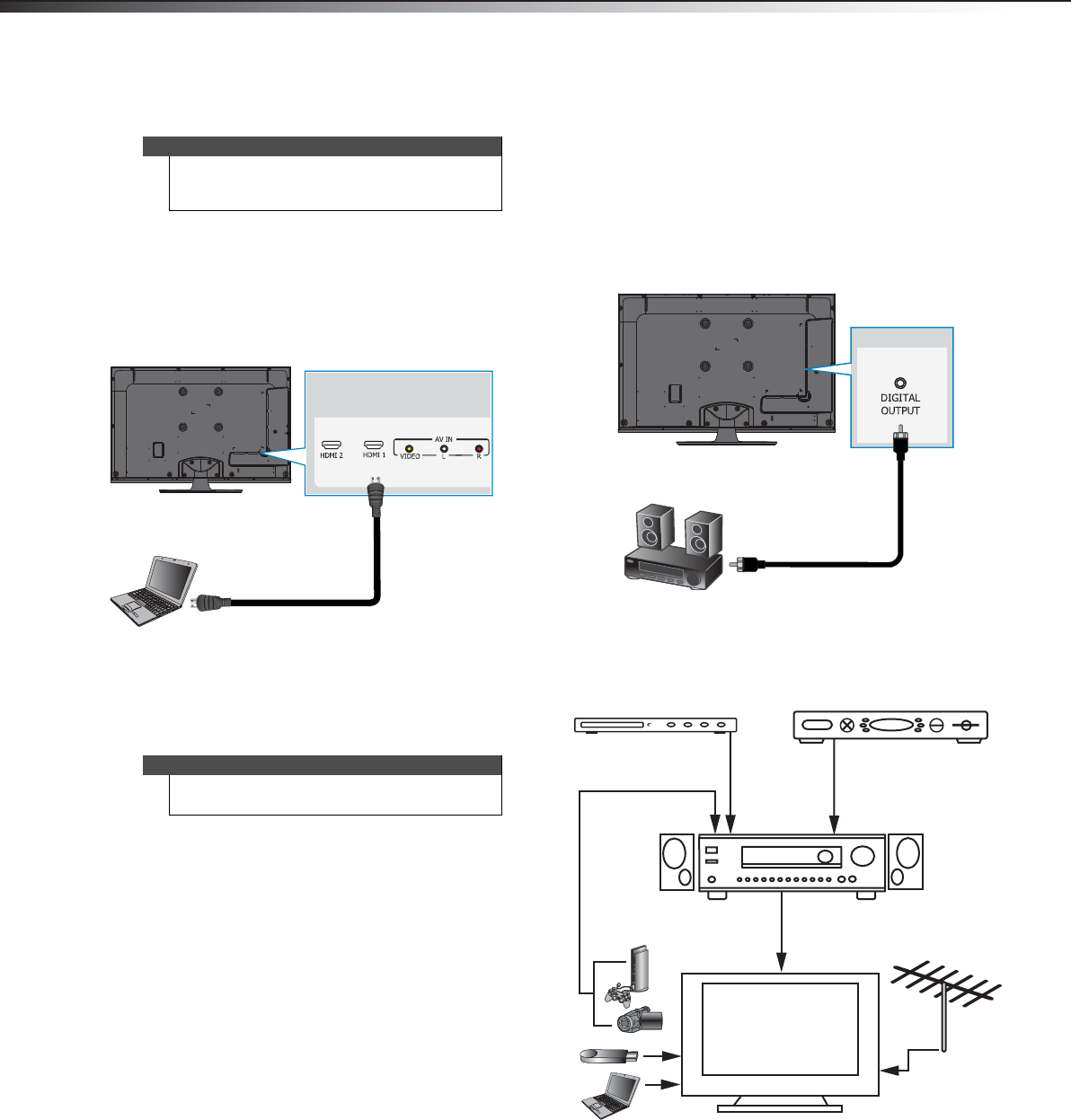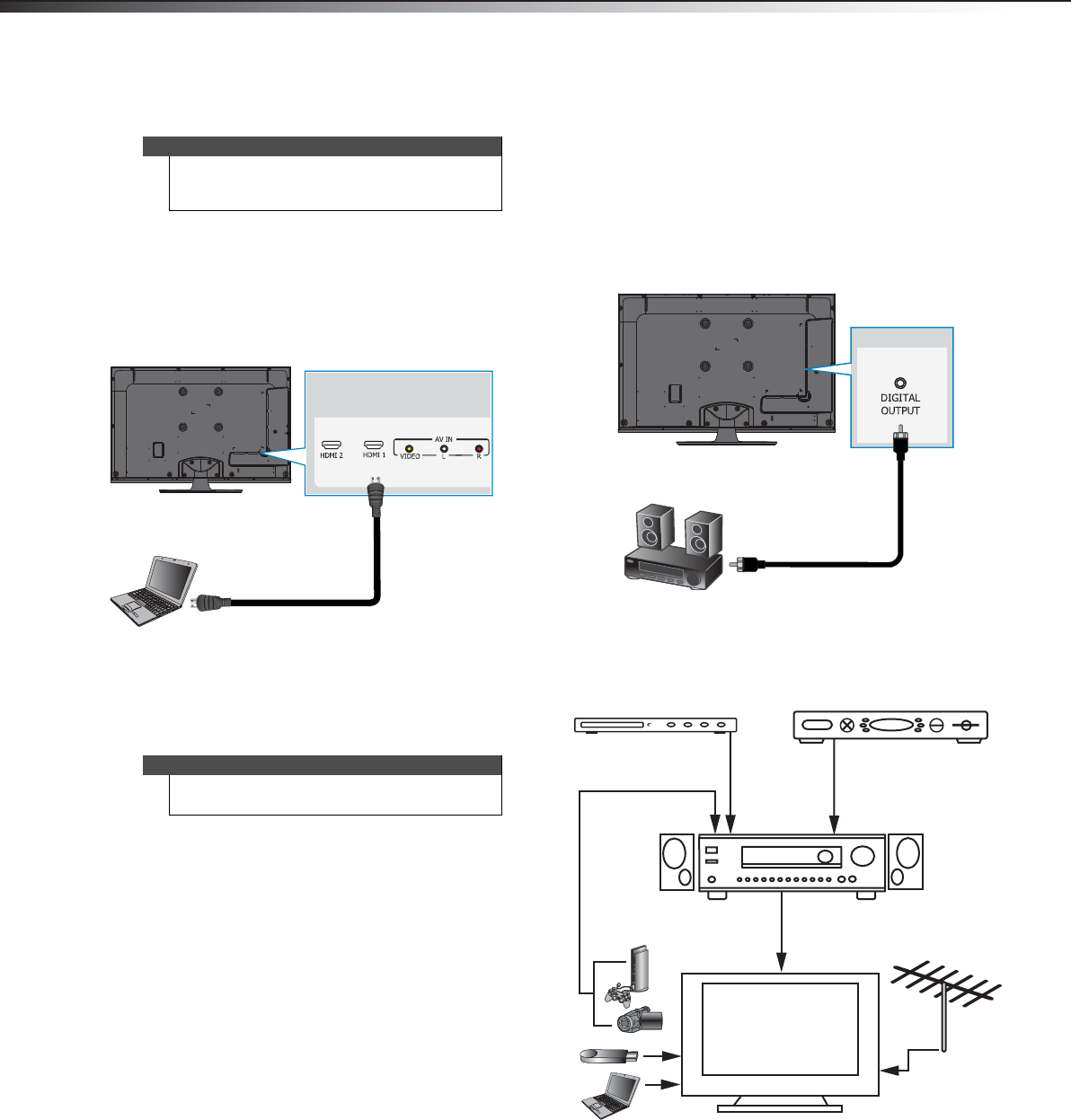
14
Making connectionsDX-42E250A12
Connecting a computer
Using HDMI
To connect a computer using HDMI:
1 Make sure that your TV’s power cord is unplugged and the
computer is turned off.
2 Connect an HDMI cable (not included) to an HDMI jack on the
back of your TV and to the HDMI OUT jack on the computer.
3 Turn on your TV, then turn on the computer
4 Press INPUT to open the Source List.
5 Press
or to highlight HDMI 1 or HDMI 2, then press
OK/ENTER.
Connecting a basic home theater system
Using digital audio
To connect a basic home theater system using digital audio:
1 Make sure that your TV’s power cord is unplugged and the home
theater system is turned off.
2 Connect a digital coaxial audio cable to the digital output jack on
the side of your TV and to the digital coaxial audio jack on the
digital home theater system.
Connecting a home theater system with
multiple devices
The connections you make depend on the video and audio jacks
available on your devices. Refer to the documentation that came with
your devices for connection information.
Remember to use the best connection types available for the best
picture and sound. For information about connection types, see “What
connection should I use?” on page 7.
Tip
Some computers have an HDMI jack. You can use an
HDMI cable to connect the computer for a better
picture and sound.
Note
You can also press HDMI repeatedly to select the
computer.
Back of TV
HDMI cable
Computer
Side of TV
Home theater system
Digital audio cable
Blu-ray player/DVD player/VCR Cable or satellite TV box
AV receiver
Game console or camera
USB flash drive
Computer
Antenna or cable TV
connected directly to
the wall jack
DX-42E250A12_11-0618_MAN.book Page 14 Wednesday, August 31, 2011 8:31 AM