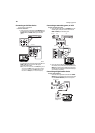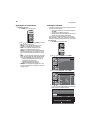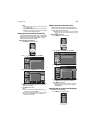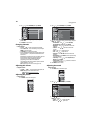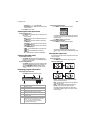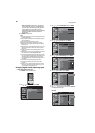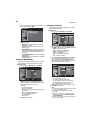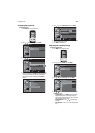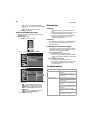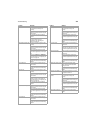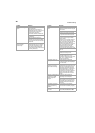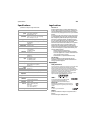18
Using your TV
• Text1 through Text4—Displays text in a large black box
that may obstruct the picture. Text1 normally displays the
text for the audio in the same language as the audio. Text3
normally displays the text for the audio in a second
language. Text2 and Text4 are rarely used and usually display
information provided by the broadcaster like news or
weather reports.
6 Press MENU to close the menu.
Notes:
To display closed captioning on your TV, the broadcast signal must contain
the closed captioning data.
Not all TV programs and commercials have closed captioning or all types
of the closed captioning.
Captions and texts may not exactly match the TV voice.
Changing channels may delay closed captioning for a few seconds.
Adjusting the volume or muting the sound may delay closed captioning
for a few seconds.
Abbreviations, symbols, and other grammatical shortcuts may be used in
order to keep pace with the on-screen action. This is not a problem
with your TV.
The caption or text characters will not be displayed while the on-screen
menu is open.
If a black box appears on the TV screen, closed captioning is set to the Text
mode. To clear the box, select CC1, CC2, CC3, CC4, or Off.
If your TV receives poor quality television signals, captioning may contain
errors, or there might be no captioning at all. Some possible causes of
poor quality signals are automobile ignition noise, electric motor
noise, weak signal reception, or multiplex signal reception (ghosts or
screen flutter).
Your TV retains the closed captioning setting if the power fails.
Closed captioning is not displayed when you are using an HDMI
connection.
When your TV receives a special effects playback signal (such as Search,
Slow, or Freeze) from a VCR’s video output channel (3 or 4), your TV
may not display the correct captioning or text.
Changing digital closed captioning styles
To change digital closed captioning styles:
1 Press MENU. The on-screen menu opens.
2 Press or to select DETAIL, then press ENTER.
3 Press or to select Closed Caption, then press ENTER.
4 Press or to select CC Style, then press ENTER.
5 Press or to select User Setting, then press ENTER.
6 Press or to select On, then press ENTER.
7 Press or to select a style, then press ENTER.
8 Press or to select change the style, then press ENTER. You
can change the following styles:
Font Style
Detail
Detail
Auto
Closed Caption
V–chip
PC Settings
HDMI1 Audio
Detail
Detail
Auto
Closed Caption
V–chip
PC Settings
HDMI1 Audio
Closed Caption
Closed Caption
Off
Off
Conventional CC
DTV CC
CC Style
CC Style
CC Style
Off
Font0
Middle
White
Solid
Black
Black
None
Solid
User Setting
Font Style
Font Size
Font Color
Font Opacity
Back Color
Back Opacity
Edge Color
Edge Type
CC Style
CC Style
Off
Font Style
Font Size
Font Color
Font Opacity
Back Color
Back Opacity
Edge Color
Edge Type
User Setting
Closed Caption
On
CC Style
CC Style
User Setting
Font Size
Font Color
Font Opacity
Back Color
Back Opacity
Edge Color
Edge Type
Font Style
Closed Caption