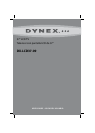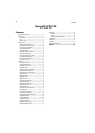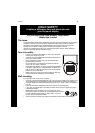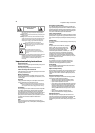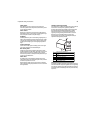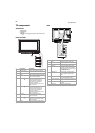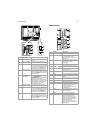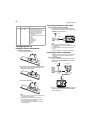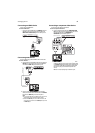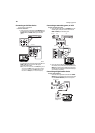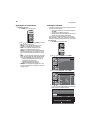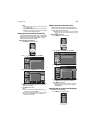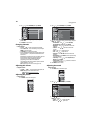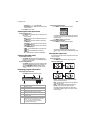6
TV components
TV components
Accessories
• Remote control
• AA batteries (2)
•User guide
Note: Cables are not supplied. You can purchase cables at most electronics
stores.
Front and side
Back
# Component Description
1Remote control
sensor
Receives signals from the remote
control. Do not block.
2 POWER Press to turn your TV on or off.
3 INPUT Press to select the video input source.
When the on-screen menu is open,
press to confirm selections.
4
CHANNEL
Press to tune to the next higher
channel in the channel list. For
information about creating the
channel list, see “Scanning for
channels” on page 12.
When the on-screen menu is open,
press to move up.
5
CHANNEL
Press to tune to the next lower
channel in the channel list. For
information about creating the
channel list, see “Scanning for
channels” on page 12.
When the on-screen menu is open,
press to move down.
6
VOLUME
Press to increase the volume.
When the on-screen menu is open,
press to move right .
7
VOLUME
Press to decrease the volume.
When the on-screen menu is open,
press to move left.
8 MENU Press to open the on-screen menu.
INPUT
MENU
POWER
VOLUME
CHANNEL
2
3
4
5
6
7
8
1
#Jack Description
1 PC-IN Connect a computer with a VGA
cable to this jack.
2 HDMI 2 IN Connect an HDMI device to this jack.
3 HDMI 1 IN Connect an HDMI or DVI device to
this jack. To connect an DVI device,
you need to connect an HDMI-DVI
cable, and connect an audio cable to
the AUDIO IN L/R jacks.
4 AUDIO IN L/R If you connect a DVI device to the
HDMI 1 IN jack, connect the DVI
device’s audio out jacks to these
jacks.
5 AUDIO OUT L/R Connect an analog audio device to
these jacks with an RCA cable.
6 DIGITAL AUDIO OUT
(COAXIAL)
Connect a digital audio device to this
jack.
7 ANT. IN Connect an antenna or cable TV to
this jack.
8 Power cord Plug into a power outlet.
1
2
3
4
5
6
7
8